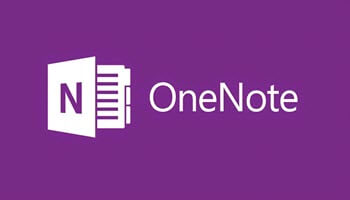If you are not aware, please know that the Windows OneNote book is full of handy features that you will love. As I am sure you know, OneNote is a great little notebook that you can use working on your desktop, at home, or when traveling. And why wouldn’t you? I mean you can draw, write and lots of other things so again, why wouldn’t you use it?
OneNote can be used as part of Microsoft 365 and/or as a free app. This little workhorse has sometimes gotten a bad rap and so a lot of folks stopped using it. Windows though, continues to make all manner of improvements. If you are one of those folks who have let OneNote fall by the wayside, perhaps you should rethink your decision.
Follow the steps below to learn how to print sections and notebooks:
- Drill down to any page in your section or notebook that you would like to print.
- In the top, right-hand corner, click the three dots.
- Select Print.
- Select the printer you would like to use.
- If you are using Pages, simply change to Current Section or Current Notebook.
- Once you are ready, just click Print.
Yes, it is just that easy! I promise!
—