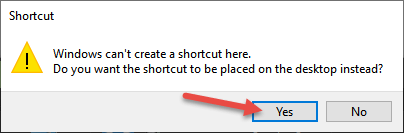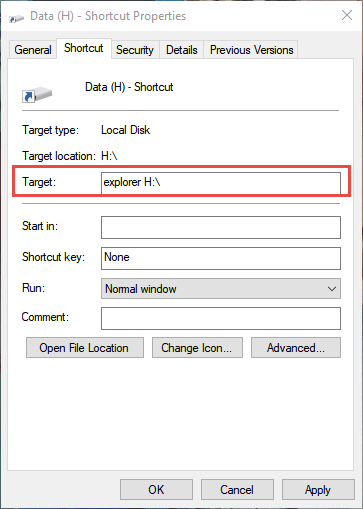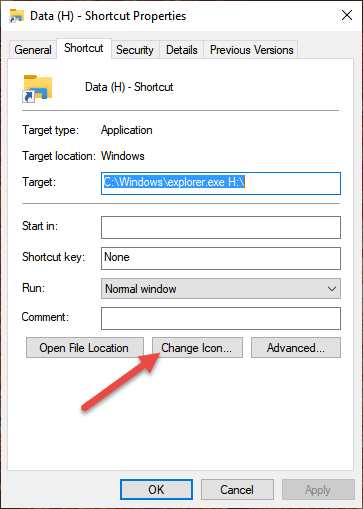My main machine is set up with a 240GB Samsung SSD as the system drive, plus a 1TB HDD for all personal data. I am forever accessing that data drive, consistently and often, so decided to create a one-click shortcut that’s pinned to the Taskbar for quicker/easier access. Now, the Taskbar is specifically designed for pinning Apps and only Apps but, as with most things, there is a workaround. Here’s how:
- Open This PC
- Right-click on whatever drive you want to pin to the Taskbar and select Create Shortcut
You’ll then receive this message:
- Click Yes and the shortcut will then be created and added to the desktop
- Right-click the newly created desktop shortcut and select Properties
In the properties window, you need to click inside the Target dialogue box. Left-click to the left of the current entry, which should be the drive letter and type explorer with a space between explorer and the drive letter. In my case, the original dialogue read H:\. I left-clicked to the left of that entry and typed in explorer <space>, as per the screenshot below:
- Click OK
Changing The Icon
You should now see that the desktop shortcut has changed to a folder icon. We are now going to change that icon to one which is more appropriate:
- Right-click the shortcut and select Properties
- In the Properties window click the Change Icon button
- Click Browse and navigate to C:\Windows\system32\imageres.dll
- Select your preferred icon — click on it to highlight — and then click OK
- In the Shortcut Properties window, click OK
- Right-click the shortcut again and, this time, select Pin to taskbar
That’s it. You should now have a one-click button on the Taskbar to access that drive. You can now delete the desktop shortcut if you like.
You can pin multiple shortcuts to different drives on the Taskbar in this manner but you’d need to choose a different icon for each to help save confusion. You can see which drive a pinned shortcut is associated with by hovering the mouse over it but the tooltip takes a little while to appear so using it is counterproductive– sort of defeats the purpose, yes?
—