Windows 7 allows users to pin programs/applications to the taskbar easily via the right click context menu but there is no such option available for personal folders.
It can be done though and is not too difficult. Here’s an example of how to pin the “Downloads” folder to the taskbar (it’s the same procedure for any folder):
1) Right click on the desktop and select New and then Shortcut.
2) Click on the Browse button and navigate to the desired folder (in this case “Downloads”). Select the folder (highlight it) and then click OK.
3) You will now see the path to that folder in the location dialogue box. You will need to edit that path, just a simple edit: type in the word explorer at the beginning of the path. Leave a space between explorer and the path:
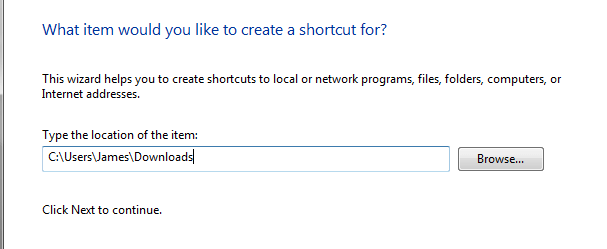
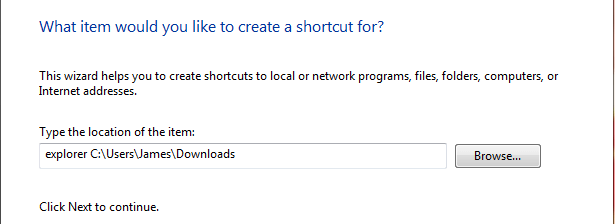
4) Click on Next. Type in a new name for the folder (in this case Downloads will do) and then click Finish.
5) Right click on the new desktop shortcut and select Properties. You will see a Change Icon button towards the bottom of the window. Click on that button, choose your preferred icon and then click Apply, OK.
6) Right click on the desktop shortcut and select “Pin to taskbar”.
You may now delete the desktop shortcut.
NOTE: To access a wider range of icons to choose from, replace the path (as indicated in the screenshot under) with any of the following and click OK:
- %SystemRoot%\system32\imageres.dll
- %SystemRoot%\system32\shell32.dll
- %SystemRoot%\system32\DDORes.dll
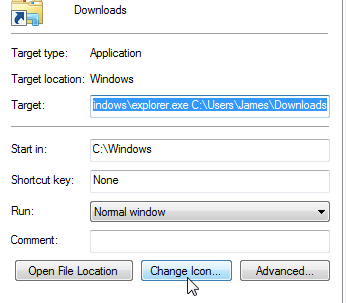
Sorry to be a pest again (last time Sandboxie), but I don’t get the option to “Pin to taskbar” when I right-click the (on the) desktop shortcut. Tried as ‘Administrator’, still no show. Could it be turned off?
You are a worry JST… LOL
That option should be in the right click menu for ALL desktop shortcuts. Have you used any kind of tweaking tool to change the right click menu or desktop shortcuts (removed the shortcut arrows perhaps)? Do you see that option when you right click on other desktop shortcuts?
Hi Jim,
1. Yes I have used a tweaking tool or two to remove shortcut arrows. Replacing the arrows does not make any difference to the lack of “Pin to taskbar” option.
2. No and yes to right clicking of other desktop shortcuts. No if it as shortcut to folder. Yes if it is a s/c to an “*.exe” file.
Note In Explorer, just the same. No to folders and s/c’s to folders (and Libraries). Yes to *.exe files and their s/c’s.
Baffling ain’t it?
No, not really all that baffling JST. If you play around with tweaking tools, these are just the kinds of issues that can occur.
Did you reboot the machine after reversing the tweak to remove the shortcut arrows?
You could utilize a NirSoft freeware called ShellExView to list all shell extensions – disable all non-MS shell extensions and see if that makes any difference.
If you wish further assistance JST I respectfully suggest you head on over to the forum and continue this discussion there.
Cheers… Jim
Last message, promise! Yep rebooted, rebooted, entered as Administrator, swore at the PC – all to no avail.
I can live without pinning shortcuts on the task bar better than living with those ugly arrows!
Thanks for your advice and interest
jayesstee
No problem with your messages whatsoever JST, always happy to receive and respond to comments. It’s just that the comments section of the Blog is not terribly suitable for sorting out issues, especially when they involve a fair bit of to-ing and fro-ing. The forum is much better suited for that and open to multiple participants.
Cheers mate… Jim