The Photos app, which is included with Windows 10, is a lot more versatile than the name suggests. Not only does the Photos app come complete with a very good range of image editing features but also includes a nice range of features for working with videos. Fellow author Dick Evans has already written a guide on how to produce video slideshows using the Photos app:
How To Build A Video Slideshow With Photos
In this guide, I’ll be showing you how to merge videos using the Photos app in Windows 10. NOTE: Clicking images in this guide will display them full size.
Merging Videos Using Photos App
You will find the Photos app located in the alphabetical list of installed software included in the Start menu.
- In the menu across the top of the interface, click New video, and from the drop-down menu click New video project:
- Enter an appropriate name for the video and click OK
- Click the +Add button under Project library and choose the location of your videos:
- If the videos are saved to your hard drive, choose From this PC
- In the File Explorer window that opens, navigate to and select your videos (highlight them), then click Open
- Drag the videos, one at a time in the correct order, from the Project library to the timeline below
- From here, you can preview the video, add text, effects, audio, etc. Once you’re satisfied with the end result, click the Finish video button
- Choose a quality, bearing in mind that higher quality results in larger file sizes, then click Export
- In the File Explorer window that opens, choose a save location and then click Export
Check out these recent photo-related articles
- How To Build A Video With Photos
- How To Edit Photos With FastStone Image Viewer
- How To Send Google Photos Directly To Email
BOTTOM LINE:
I will never understand Microsoft’s naming conventions which seem specifically designed to confuse, and the Photos app is a typical example. “Photos” is an extremely versatile application providing users with many options and features for working with both videos and images. Don’t be fooled by the name, it is so much more than a simple image viewer– check it out.
—
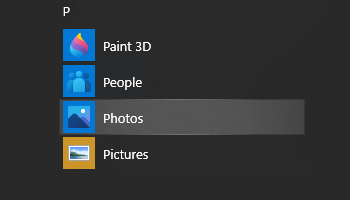
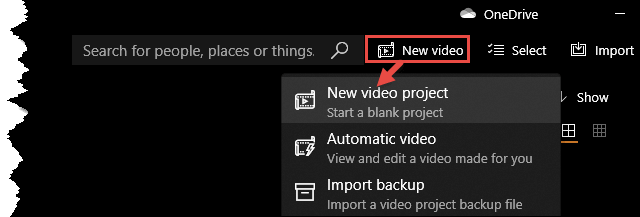

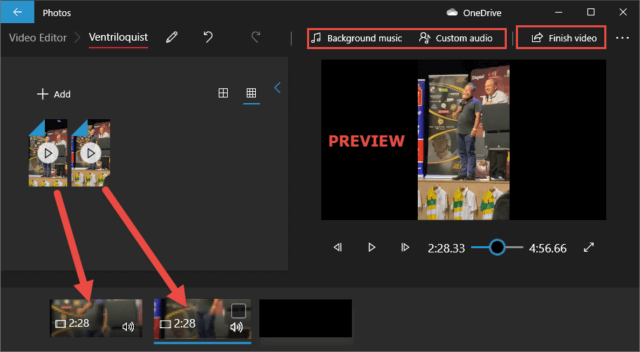
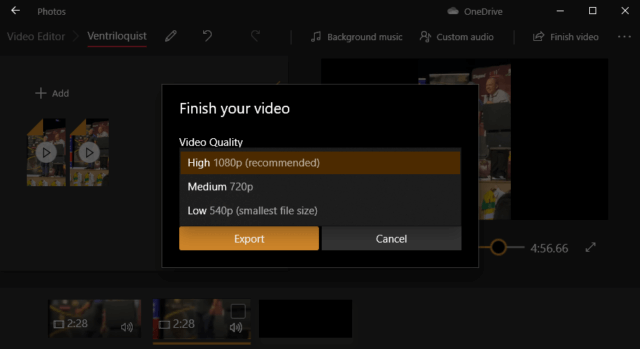
Hi, Jim
wow , this is what I was waiting for. Thanks for informing ” Photos” other versatile features for working with Videos which was unknown to me. Now I can merge some of my family Videos to share with my relatives.
You are most welcome Raju.