To manage your YouTube subscriptions, first go to this Subscription Manager page and sign in if needed.
You’ll see a complete listing of all your YouTube subscriptions.
First click on the A-Z button in the top right-hand corner. Clicking on it gives you some options on how to arrange your listing. You can pick the Most relevant, New activity, or A-Z (alphabetical). I picked A-Z.
You can click on the YouTube channel name to go to their YouTube page. If you go to the right-hand side of the page here, you’ll see a button marked Subscribed. If you run your mouse over it, it changes to the word Unsubscribe. Just click on it if that is what you want to do.
I’m going to unsubscribe to a channel called 666. I click on the button and get a confirmation prompt to Unsubscribe or Cancel. I click on Unsubscribe.
You may notice now that the button changes to a red Subscribe button.
If you leave the page and come back, it will not be listed at all. I never bothered trying, but refreshing the page after might clear it out, too.
One more thing that you can do here is to click on the notification bell. You’ll get a little pop-up where you can manage your notifications. Pick your options and then click on Save.
If you click on Manage settings, you will be taken to YouTube’s Account Notifications page.
I have mine set up to receive an email when a new video is posted, but you can go down through the settings and choose according to your own preferences. Other than allowing email notifications, I haven’t changed any of these settings. Your call.
So that’s basically how to manage your YouTube subscriptions.
—

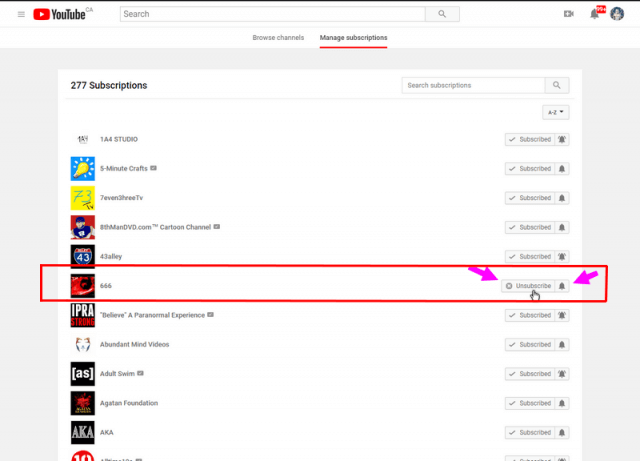
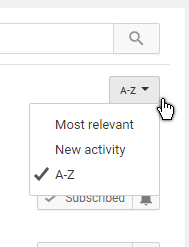
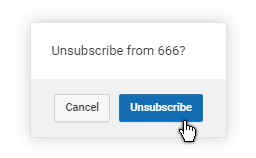


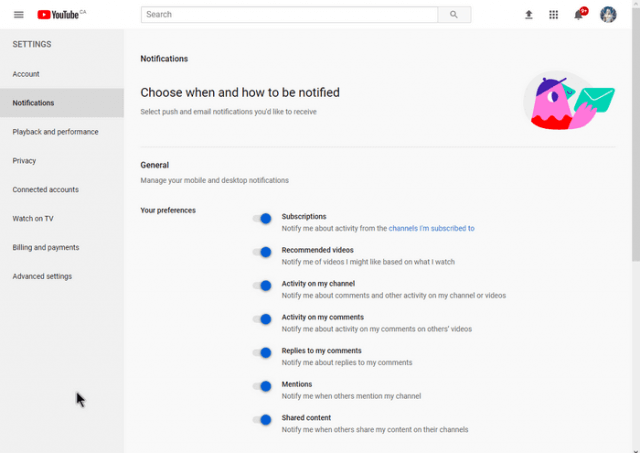
I clicked on the “Subscription Manager” link above. It took me to my subscription page properly. Just one little problem…there is no “A-Z” button in the top right hand corner, or anywhere else on that page. If this information you have provided is now obsolete, could you PLEASE delete it? Thank you.
It now looks a little different and is automatically seems to be in alphabetical order. But it basically works the same way even with the removal of the A-Z button. Any other decisions are up to the editor.