We are all on some sort of social media platform in one place or another– from Facebook to YouTube and Twitter to Instagram, we all are using one or more of these platforms. With all of these, you probably have installed the mobile app on one of your devices. All the apps have their own default settings for getting notifications. Sometimes this is set up to give you notifications way too often or for every time the app does something. I have written many articles on Instagram but not on notifications. If you would like to see the other articles, here they are:
- How To Share Your Instagram Nametag
- How To Edit Your Instagram Profile
- How To Turn Off Active Status On Instagram
- How To Change Theme On Instagram
- How To Send Direct Message On Instagram
- How To Delete A Post From Instagram
- How To Set Up Instagram 2-Step Verification
Recently, I had someone ask me how they could turn off those notifications they were getting from Instagram. That is something we should all know if you ask me. Since you are all caught up with these it is time to show you how you can manage those notifications on Instagram. Grab your pencil and prepare to expand your craniums!
How To Manage Notifications On Instagram
First, I will show you how to do this on the mobile app:
On App
Step 1: Tap on the Instagram icon on your device.
Step 2: Once we are on the home screen, look for your profile pic. This will be at the bottom right corner of the screen. Tap it.
Step 3: On your profile screen look to the top right. You should be seeing the three horizontal lines (aka, hamburger menu). Tap it.
Step 4: This will bring up the main menu. Here you will need to look to the bottom and tap Settings.
Step 5: On the Settings screen, tap Notifications in the menu.
Step 6: This is where all the magic happens. On the app, they break down all the Notifications (Push Notifications). You will need to tap on each one of these to adjust them. In this article, I will go over the Pause All and Following and Followers options. This will give you an idea of how it works. Let us start with Pause All. Tap it.
Step 7: When you tap on the Pause All option it is being turned on. Here they give you choices on how long this will be paused:
- 15 minutes
- 1 hour
- 2 hours
- up to 8 hours
This is helpful if you are needing to have a break from the notifications popping up or need it to be quiet while in that meeting at work. Tap the one you desire. They do give a message at the top of the window.
“You won’t get push notifications, but you’ll be able to see new notifications when you open Instagram.”
It is good to know that you will still be able to see the notifications if you want when the app is opened. Once you choose your option, it is done. To turn it off, tap the Pause All toggle again on the right.
Step 8: We will now want to tap on the Following and Followers option from the Notifications screen. Once on this screen, you can adjust what you want to get notifications about from this section. The first one on here is New Followers. You can turn it off by tapping the circle to the right of OFF. When you get new followers, you will no longer get a notification on your phone/device. That is how easy it is to do this. Go through each section and set it up the way you wish. Done!
That is how you can do this on your app. Now it is time to show you how this is done on the Instagram website using a computer.
On Website
Step 1: Jump on to that laptop and head on over to Instagram.com. Once in, make sure to log in to your account. Now from the home screen, click on your profile image at the top right of the screen. Click it.
Step 2: This will bring up a menu. From here you need to find Settings. Click it.
Step 3: On the Settings window, look at the menu on the left side of the screen. Half way down you will see Push Notifications. Tap it.
Step 4: They do not break it down as much as the app does but will do the same job. Look through the choices and change the setting to your liking. Anything that you do on here will affect the app on your device. So either place you change these settings, it will be made across the board. Done!
You now know how to manage those Notifications you are getting from you Instagram account. Use this knowledge wisely and show it with others.
—

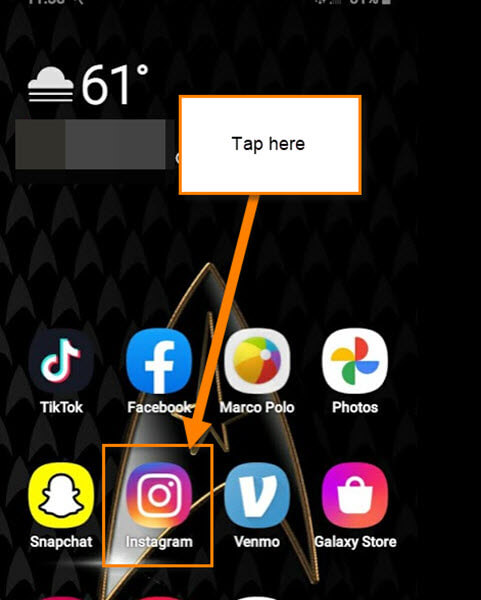
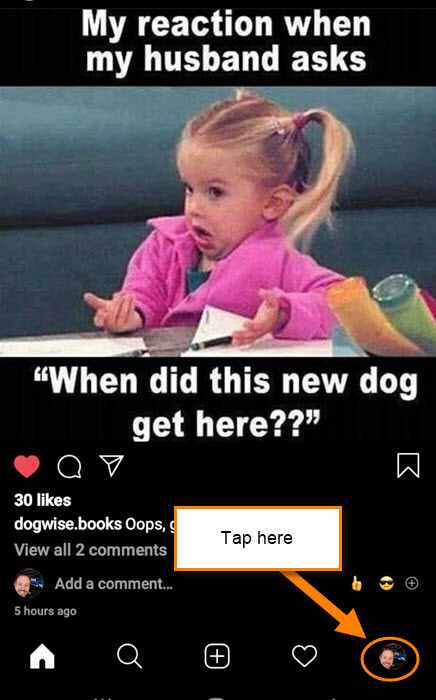
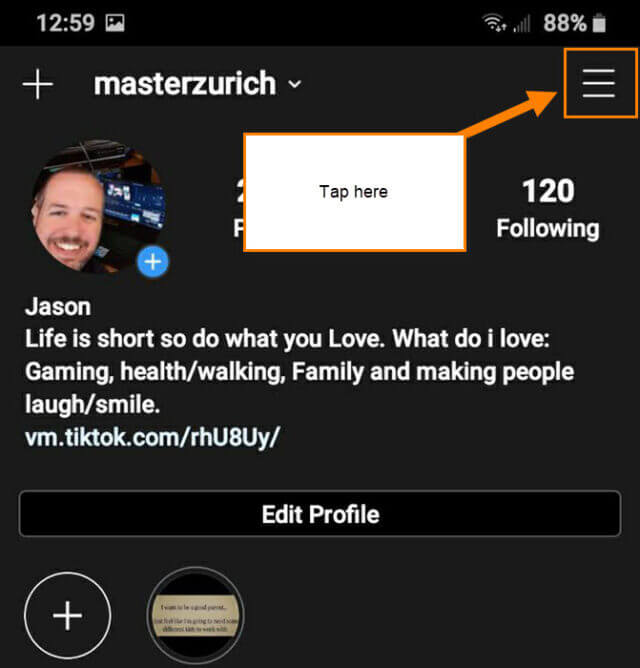
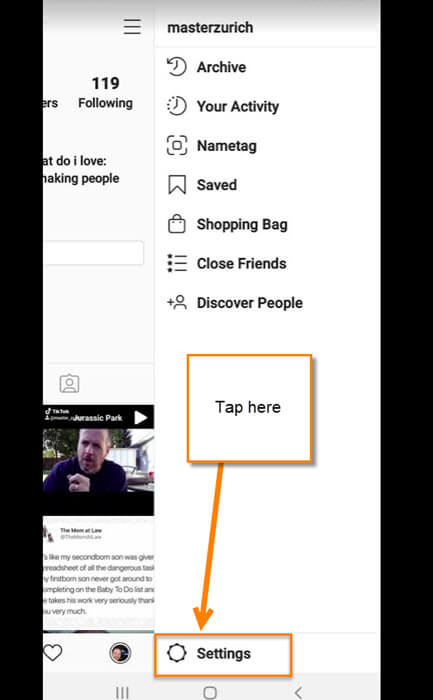



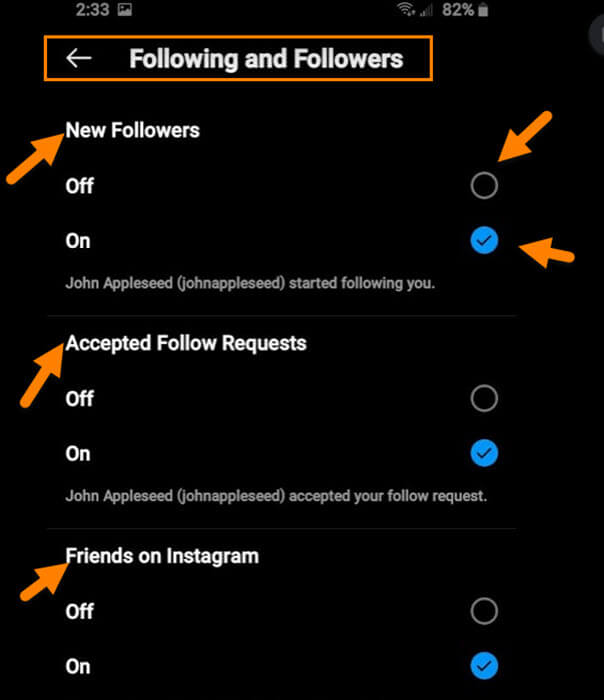


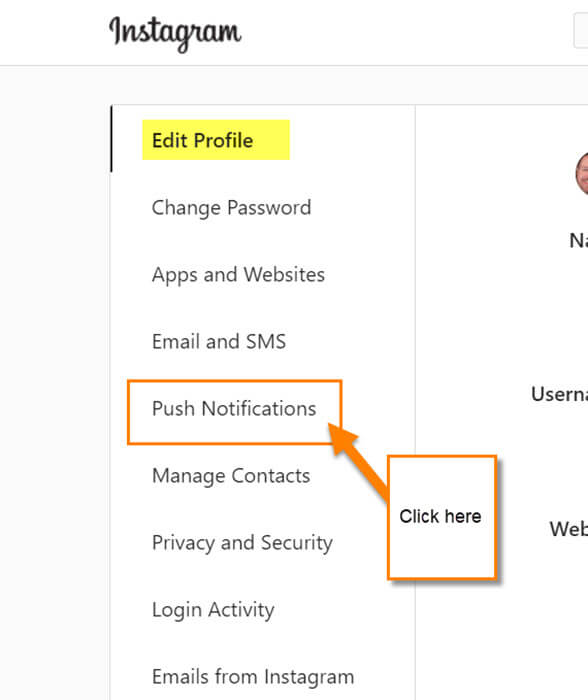

Jason, great article but you omitted what I consider the one most important detail; how to shut off notifications indefinitely. I do not want to have to go back in to the notifications details to shut them off every 8 hours. I hope to hear from you with a response that tells me how to do that. Thanks, Ric
Hi Ric,
Instagram does not give you an option to turn it off completely that I have found. The only way to do this is through your device. On my Samsung Galaxy A20 android phone this how I do it.
1. Swipe down from the top of the device which should show the Settings icon (Gear)
2. Tap the setting link and under settings scroll down to Apps. Tap it
3. Once on the App screen find the Instagram app. Tap it
4. Look for App Settings and under that should be Notifications. Tap it
5. Here you can turn off all the notifications by tapping the switch at the top (Show Notifications)Done
Now every device is a little different but finding the settings and then the app settings should be the way to go. I hope this helps you out in turning them off all the way.