During the holidays I get many questions from family on how to do things with technology. This year has been no different. I was asked if you could adjust the brightness of the Samsung Flashlight. If you read my last article, Set Up Samsung Lighting Styles For Notifications, we talked about the Samsung Android phones. We are going to stick with this subject and share the wisdom I have bestowed on my family with you. Having these mobile devices on us all the time, we don’t realize all they can do. The flashlight feature is a great tool when you need a little light on the situation. In this article, I will show you how you can increase or decrease the brightness of that Samsung phone you have been carrying around. Now pull out those devices and let us get started.
How To Make Flashlight Brighter On Samsung
I will be using my Samsung Galaxy A20 Android phone. This was also tested on an A10 and an A21.
Step 1: Once on your phone use two fingers to swipe down from the top. From this menu hold your finger down on the Flashlight app.
Step 2: This will bring up the Flashlight Settings screen. Here you want to make sure to tap on the switch to the right of the OFF button. The flashlight needs to be on to adjust the brightness. Tap it.
Step 3: Now that the flashlight is turned on we can proceed. In the middle of the screen under the Brightness title is the adjustment bar. Drag the dot to the left for dimmer or to the right for brighter. If you do go brighter than the default it will give you a warning.
The warning tells you that having the light set at this level could cause low-temperature burns. Always good to know.
The camera light may cause low temperature burns when in prolonged contact with the skin. Avoid leaving Flashlight turned on for an extended period.
You have been warned. If you are happy with the brightness of your Flashlight, then tap Done at the bottom.
You can now shine a little brighter. Time to share your knowledge with your friends and family.
—


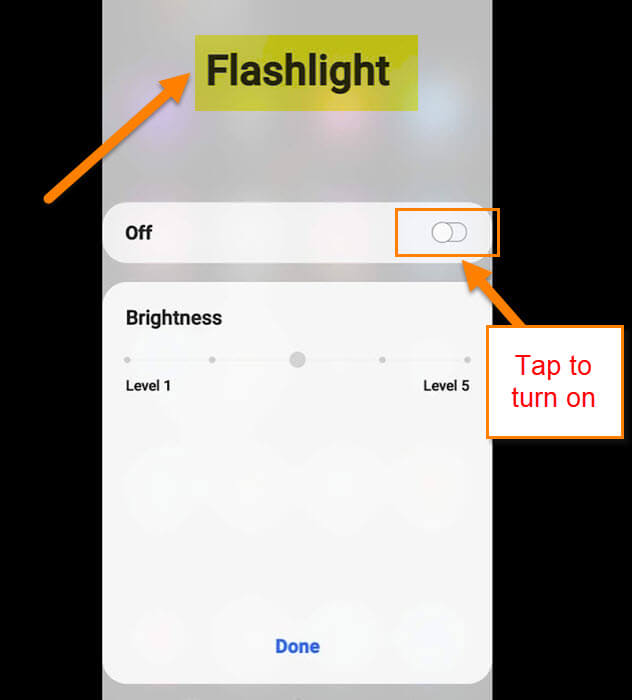
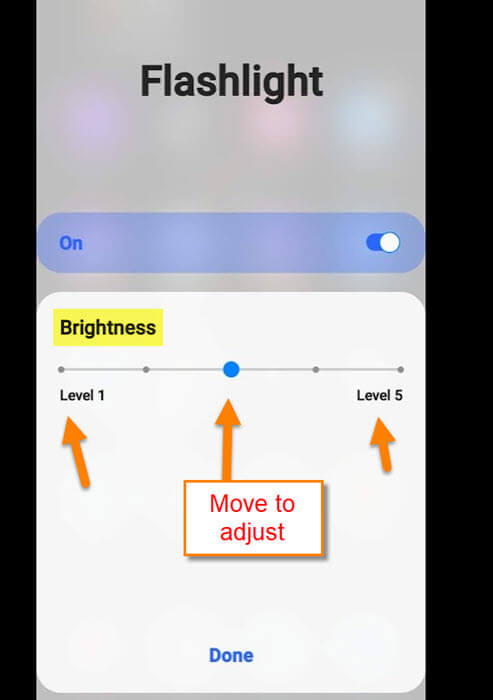
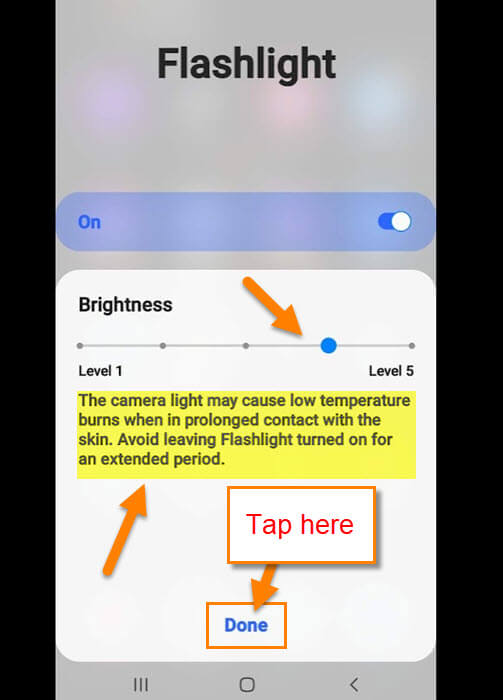
FYI, Doesn’t work on a Galaxy S9 Pro
Sorry it did not work for your JD. They should make all Samsung phones work the same.
Just upgraded to an S21 and it works on that.
Works on the Z Flip 3. Note: you have to start the two fingered swipe from the very top edge of the screen or else you’ll just open the app drawer.
Thanks Bruce for sharing this tip for doing this on the Z Flip 3.
Works on the S20 !
Love knowing when these work on other models.
On the Galaxy J7 Skypro, there is a tiny down-arrow just to the right of the flashlight icon that you tap to get the adjustment bar. It shows up if flashlight is off, but won’t let you move the dot unless the flashlight is on.
Correction, the down-arrow is beside the word “Flashlight”under the icon.
Thanks Dal for sharing this information with our readers. It really helps when we get comments likes these.