Create An Image
I talk a lot about the importance of doing backups on a regular basis. Macrium Reflect is one program that I use to make an image backup of my computers. It copies the entire contents of the hard disk to a single compressed file on an external hard drive. Using that image, a crashed hard drive can be replaced and the image can be used to restore everything to the new hard drive. The computer works just the way it did on the day the image was made. You can also mount the image to locate individual data files and restore them.
Where Is My Data?
However, anything you have changed since the image was created is not anywhere except on your hard drive. So, if you have an issue with either the hard drive or simply a corrupted file, you have no way to get it back. Unless…
Years ago we moved data from one computer to another using a “sneaker net“. That is copying files to a diskette and running with sneakers on to another computer to copy the files from the diskette to its hard drive. And we would also use that diskette as a backup as well. Now we have USB flash drives instead of diskettes.
Many have been using USB flash drives to save their important data like tax forms and important letters, but this is only as good as the last time you remembered to update the flash drive.
There are many cloud storage websites that allow you, either for free or for a monthly fee, to upload anything to their cloud. OneDrive has 5 GB of free space and with your Microsoft account, anything you save to your OneDrive folder gets synchronized to the Cloud. Dropbox is another one. You get 2 GB free and can up that to 1 TB for $99 per year. If you download the App to your computer, anything you save to your Dropbox folder gets synchronized to your Dropbox account, similar to the way OneDrive works.
Enter IDrive
 I use both of the above and Google Photos, but for my day-to-day data I let IDrive automatically back it up. I don’t have to drag anything to a special folder or even think about it. It just happens. So, if I lose everything on my hard disk, I can restore it from my latest image using Macrium Reflect and then restore all my day-to-day data with IDrive.
I use both of the above and Google Photos, but for my day-to-day data I let IDrive automatically back it up. I don’t have to drag anything to a special folder or even think about it. It just happens. So, if I lose everything on my hard disk, I can restore it from my latest image using Macrium Reflect and then restore all my day-to-day data with IDrive.
Data Defined
First, let’s see what we are talking about. What is Data? Simply put, if it is not a program (application), it is data. Your data is what needs to be backed up and you will find it in folders under “This PC”. If you have multiple users, you need to back up each one.
Desktop contains all the items on your desktop– shortcuts and whatever else you have saved to the Desktop.
Documents
Documents is where most programs save what they create, like Microsoft Office and LibreOffice, and if you are like most of the users I know, your data in this folder is generally only a few hundred megabytes.
Downloads
Downloads contains everything you have downloaded from the web. When something important is filed there, it is a good idea to move it to a folder in Documents. That way, you can easily find it and it will be backed up with IDrive. I do not include Downloads in the list of folders IDrive backs up for me. I also do not include OneDrive as all the data in it is being synced to my Microsoft OneDrive Cloud. And remember, everything on your hard drive is being backed up when you create an image backup with Macrium Reflect.
Music
Music can contain a large number of files and take up a good deal of space, but if you really want them backed up daily you can add an additional 2 TB of space for $69.50 a year. But remember that all your files, including your music, are in your latest Macrium Reflect image backup. So if you just added a new album to your music library, make a new image and you will have it backed up without having IDrive do it.
Images
Images can take up the most room and I do not suggest using IDrive to back them up. I use Google Photos and have the App on my Cell Phone. Every time I take a picture it uploads to my free Cloud space in my Google account. The space it takes does not count against the 15 GB of free space every Google user receives. There is an App for the computer as well that will upload any pictures you have on your computer to Google Photos.
Videos
Videos can be super large if you are one who downloads movies to your hard drive. If you take short movies on your cell phone, they will be backed up to Google Photos if you are using that App on your phone. If you have a lot of movies on your hard drive, treat them the same way as the Music folder. Make more frequent images with Macrium Reflect and do not use IDrive to store them. Better yet, stop downloading movies and learn how to stream them.
Download IDrive And Get Started
Download the free version of IDrive and get 5 GB of free cloud storage. No credit card needed. Once it is installed, it will analyze your data and decide what it will back up.
IDrive will assume you want all data folders backed up and that will probably take more than the 5 GB of free space. Click Change, drill down and uncheck what you do not need to have IDrive handle for you.
Check the folders and even down to the file level of what you want IDrive to handle for you. Remember, I do not have it back up my photos, music, or video folders. The image backup I do once a month or more often takes care of them. Everything else will fit into the space I have available for free on IDrive.
For the first backup, click “Backup Now”. Depending on how much data you have this might take an hour or two, or more. When the automatic backups occur, they will only back up the changed or added files.
A progress bar shows you where the process is at and approximately how much time until it finishes. Overall time depends on how fast your Internet speed is and how much data you have.
When IDrive finishes, it displays a completion message showing how much was backed up. Click “View Log” to see the details.
My daily backup runs at 7:59 am or when the computer starts in the morning after 7:59 am. You can change the time and days to be run if you do not want to keep the default settings by clicking “Schedule” in the left column of the main screen.
Give it a try. It works great for me!
—


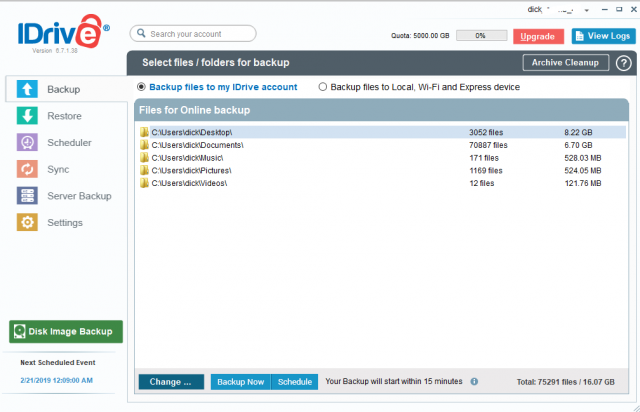
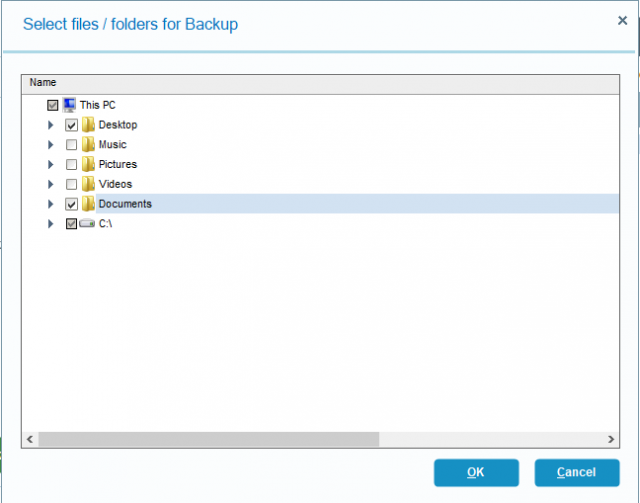
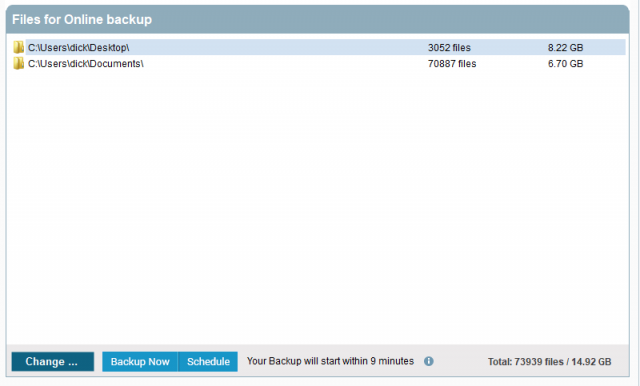
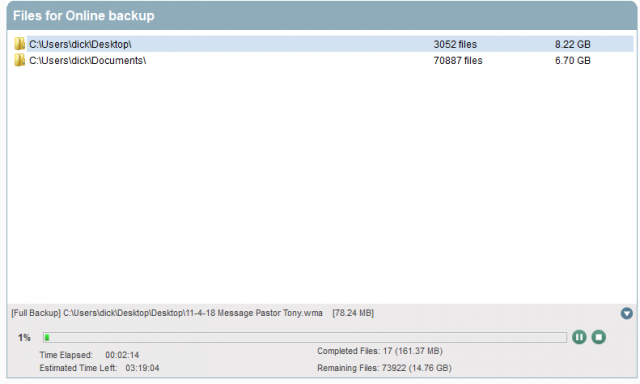
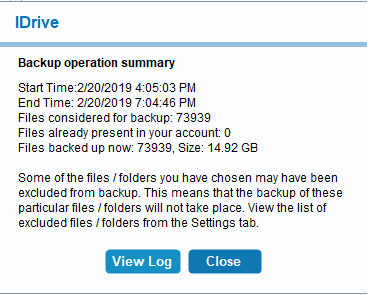

Very informative. I will further explore IDrive. Thanks for sharing another great article.
Thanks, Rosemary. Hope it works out for you as well…
Looks like a good option. I see you are over the free limit of 5 gigs .I see 8.22 gigs of data in your desktop wow, I just checked mine , it’s 3.31 MB.Should I be saving more to my desktop, is there an advantage to doing so?.
Thanks for the tip.
I mis read, it’s 15 gig free. You just made it.
I am backing up more than the desktop–all except onedrive, photos, or video. I have to admit, I went for their deal for 5 TB for $6.95.
Thanks Dick. This sounds great. Using it with Macrim would be a very good combination.
Yes, and it may even replace Macrium. I have to do some additional testing.
Thanks for the article, outstanding as usual.
Thanks…
Thanks for the encouragement, Linda
Great article! Thank you for helping so many of us with your knowledge!
Thanks for the encouragement…
Thanks for the great advice, Buck Bader
Thanks, Buck. Glad you like it.