As you might have read in my “Do You Use Microsoft Outlook With Gmail? Maybe Not After May 30” article, Google has tightened up its security to our benefit in that our Google accounts are now more secure. However, the “cost” to us is that some of our applications that access our Gmail account may have stopped working at the beginning of June 2022. Whether it be Microsoft Outlook or a Gmail notification app like PoptrayU, it might have stopped being able to access Gmail recently.
Rather than wait for an update to your app, you can get around this problem without making any changes to the app itself. You can use the Google App Password capability. Here is how to do it:
- Log in to your Gmail account online
- Click on the photo (or letter) in the upper-right corner and choose “Manage your Google Account”
- Click on “Security” on the left
- Find “2-Step Verification” and make sure it is turned on. If it isn’t on, you will have to go through the process of turning it on by clicking on it
- Once 2-Step Verification is turned on, go back to the Security section, find “App passwords” and click on it
- Enter your Gmail password
- Click on “Select app”, choose “Other (Custom name)”, enter “your-app-name” (you choose the name, i.e. “Outlook”), and then click on the “Generate” button
- Now you will see a small window with a string of 16 characters in four groups of 4 letters each. Copy that string of 16 characters to your clipboard
- Use this copied string of 16 characters as your app’s password for accessing Gmail and your app should work just fine from now on
Should you have any questions or concerns, please let us know using the Comments section below.
—
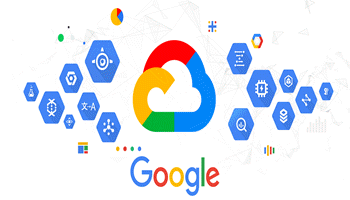
Thanks Stu – unfortunately your helpful advice came too late to avoid the several hours I wasted trying to resolve the issue. I use Office 2019 which was recent enough not to supposedly have the problem (or so I thought). However every time I tried to access GMail through Outlook I kept being asked for my password which despite being correct and re-entered, continued to appear. I even temporarily downloaded another email client which managed to access my mail using the original password without any issues. I don’t know why Google had a problem with Outlook when it had no problem with a free and much less well-installed email client. The whole hassle was completely ridiculous if you ask me and if it hadn’t been for a plug-in to Outlook that I use all the time I probably wouldn’t have persisted trying to resolve it.
Anyway after wasting a shed-load of time on it I eventually I managed to fix it along the lines you have discussed however Google at that time was little to no help in solving the issue for me and I more or less stumbled on the solution by accident.
I’ll bookmark your fix because I am sure I’ll have the issue again if I need to re-install at some stage and I can’t be bothered trying to solve it from scratch. Many thanks !!!
Hi Reg,
Thank you for commenting. I’m sorry I didn’t post the article sooner. I actually posted this solution on June 7th in the comments section of my “Using Microsoft Outlook With Gmail? Maybe Not After May 30” article at:
https://davescomputertips.com/using-microsoft-outlook-with-gmail-maybe-not-after-may-30/
After thinking about it, I decided it could help more people as a separate article so I wrote this one.
Your comment “a plug-in to Outlook that I use all the time” was interesting. What is the plug-in that you use all the time?
Stu
Hello Stuart
Thanks for the update. I’m working on an old iPhone. It belongs to my wife so I want to get it done right. Your directions are clear and were easy for me to follow until I got to the part about copying the string of 16 characters onto the clipboard. I could not find a clipboard on the phone, let alone figure out how to copy the string of characters onto it. Can you please send over some more advice this way.
Thanks,
Jack
Hi Jack,
Thanks for your comment.
I have never used an iPhone so I cannot give you specific instructions for an iPhone. However, I can tell you my opinion from using an Android phone for many years. You can install the Gmail app from “Google Play” on an Android phone. Apple iOS (an iPhone) has a similar source of software called the “Apple App Store”. I would guess that you are accessing Gmail on the iPhone by using the Gmail app from the Apple App Store. If so, you should not be having a problem and do not need this procedure.
If you are using some other app on the iPhone to access Gmail, follow the instructions in this article. When it comes to copying the 16 characters, simply copy them to a piece of paper. When the app asks for the Gmail password, type the 16 characters exactly as you copied them. You should only have to do that one time since most apps will save the password used.
I hope this was helpful.
Stu
Hi Stu
In answer to your question the plugin I use in Outlook is called GSyncit by Fieldstone software and it syncs my Outlook calendar (and tasks, notes and contacts) with Google’s Calendar, contacts etc. (https://www.fieldstonsoftware.com/software/gsyncit5/). It works in one or either direction depending on how you want to set it up.
I mainly use it to enter a Calendar entry in Outlook on my PC at home and have that synced to Google Calendar for when I am on the go and not at my home PC. I don’t use the subscription Office 365 (I don’t like subscriptions and avoid them whenever possible) which would probably allow me to use the cloud to see the Outlook Calendar from my phone but again I doubt that would then easily sync with Google calendar and phone contacts.
As an added bonus at home I can just ask my Google Home speaker devices what is on my calendar for today or any other date and it will tell me without firing up the PC or having to find the phone. A one time $ 20 US for a licence for that convenience is very reasonable in my opinion. There may be other software and even free options that do the same thing but if so I didn’t find them when looking for the same ease of use that GSyncit provides.
Cheers Reg
Hi Reg,
As it turns out, we have almost exactly the same philosophy and setup. Like you, I don’t usually use subscriptions but prefer to purchase the software, a lifetime purchase if offered. Like you, I’ve been using gSyncit for many years and even use a Google Home speaker as you do. There are two differences in the way I’ve set it all up:
1. My calendar and contacts are kept in sync across my PC, the Gmail website, and my smartphone. Whenever I change the calendar or contacts in one place the other two places get updated. It sounds like you are missing the sync between your phone and the Gmail website calendar and contacts. I do that by using the Gmail app on my Android phone. If you have an iPhone, I believe that the Gmail app is available there also.
2. For Outlook Notes I prefer to use gSyncit to sync between Outlook and Simplenote. With Simplenote also installed on my phone and on their website, Outlook Notes is available to me whenever I need it.
Take care,
Stu
Hello Stuart,
After being away for a while, I tried your method on my desktop computer and it worked just fine. After it worked on that device, Google was happy to recognize it on my wife’s old iPhone.
This is to thank you for your good and patient advice.
Jack
Hi Jack,
I greatly appreciate your feedback. I write these articles in the hope that I’m helping people. So knowing it helped you and your wife is very gratifying.
Thank you,
Stu