For any device containing a lithium-ion battery, using it until the battery is almost to zero charge and then recharging until it is at 100% greatly reduces the overall lifespan of the battery. For devices that have very expensive lithium-ion batteries like electric vehicles, the charging may tell you it is fully charged or out of charge, but in reality, it is charged to less than the 100% capability of the battery, and running out of charge is more than 0% charge. They do that to make the battery last longer, and it does. For example, our 2004 Toyota Prius battery indicator shows that after 19 years, it’s still working. Electric vehicles use a Battery Management System (BMS) that extends the lifespan of its battery.
Android smartphones couldn’t limit battery charging until the past few years. Since we are talking about the Google Android operating system, I went to Google Bard (AI) to ask when the battery charging limit control started. Google Bard said: “The built-in feature to limit battery charging to 85% was introduced in Android 11. This feature is not available on all Android devices, but it is becoming more common on newer models.” My Samsung phone with Android 13 has this type of battery control. It can limit the maximum charge to 85%. I find it strange that it doesn’t allow the user to choose their own maximum charge percentage.
What About The Minimum Battery Charge?
All versions of Android can give a notification when the battery charge reaches a particularly low percentage, which can be set by the user. I usually set that notification to 30%. The depth of discharge (DoD) can adversely affect the overall cycle life of the battery. The shallower the DoD, the higher the number of cycles for the battery lifespan. So, by not going too low in discharging the battery, you can dramatically improve the lifespan of the phone battery.
What Else Can You Do To Extend Battery Life?
1. Lithium-ion batteries do not handle high temperatures well. Heating the battery too much can degrade the lifespan of the battery. So, for example, you should not leave your phone in an excessively hot car. Again, expensive devices will handle the high temperatures. For example, my battery-electric lawn mower stops when the battery gets too hot. Of course, your electric vehicle is probably parked in the summer sun often, but you have no choice for that car battery. But remember, the batteries in an electric vehicle are usually under the floor, not in the passenger cabin where very high temperatures are possible due to the “greenhouse” effect.
2. Do not use faster charging than the phone manufacturer recommends. Read the label on the charger you are using and make sure it is no more than what the manufacturer recommends. For example, my Samsung phone can use up to a 5-amp (25-watt) charger. However, I purposely use a 3-amp (15-watt) charger to extend battery lifespan because slower charging increases the lifespan of the battery. New phones used to come with a wall charger but now often don’t. Some phones now use specialized wall chargers that will only work properly with certain phones and certain USB cables. In my case with my Samsung phone, it is recommended that an “Adaptive Fast Charging” wall charger be used. That’s because the phone is designed for two types of battery charging; regular charging which charges with 5 volts direct current (DC) and fast charging with 9 volts direct current. In a way, it is the phone managing how it charges, sometimes using the 9-volt input and sometimes using the 5-volt input to optimize the battery lifespan. If you read the fine print on any wall charger and see two “Output” voltages, it likely is a fast charger.
3. Don’t leave your phone plugged in for long periods.
4. Use battery-saving features when possible.
How To Set Your Phone’s Max Battery Charge
The instructions below are for a Samsung phone with Android 13, but they should be similar for other phones back to Android 11. If you are on an Android version before version 13 and this procedure does not work for you, try opening “Settings” and then use the search near the top of the screen to find “More battery settings”. Hopefully, that will work for you.
1. Open “Settings” on your phone.
2. Open “Battery and device care”.
3. Open “Learning usage patterns”.
4. Near the bottom, open “More battery settings”.
5. At the bottom, turn on “Protect battery” which limits the maximum charge to 85%.
As you can see in the image above, there are other options for battery management that you might want to explore. As shown above, I’ve kept the settings as they came on this phone, except for the “Protect battery” option that came turned off.
Your feedback on this article is welcome. Please use the Comments section below to respond.
—

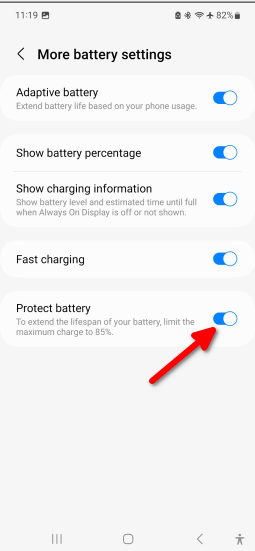
Thanks Stuart
I recently discovered the battery limiting feature on my Samsung phone only whilst playing around in the battery settings – hidden away in the battery “advanced” menu.
Seems a bit silly really – you buy a phone with a battery hoping to get the most useful life before having to stick it on a charger and then you have to limit the charge to 85% just to prolong the said battery’s lifespan !!! On top of that I have my phone even further nobbled by having it on the power saving setting !
I’d be far happier with a uranium powered phone that I’d only have to charge once every 200 years except for the fact the Missus would complain I was keeping her awake with my glowing ears !
Hi Reg,
Thanks for your comment.
I agree that it seems unfortunate that we can’t use the full battery capability to make the battery have a longer life. However, I find that even keeping the battery between 30% and 85% allows me to charge the battery of my Samsung phone each morning and have it last until the next morning. That might be a problem for people who use their phones all day.
Stu