I downloaded an ISO from https://archive.org. At the rate I’m going now, I’ll soon have the entire Internet downloaded. 🙂 Rather than waste a CD or DVD by burning this ISO, I opened it as a Virtual Drive.
Note: Most compression programs like 7-Zip can also open these files. This will set up an ISO image to act as a CD/DVD and show the contents in File Explorer.
I decided on Virtual CloneDrive
I’ve used it in the past and always had it on my Windows 7 system but never had installed it on Windows 10 until now. At the time of writing, it’s at version 5.5.2.0 and does not come bundled with any other software.
But pay attention to the Virtual CloneDrive Setup: Installation Options. Pictured are the default settings. You can change these options as you see fit, but I just left them on the defaults.
When you get it installed, you’ll notice the small Virtual CloneDrive icon down by the clock (or click on the small triangle to see the hidden icons).
If during the installation screen you left the ISO option checked, then click to open your image file and it should mount and show the contents automatically. The first time, as in my case, Windows will ask you to pick a program to open your image with. Just pick Virtual CloneDrive if given the option and also check Always use this program.
You can also mount an image by right-clicking on it and either clicking Open or Mount (Virtual CloneDrive F:).
Note: Your drive letter may be different depending on your system setup.
If you didn’t associate Virtual CloneDrive with your image, choose the latter option.
And that’s it. In File Explorer, you should see the drive letter mounted on the left, in my example BD-ROM Drive (F:) 20190730_0141, and on the right-hand side, the contents of the image.
When you want to eject or dismount the image, just right-click on the drive image in explorer and then click on Eject.
There or other virtual drive programs out there. Have you used any software like this? If so, what is your favourite? Leave suggestions in the comments.
—
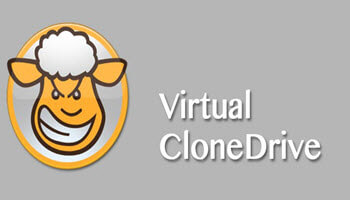
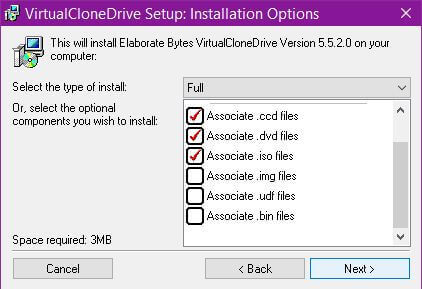
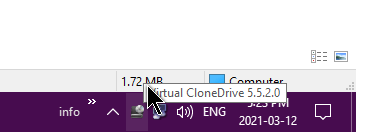
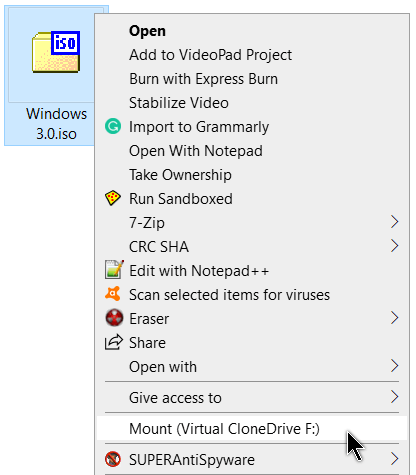
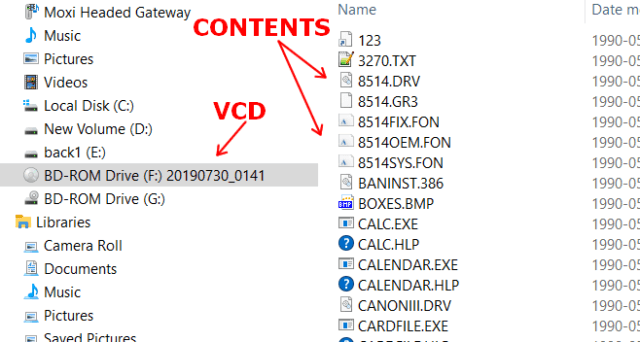

This is built into Windows 10. Double click on an ISO, and it automatically mounts it.
Thanks for the info. Usually, when I set up my computers I automatically allow my burning software to control the ISO. But somehow, over the years 7zip crept in and took over. 🙂 Now I have them associated with VCD.