I previously wrote about setting up my flash drive for Linux. I will now walk you through the steps I took to install Lubuntu Linux on my Acer Aspire 5315 laptop.
First, I had to boot off the flash drive by pressing F12 to get to the boot menu of my laptop. My flash drive was listed as 6:USB HDD: SanDisk.
Then I had to pick my language: English.
Then I got to a screen that allowed me to Try without installing, but I just wanted to install it. So I selected Install Lubuntu, but it wouldn’t install for some reason.
So I picked the Try Lubuntu without installing option. I know they usually put an icon on the desktop for the installation– that’s what I was counting on. After it got to the desktop, there was an Install Lubuntu icon that looks more like a calculator.
Then on the Welcome screen, select your language and click continue.
Then select your keyboard layout and continue.
You can then connect to your wireless or not. I checked Connect to this network, selected my network, Hit Any Key, and clicked the connect button.
Then I put in my wireless password and connected. You’ll get a little pop-up in the top right-hand corner confirming your connection.
Then click on continue.
Then on the next screen, I chose Normal Installation, Download updates and Install third-party software, then Continue.
The install picked up on my Windows 7 installation but I wanted to have only one OS on this system so I picked Erase disk and install Lubuntu. Click on Install Now.
Then you get a warning about the changes going to be made to your disk. Click Continue.
Then choose your area.
Then put in your name, computer name, username, and password. Pick Log in automatically or to Require my password to log in. Then continue.
Just let it finish installing Linux. Finally, it requested a restart, so click on Restart Now.
Then log in. Choose your account and put in your password and log in. The software updater was the first thing to pop up so I let it run. Now I have Linux on my laptop.
—


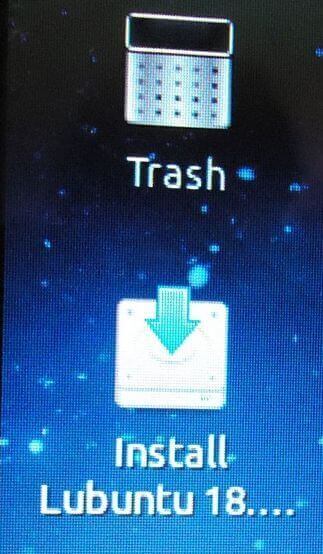
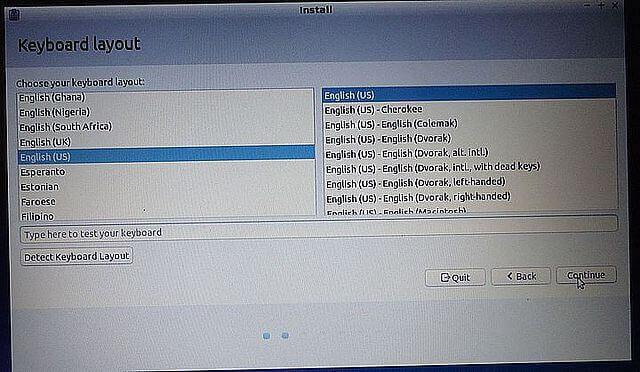

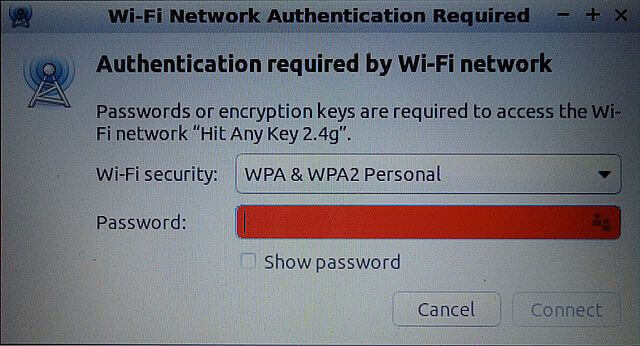
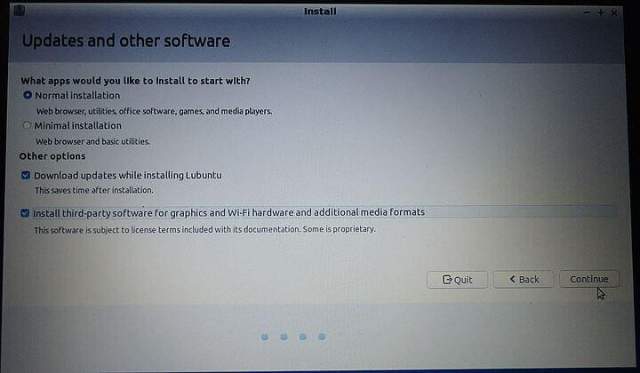
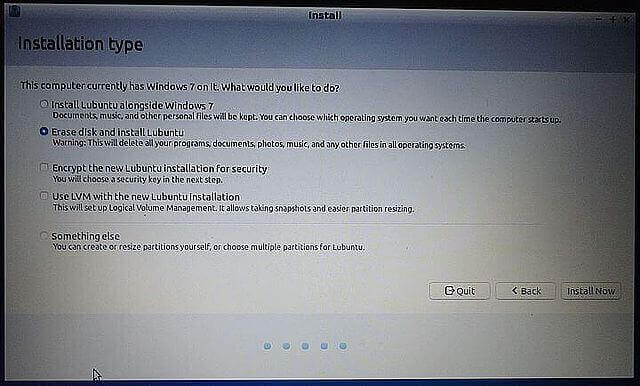
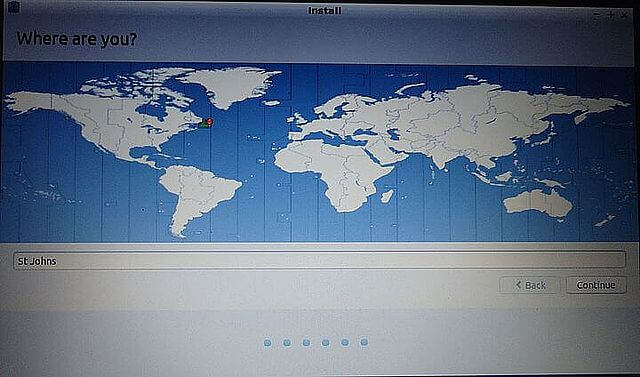
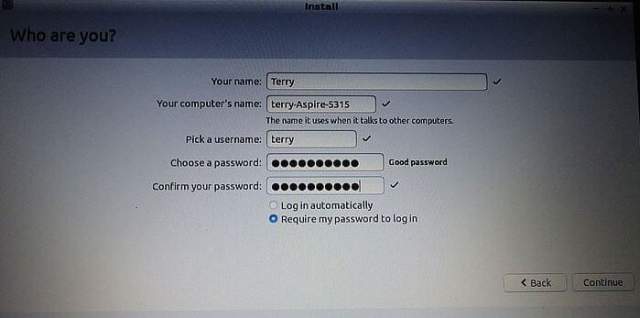
Why not walk users through the install process of wanting to keep Vista or W7. I do hope you will elaborate on the things that need to be done after the Linux install.
I haven’t jumped ship yet. This install was on an old laptop I call my testing machine. I started out trying to install an OS called ReactOS. But I couldn’t get the thing to install. So then I decided to try Linux.
I haven’t ran Lubuntu in awhile, so I am going to install the 64bit 18.04.3 LTS in a virtualbox VM. Will be fun comparing data.
Going to be a lot of users making decisions about W7 soon.
Of all Linux flavors, why Lubuntu?
I just went looking for a version that can run on an older system. and picked one at random.
I’m also contemplating a dual installation of Linux along side my W7. I can put it on a USB stick which will be a bit slower but still ok.
Eventually I may dispense with the W7 OS if I find the Linux Windows skin works well.
But as usual I will be dragged kicking and screaming away from Windows as happened when I finally left XP.
As much as I know Linux is its own OS and set of distos, I still like the feel and operational ease of MS.
Also being dyslexic, I have found my current Ubuntu disto on a second laptop to be very hard to read despite attempting various mods.
Whereas Windows is always easy to read.
If you are dyslexic, I can’t see how Linux will help you. If you are able to run Windows then use W7 to upgrade to W10. Or try and use W7 and run a Linux virtualbox Vm, this way Linux will not compromise your Windows boot manager..
Yes Daniel it will end up being something like that.
My W7 machine should have done me for ages yet but an incompetent tech person, mashed the laptop innards when I asked him to replace the little internal battery after one of the harddrives ‘disappeared’. He reloaded it with some crazy version of W7 but it won’t accept updates of any sort and is slowly closing down despite my full admin control. Not all the image or backup was able to be reloaded also and due to no security updates it’s not safe online which is not a good situation for me. So I decided to make the change to Linux of some sort.
Clissa, here is something else you could try. Download the Microsoft Media Creation tool, plug an at least 8GB empty USB drive into your computer and that will enable you to create a bootable drive with Windows 10. Install Windows 10 and when it asks for a key just type in the key for your current Win7. That still works quite OK as a way to validate a Win 10 installation and even quite aged computers will run Win 10.
DEEPIN Linux, is Best Linux in My opinion, I have tried a lot of them.
Deepin is most like windows than any of them. I actually installed windows games and programs and its puts shortcut on screen .click runs just like windows.
Hi Will, thanks for the heads-up re W10. I’ve never liked the look of 10 with all those tiles for the aps. It drive my mind mad!
If I went to W10 it would still need a W7 skin. Apparently that is available.
There are other aspects of 10 that get my goat up such as the MS data collection policy and other controls also.
But still might think along those lines if no joy elsewhere.
Hi Steve, I appreciate that info re Deepin. I’ll load it on a memory stick and boot from it to give it a trial on my Asus.
Haven’t heard of that distro. Yes I like having the shortcuts on the desktop makes life so much easier.