Last week, we covered how to stop your phone from watching you. If you missed that, here it is:
How To Stop Phone From Watching You
This time, I wanted to show you how you can add more RAM to that Samsung phone of yours. That is right, we can take some of the storage space from the phone and create more virtual memory for the device. By doing this, you can improve your phone’s performance. Like a computer, the more memory you have, the more processes your device can do without slowing down. Before I start this lesson, make sure to check out these other articles I have written recently:
- How To Activate Essential Chrome Mobile Settings
- How To Amplify Sound On Samsung
- How To Deny Facebook Access To Photos
- How To Increase Internet Speed On Phone
- How To Stop Phone From Listening
Time to pull out those Samsung devices and get the class started.
How To Increase RAM On Samsung Phone
This will be shown on my wife’s Samsung Galaxy S22 Android Phone.
Step 1: Swipe down from the top of the screen. You should now see the Settings icon (Gear) on the top right. Tap it.
Step 2: Once on the Settings screen, scroll down until you find Device Care. This might be called something else, but you are looking for Storage – Memory. Tap the Device care option.
Step 3: On the next screen, you will see your storage and how much you are using. Right below that, you will see the Memory usage. Tap on that.
Step 4: The Memory screen will appear, and you want to look to the very bottom of this screen. There is an option called RAM plus. Tap it.
Step 5: We are now on the magical screen for adding RAM/Virtual memory to your phone. Make sure the switch on the top right is switched on to enable this option if it is not.
RAM Plus uses your phone’s storage space to provide virtual memory. Choose more virtual memory to allow more apps to stay open in the background. Choose less virtual memory to keep more storage space free.
As of right now, we are using 4GB of the storage for virtual memory. If you want to use some more, they give you some options:
- 2 GB
- 4 GB (we are using now)
- 6 GB
- 8 GB
To choose one, tap the circle to the left of the option. This will help your system run better when using your apps. DONE!
You have now learned how to enable and adjust adding more RAM to your Samsung. Time to share this new knowledge with everyone.
—

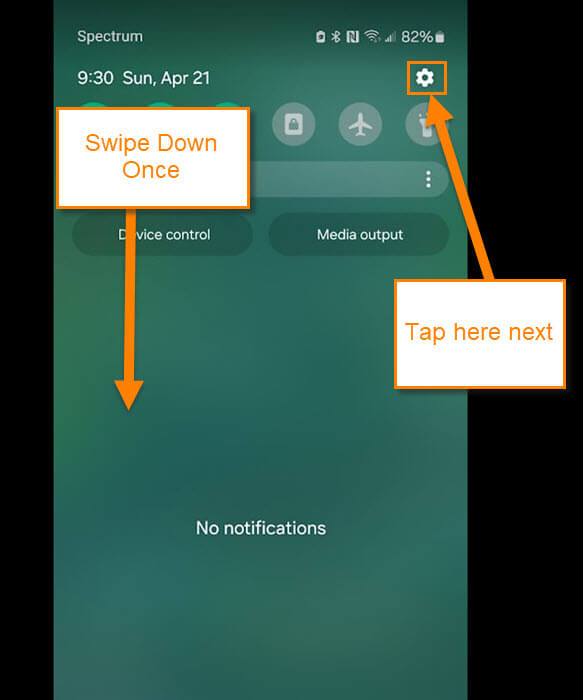
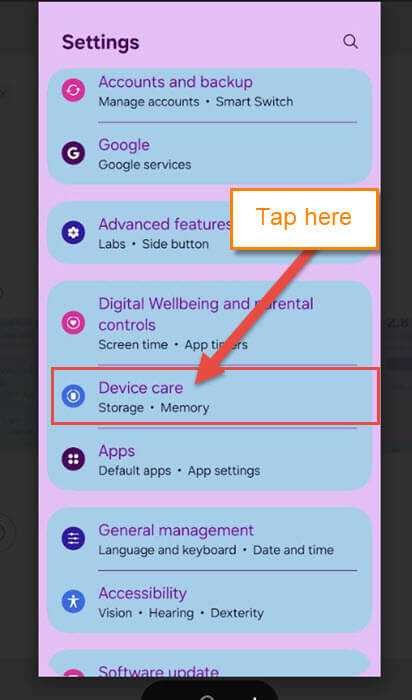
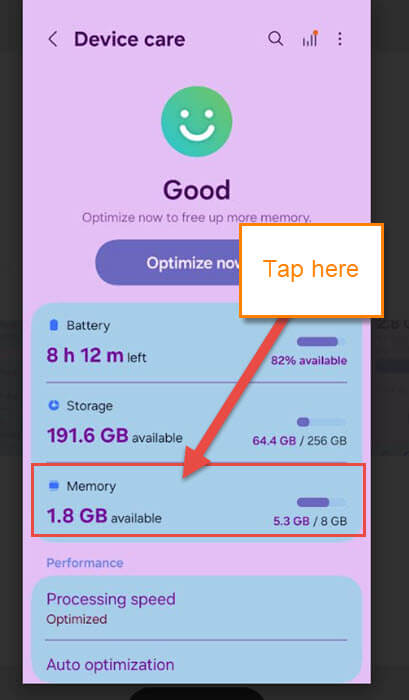
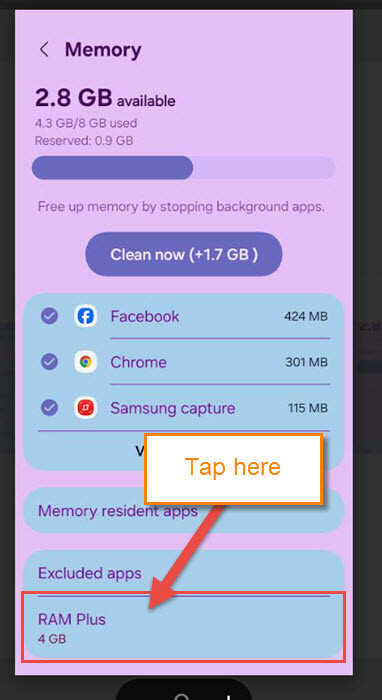
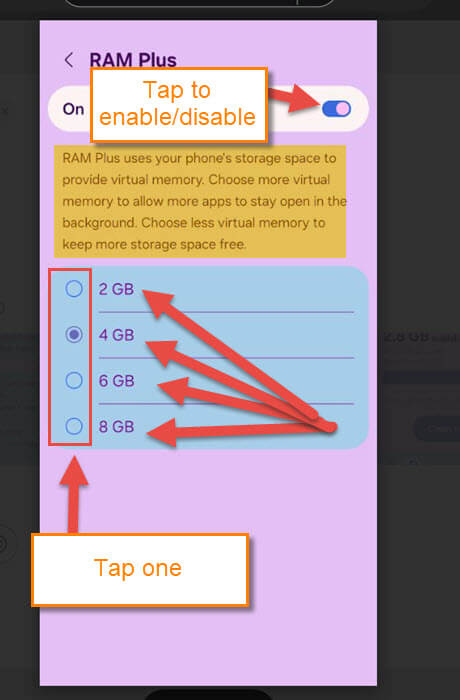
Cool! I was able to go from 8GB to 12GB on my Flip 7.
On a Motorola Phone do a search for RAM BOOST and it does the same thing.