I have a bunch of old IDE hard drives. I needed a good adapter to hook them up to my computer so I ordered a new one on eBay. I found this one: IDE SATA to USB 3.0 SATA 3 Cable Adapter Converter for 2.5″ and 3.5″ Hard Drives.
It’s simple to use. I had to plug the hard drive in the right connector for IDE. Desktop IDE and SATA drives need an external power source, unlike laptop SATA that can run directly off the USB.
There was a small power adapter, the one with the red, black, and yellow wires, that had to be plugged into the adapter and the hard drive. That was a bit of a struggle– I wish the wires were a bit longer.
Then there were two other plugins, one for the power plug and the other for USB that gets plugged into your computer.
If the hard drive is good, it will show up as another drive letter in File Explorer or My Computer. All but one of my hard drives is good. I still have an old computer, IDE based, that I sometimes hook up just to back up files to it. So I will hang on to my old IDE drives for now.
—


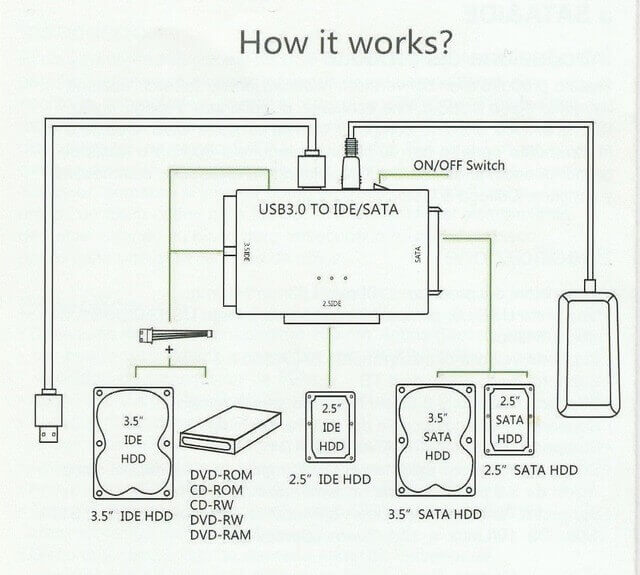
Yep, I also keep an older SFF IDE PC around for the same reason. It doesn’t even have a hard drive in it, as I simply boot up a live Linux USB and go from there.
PS: using Linux to do the transfer also removes those pesky Windows “permissions” problems.
😉
Thanks for the info. In my case, I do have hard drives in my computer. I just use them for data backup.
It can be done much easier with an IDE to USB HDD enclosure that has just the USB cable and the power adapter. The other wiring is inside the case. Much easier and it looks better. They are available on Amazon, NewEgg, and eBay for about $25.
Enclosure usually limits you to one type of drive. And you would need one for each drive. I don’t find these adapters hard to use, it was just that short power cord that made it a bit awkward.
Actually I saw one on Amazon that is like a docking station and lets you plug in at least 2 drives at the same time. No I believe the adapter wouldn’t be hard to use. It’s just the appearance factor and that extra cord.
My old IDE/PATA drives are good, but Windows 10 Pro (my OS) can’t recognize them. I’ve tried several brands, including the one you’ve described. Are they too old (WD ATA-2 Caviars and a Maxtor DiamondMax21) for the adapters? I need to save the data, but don’t have an old PC such as yours. Any suggestions?
The oldest drive I have is a Maxtor DiamondMax VL 40, 20 GB in size, manufactured in the year 2000. And that one works. The WD 1600 pictured is 160 GB manufactured in 2004. It works. Not all adapters are made equal, if you can, try another adapter. Not all USB ports are made equal, try another USB port. None of my adapters work in the front USB ports on my computer.
Terry,
I to have a bunch old hard drives I am trying to go thru. I am using a “Sabrint” device. It works, sort of…Keeps giving each IDE Dr. an “H” but classifies it as a removable disk drive. Don’t suppose you know how to change the windows driver from one to another would you??
What you are describing seems normal. When you attach a new drive to a Windows setup it will assign the next available letter to that drive, in your case H. If you kept that drive plugged in and plugged in another that one would get the letter I. And another would get J and so on. But once you unplug it the H letter gets freed up for the next drive. If you want to set a letter per drive otherwise, do the following.
With disk plugged in type disk management in search and click on create and format hard disk partitions. Right-click on the drive in the list that you want to change, click change drive letters and paths, then change, click on the letter that is already assigned and in the menu that opens choose your drive letter. Then OK. Windows will remember that drive letter after that point.
Terry, been away, sorry for the delay. What I was referring to was that the Sabrent was showing my hard DR. as a removable drive. Some 5-6 hard drives I attempted to check. All saying the same thing–showing as a removable drive. Western drives as well as Maxtor drives, and Carvier drives, different ages etc. I’ve tried to get help from Sabrent but I seem to be getting a stalling attitude. I was wondering if you had ever come across this problem and new of a fix. Iv’e reciently received another Company’s product and it works just fine.
Thanks,
Harry
So if I understand you correctly, your concern is that the drives are being marked as “removable drive”. As long as they are working, I would not be concerned about that.