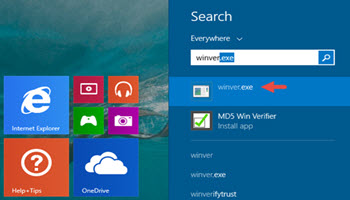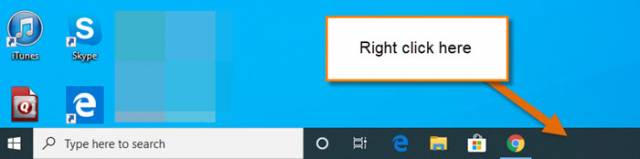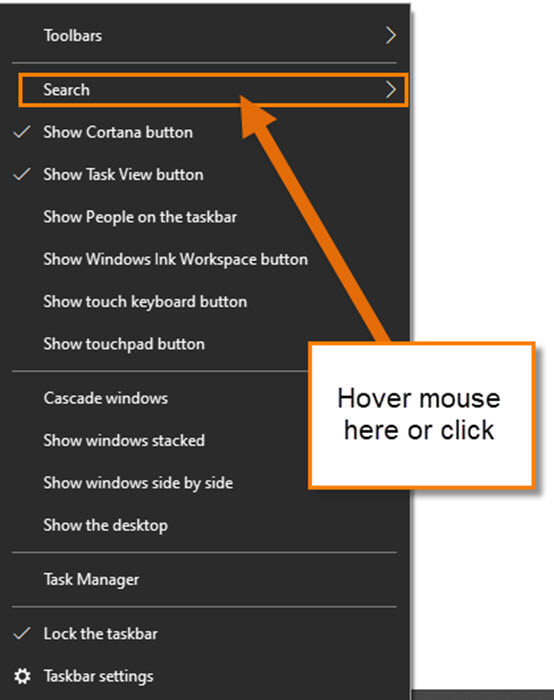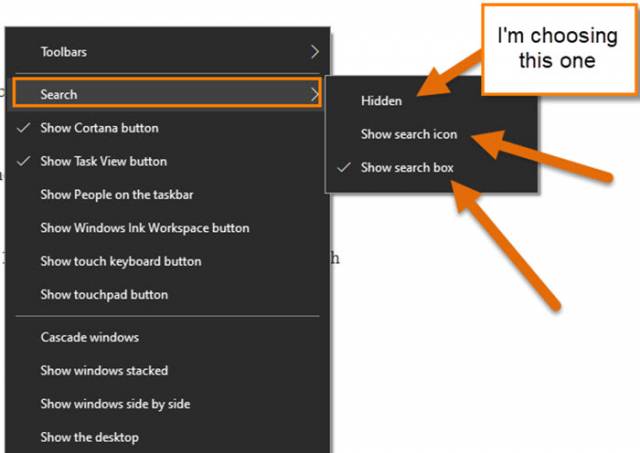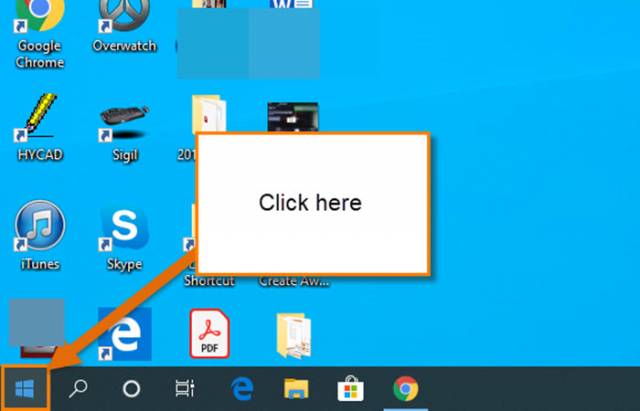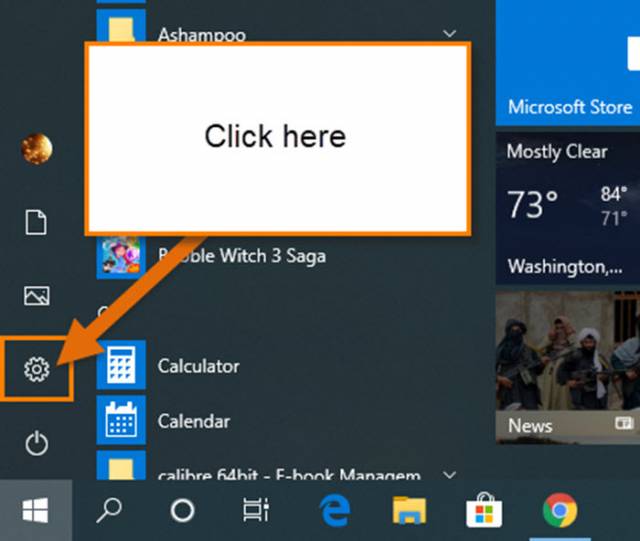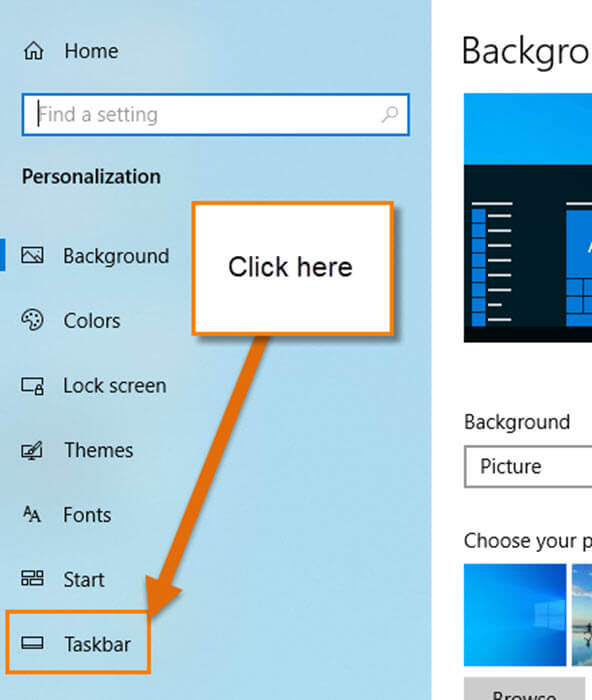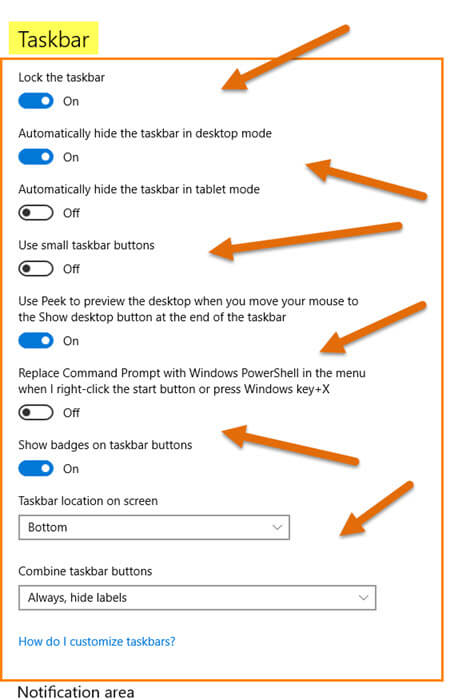I was playing on my laptop the other day and looked at the Taskbar at the bottom of my screen. Nothing new but I wondered if I could make any adjustments to it. The one change I really wanted to change was removing the Search Box. This is the one thing I don’t like hanging out on the bottom of my screen. After researching this, I found out there are many things that you can customize on your Taskbar. Since I now know how to do this, I would show you how to hide the Search Box and then give you a bonus of where you can make a few more adjustments. Open Windows 10 and let us start learning.
How To Hide The Search Box
We will start with how to hide the Search Box first, then your bonus.
Step 1: Head to the bottom of your screen to where your Taskbar usually resides. Now, right-click on the Taskbar.
Step 2: Now you should have a menu with a bunch of options. The second one from the top is the one you will need to hover your mouse over (might need to click on), Search.
Step 3: This will show you three options for adjusting the Search: you can either hide the Search Box, Show the search Icon (Magnifying Glass) or last, Show Search box. For this article, I’m going to click on Hidden. Now my Search Box is hidden from sight. Done!
That is how you can easily hide the Search Box on Windows 10. Now it is time for your bonus tip.
Taskbar Settings
I will be showing you where the other Taskbar settings are located.
Step 1: Click on the Windows Icon.
Step 2: Now click on the Gear Icon to head over to the Settings screen.
Step 3: On this screen click on the Personalization link. Yes, you can get to this same screen by right-clicking a blank area on your main Windows screen and selecting the Personalize option from the menu window, but I think it is important to know more than one way to get places.
Step 4: From here, click on the Taskbar option at the bottom of the side menu. This is the screen where you can change more Taskbar settings. You will need to mess around with this a little to know all the changes you can make but now you know where this treasure is hidden in Windows.
Since you know how to hide the Search Box and you now know where to find the Settings screen for that Taskbar. It is time for you to share this with the world.
—