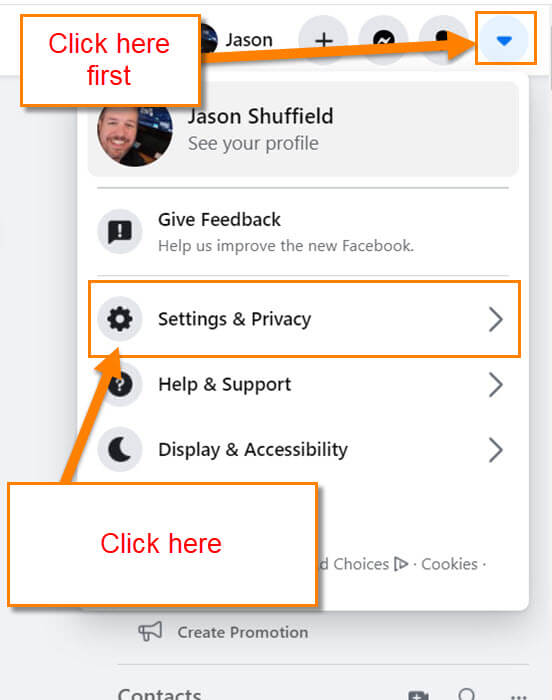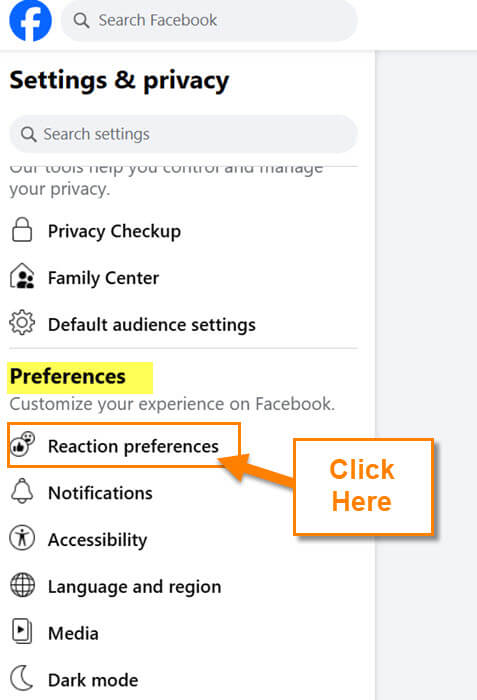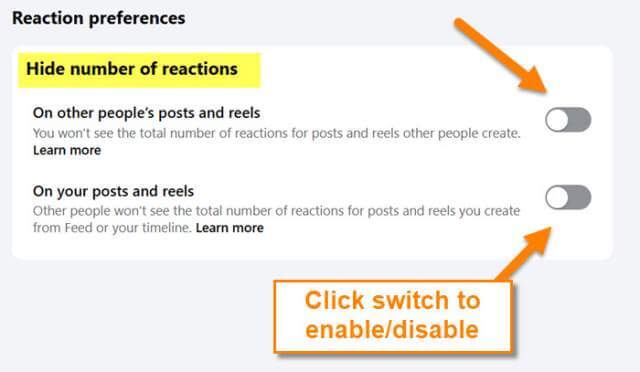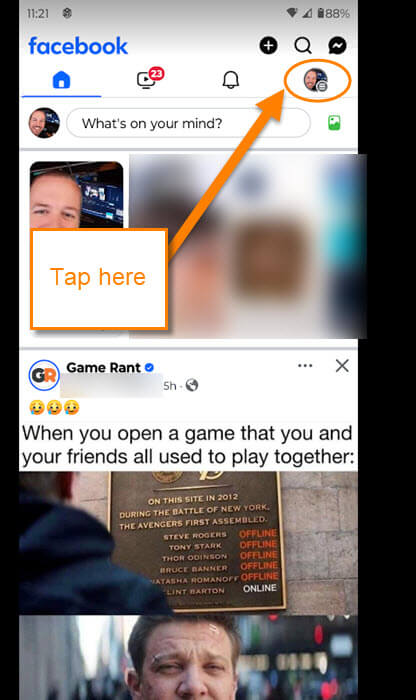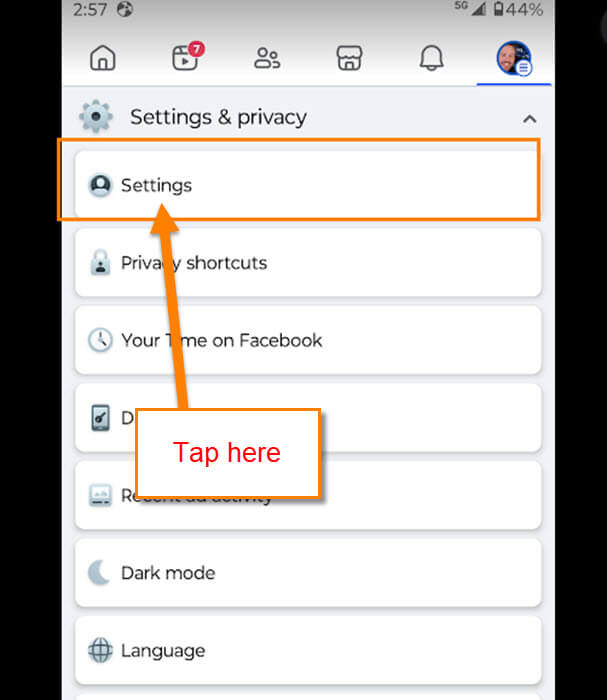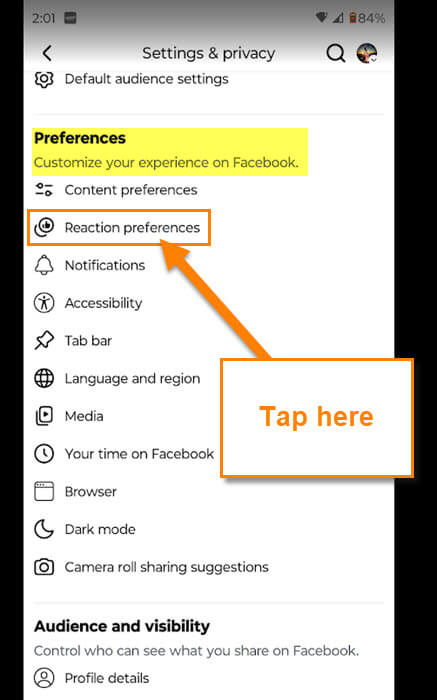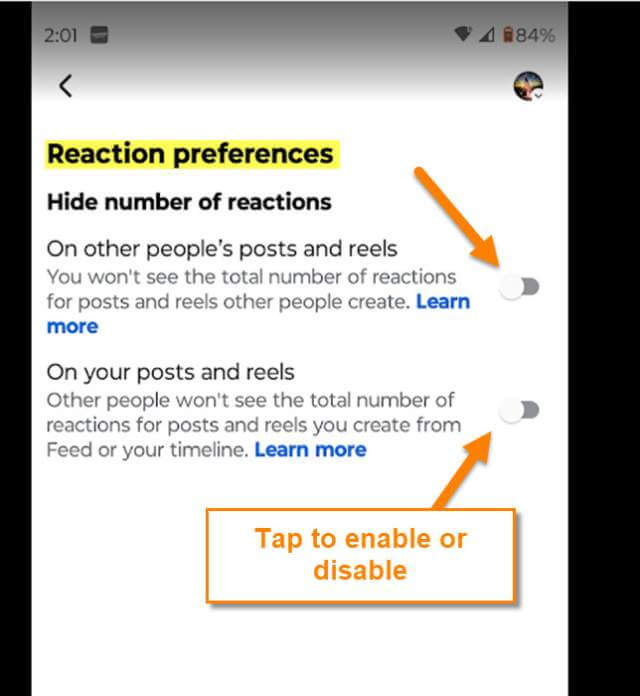Last week, I covered how to change your Chrome Performance Settings. If you missed that one, you can find it here:
How To Change Chrome Performance Settings
This week, I wanted to jump over to Facebook, like I have done many times before. I wrote an article a few weeks ago on how you could hide the Like Count on your Instagram account. I figured that there must be a way to do this on your Facebook account, too. I did some research and found out how to hide reactions on your posts and reels. Now that I have this knowledge, it is time to share it with all of you. Before we start the lesson, make sure to check these other articles that I have created:
- How To Check Your TikTok Account Status
- How To Change Facebook Video Notifications
- How To Change Facebook Chat Settings
- How To Unblock People On Facebook
Pull out those devices and let’s get the class started.
How To Hide Reaction Count On Facebook
I will show you how to do this on the Facebook website using a computer. Then I will show you how to find it on the app. First, what does this do exactly?
You can change whether people can see the total number of reactions on posts and reels you create from your Facebook timeline or Feed. This means that:
- If you turn this setting on, people can’t see the total number of reactions on any post or reels that you create from your timeline or Feed. You can’t hide reaction counts on individual posts or reels.
- People will still see the total number of reactions on posts and reels that you create from other places like Groups, Events and Pages.
- You’ll still be able to see the total number of reactions on your own posts and reels.
This setting doesn’t hide who reacted to your posts or reels. You can still see who reacted to your Facebook posts and reels.
Hide Reaction Count On Facebook Website
Step 1: Head over to Facebook.com and log in to your account.
Step 2: Once on your account, look to the top right and click on the down arrow near your profile image. A menu will appear, and you will want to click on Settings and Privacy.
Step 3: After doing that, another menu will appear. On this one, find Settings and click it.
Step 4: Look to the left and under the section called Preferences, and find Reaction preferences. Click it.
Step 5: Here is where you can hide those reactions from others. Facebook gives you two choices here:
- On other people’s posts and reels
- On your posts and reels
Click the switch to the right to enable or disable. Done!
Now that you know how this is done on the Website, let’s move over to the app.
Hide Reaction Count On Facebook App
Step 1: On your mobile device, tap on your Facebook app.
Step 2: Once on the home screen, look to the top right and tap your profile image with the three lines (menu).
Step 3: The Menu screen will appear, and you will need to find Settings and Privacy. Tap it.
Step 4: Now tap the Settings link.
Step 5: On this screen, look for Reaction preferences under the Preferences section. Tap it.
Step 6: As we did on the website, tap the switch to the right of ON your Posts and Reels. Done!
That is all you have to do on the website or app. Time to share your new knowledge.
—