A woman came to me because she wanted some music copied from her phone to a USB flash drive. She wanted to play the music in her car through the USB plugin. When I copy music to flash drives, one thing I check is the file system format. For example, FAT32, NTSF, exFAT. From experience, I can tell you that FAT32 is the best to use.
It’s most compatible with cameras and with USB plugins in cars. If you right-click on any drive and go into Properties, you can see which format your drive is using. This example is from my hard drive, which is NTFS.
Her drive was a 64GB SanDisk Cruzer Glide and formatted with the exFAT option. I wanted it formatted as FAT32, but the option was not available when I tried to format it. I inserted the drive and right-clicked on it when it displayed in File Explorer and clicked on Format in the Context menu but NTFS and exFAT were the only two options.
Just a note: If you insert a smaller drive that originally had FAT32 as the file system, then that option would be available as the default. I have some Nexxtech 16GB drives that still give me the FAT32 option as default.
Format Using The Command Prompt Or PowerShell
I knew this could be done through Command Prompt or PowerShell but couldn’t remember the command at the time. One of those “on the tip of my tongue moments”. Found the answer online and an interesting utility if Command Prompts aren’t your thing.
So insert your drive, take notice of the letter assigned to it. In my case, it was F:
In the search box either type cmd to open the Command Prompt or PowerShell to open the Windows PowerShell. Pick your poison. Run as administrator if you are having issues.
And when your program of choice opens, type the following and hit Enter:
format /FS:FAT32 f:
(Ed note: It is vital that you use the correct drive letter. A mistake here could be catastrophic.)
It will ask you to insert the drive and press Enter even when it’s already inserted. So just press Enter and wait. Replace the “f” with your actual drive letter.
Format Using Fat32 Format
I was originally searching for the Command Prompt option but came across this first and gave it a try. I found a simple utility to help you format the drive in FAT32.
There is no installation (portable) and it is not bundled with any other software at the time of this writing. Just insert your flash drive, download and run the utility, select your drive letter, and click on Start. You can enter a Volume Label if you want, and check or uncheck Quick Format. By default, it’s checked and I left it that way.
After formatting, I then just copied the songs over to the drive.
Either way, when finished, you’ll have a formatted FAT32 flash drive. The only limits with FAT32 are that individual file sizes cannot be greater than 4GB and your drive size can’t be greater than 2TB. I don’t think there are too many 2TB thumb drives floating around yet, but as you can see, this format is still very versatile. This flash drive was intended for MP3 files, so I don’t think I have anything to worry about.
—

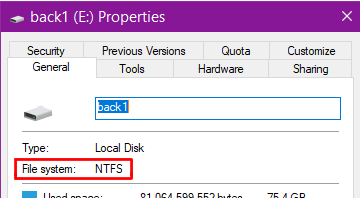
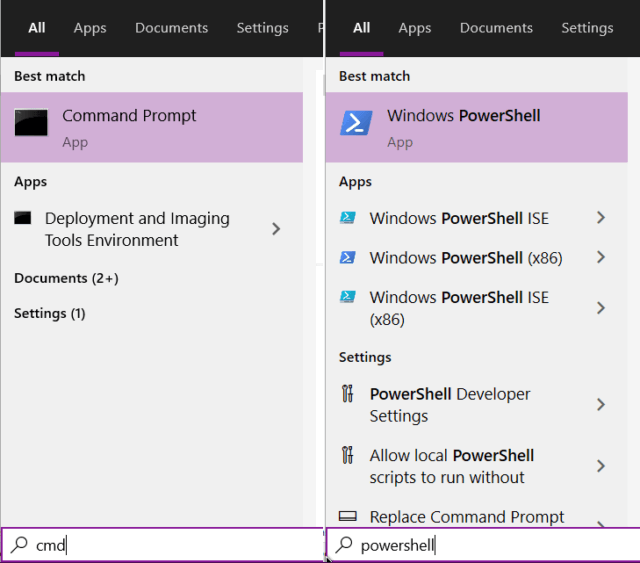
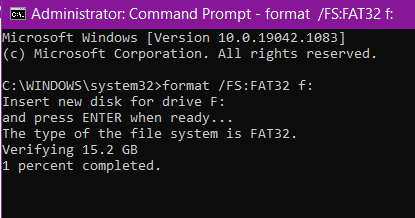
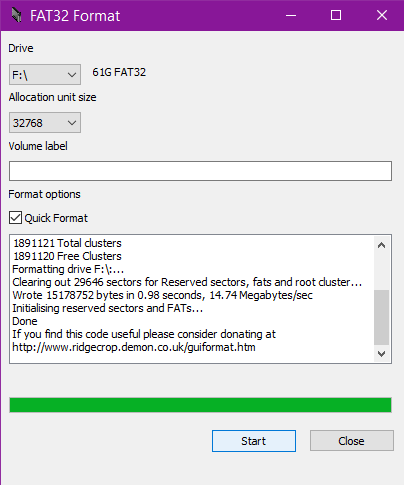
Terry, do you always use the Quick Format method? Would you ever use the Full Format method and when, Mindblower!
“A full format removes file records and scans the drive for bad sectors. The Quick Format option skips the scan, making it a lot faster. If you’re dealing with a healthy or new drive, if you don’t intend on putting important data onto it, or if you’re pressed for time, choose Quick Format. Otherwise, remove the checkmark.”
There fixed it for you !
I always use Quick Format. If I had any problems with the drive, I would probably use a full format.
Reg and Terry. Thank you for the information, Mindblower!
format /FS:FAT32 F: has a limit of 32GB, so it does not work on a 64GB drive!
FAT32, in theory, can handle drives that are Terrabytes in size. Research keeps giving me different numbers. Windows seems to be limited to 32GB. The FAT32 utility mentioned can break that 32GB barrier.