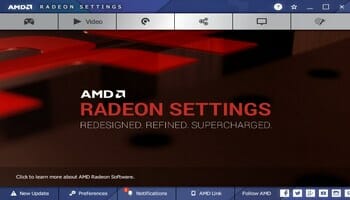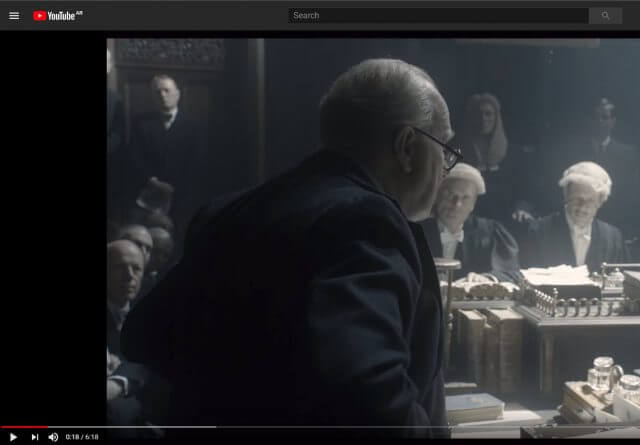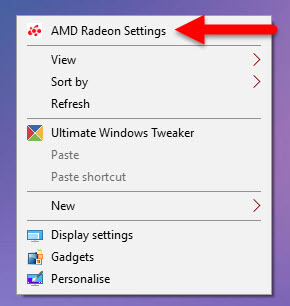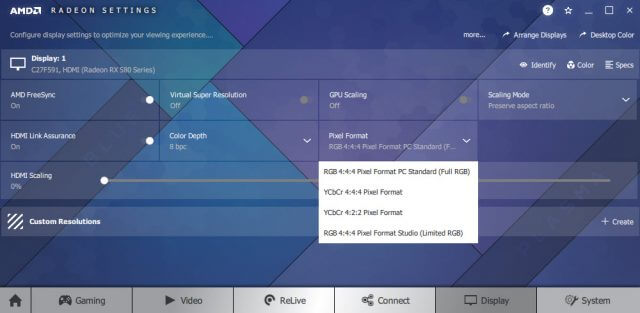Yesterday I noticed that YouTube videos and photos I’d taken were showing up with the black colours appearing washed out and blotchy, giving me concern that maybe my RX580 graphics card was playing up. This didn’t appear to be the case with games however and a quick Google search revealed that the pixel format choice on an HDMI to HDMI connection, i.e., the connection between your PC and your monitor, will affect what you see on your screen. It’s odd that I only just noticed this anomaly because YouTube videos and images had looked fine up until a couple of days ago, but fortunately there is a solution.
AMD
Depending on your AMD graphics card or integrated chip, you’ll need to open Catalyst software which is now called Radeon Settings, by right-clicking on the desktop.
When Radeon Settings opens, click Display, select the drop-down Pixel Format and then click RGB 4:4:4 Pixel Format PC Standard (Full RGB).
If you’re using previous versions of AMD software, your options may look slightly different, in which case you’ll need to select My Digital Flat Panels, then Pixel Format and select RGB 4:4:4 Pixel Format PC Standard (Full RGB).
Nvidia
Right-click on the desktop, click Nvidia Control Panel, Display, Resolution, then Output Dynamic Range and select full.
No reboot is necessary and the results can be seen immediately. In my case, the change was quite dramatic, with colours being richer, black is now without blotches and videos no longer look as though they’ve been run through a VCR. I’ve captured one or two screenshots of before and after, but these don’t show the previous washed out look and this animated image (below) does give some idea of what I’m talking about. Suffice to say that what I now see on my monitor is full and rich with darker colours showing perfectly crisp and pleasing to look at. It’s also worth pointing out that I’m not using any of the monitor’s fancy cinema or stadium modes. All is set to standard. (Click on the image to see the animation.)
For further information on this subject, please head over to AMD: Selecting the Desired Pixel Format for an HDMI Display and PC Monitors Info: Correcting HDMI Colour on Nvidia and AMD GPUs.
—