Sometimes, we might want to take a screenshot of a video or movie for whatever reason. Maybe you want to take a shot from a movie and make it your background. Or print up a set of instructions displayed on the screen. I use VLC as my media player and it has a built-in option for taking a screenshot from a video.
Screenshots With VLC
Using VLC, first click View and in the menu that drops down, check Advanced Controls.
Then, usually towards the bottom you will see a new toolbar added, and one of the icons looks like a camera. Pause the video, click on that camera icon, and you have your screenshot.
Another way is to right-click on the video, and in the menu that appears, click on Video, and in the sub-menu, right at the bottom, is Take Snapshot.
My problem arose after upgrading to the latest version of VLC. On some videos, clicking on the camera icon, or trying any other way to create a screenshot, would cause VLC to crash.
Fixing VLC Crashes
So, the solution– Go to Tools, and then Preferences, or press Ctrl+P.
Click on the Input/ codecs symbol at the top. If you don’t see it there, go to the lower left-hand corner and under Show Settings, tick the Simple button.
Then, in the first section called Codecs, there is a line that says Hardware-accelerated decoding. It’s probably set to Automatic— click on it. I set it to Disable. Click Save on the bottom-right. That worked for me.
—

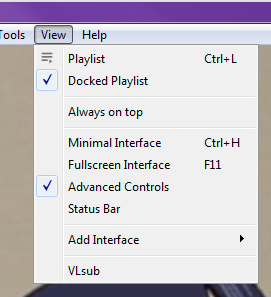
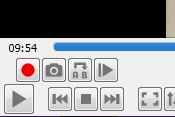
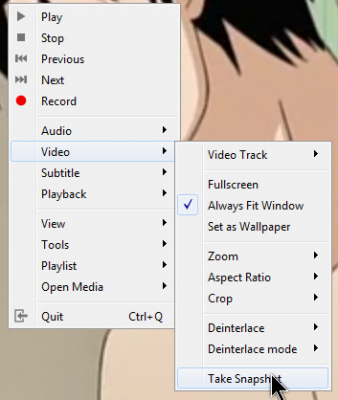
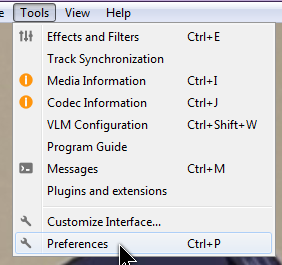
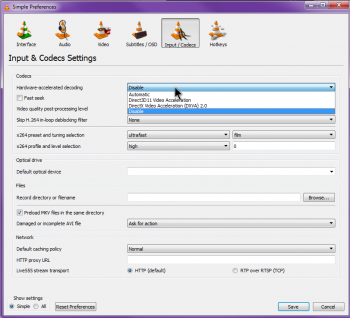
Hi Terry. Which version are you using? I hear there are problem with 3.x, Mindblower!
The latest version 3.0.3. So far this is the only issue I had with it.
Thanks mate
My vlc still can’t take a snapshot bro
Sorry you’re still having problems. I’ve been searching online and came across a solution that might work. It’s simple so worth a shot. Open VLC, go to Tools – Preferences – click on the Video icon across the top and towards the bottom click on Reset Preferences. Just for good measure, restart VLC. Could it be that simple? Let us know. I came across a very old article about replacing the libvlc.dll file from a previous version but let’s not go there.
Holy s… It worked!!!!! Awesome! Thanks!
When VLC starts crashing, the end of the world is near!!! It is extremely rare for VLC to crash. What happened to the coding team? This bug has not been rectified as of 19 March 2019. Using the 3.0.6 Vetinari version, on Win 7 64bit.
Same here Bruno. I noticed it as soon as I used the 64bit version. The last time I use the 64bit version, was years ago and stopped using it, due to too many bugs. I’m going back to the 86x (32bit) version. I seem to have less problems with it, if any. If anyone else is having any problems, see if you are using the 64bit version. If so, go back to the 86x (32bit) version and try that.
works for me!
Big help for me! I’ve been getting constant lock-ups with snapshots & frame-by-frame for ever. Disabled as described & now it works great. Thanks
You clever bastard. Against all expectations, it worked. I’m cock a hoop, thanks so much, you da man.