Every now and then I like to save pictures, memes, and whatnot off the Internet. Usually, they are a standard format like JPG or PNG, and sometimes GIF. But then an odd thing came about– pictures ending with the extension JFIF. I would not have noticed except that my picture viewer of choice, XnView, doesn’t seem to handle the format very well. But the thing here, according to the documentation that came with XnView, it should support the JFIF format. A minor glitch in my system I suppose.
I have to use Windows Photos to open them but there is another option– renaming the extension. Since it seems to be a variation of JPG, renaming the extension from JFIF to JPG does the job.
To rename extensions, you’ll need to see them first so type in File Explorer Options in search, then click on it.
Then click on the View tab and scroll down to Hide extensions for known file types.
Uncheck the box. Then Apply and OK. Now you should see the extensions on your files. Right-click on a file to rename it or highlight it and press F2 and rename the JFIF file extension to JPG. Click on Yes in the warning prompt box that pops up afterward.
—
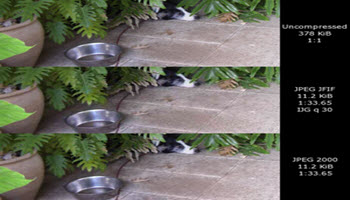
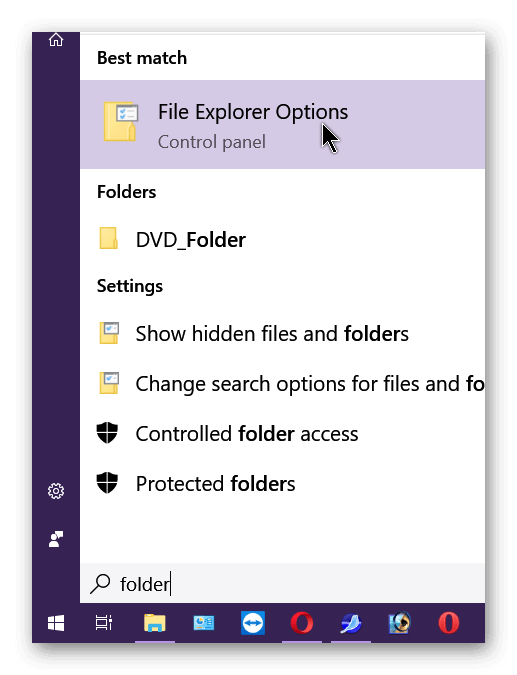

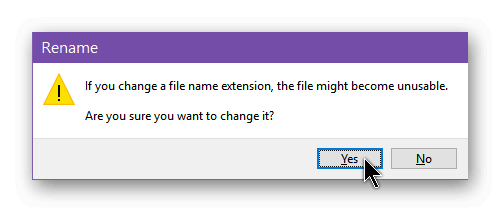
I had the same problem where jfif files wouldn’t automatically open with XnView. Since I didn’t want to rename all my jfif files, I tried some things and found a fix.
Open XnView, click “File” > “Open…”, go to one of your jfif files and open it. Now click “Tools” > “Options…”, click on the “Associations” tab and then on the “Windows file associations…” button.
An info box should pop up saying “To change your default apps, go to Settings > Apps > Default apps.”, now following those instructions you open your Windows Settings, click on “Apps” and go to the “Default apps” tab.
There even if you already have XnView as your default app in the “Photo viewer” category, you click on it and select XnView again.
Now Windows should be able to automatically open all jfif files with XnView.
It’s a bit convoluted, but this worked for me.
Thanks for that info. But for some reason, all on its own, this problem has cleared up.