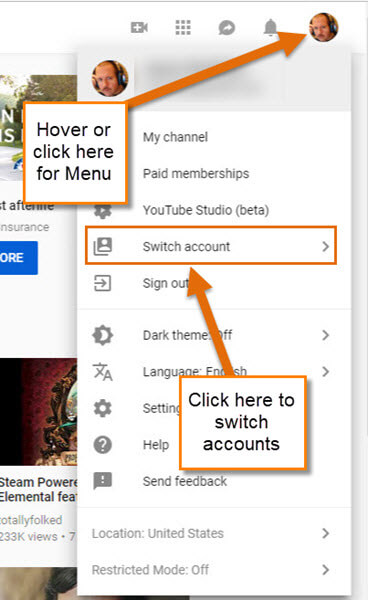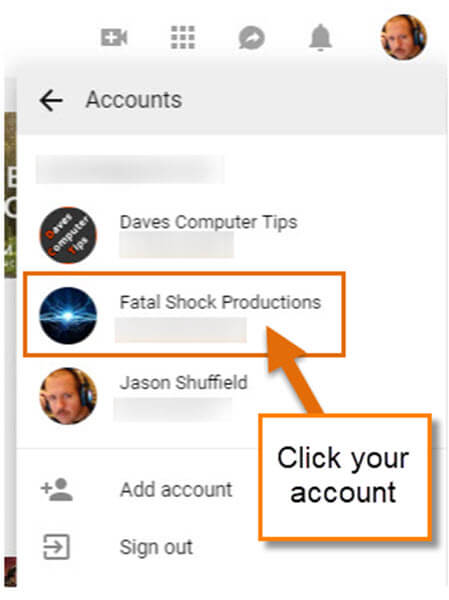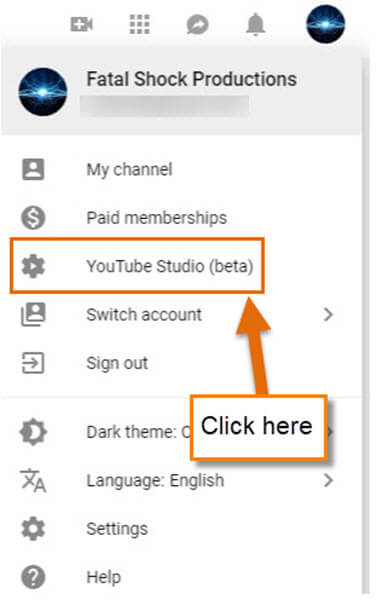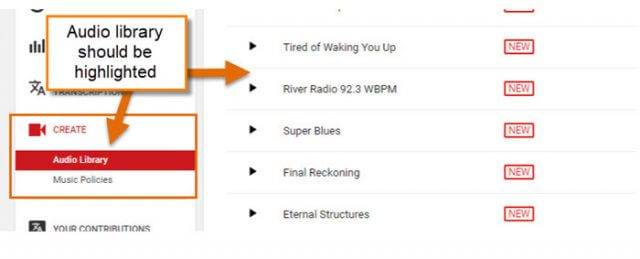YouTube is a magical world where a kid’s dreams of becoming famous can happen, at least that is what my boys tell me. I have three boys who have been hounding– I mean, talking — to me for over a year about having a YouTube channel with them. Since I’m an awesome Dad I said Yes and now we’ve been working on our channel for the last month or so. Understand, I’m working with 5, 12 and 15-year-old boys, so we are going to have mixed videos/humor. The reason I’m bringing this up is that when you are working with YouTube, it is nice to have a little guidance when you are a noob, plus it is fun teaching my kids how it all works. The one thing I appreciate is that YouTube gives you an Audio Library with music and sound effects to use in your videos. So, I’m here to show you where you can find this feature so you to can create fun and exciting videos without having to pay for it.
Where To Find The YouTube Audio Library
This is how you find it under the Beta Studio on YouTube:
Step 1: Log in to your YouTube Channel.
Step 2: Once in, head up to the right and hover/click on your profile image. This will bring up a drop-down menu. If you have more then one YouTube account, you can switch to the others. You need to be on the YouTube account that has a channel attached. To do this, click on the Switch Account option. If you are already on the account that has your YouTube channel, then you can skip this part and head to Step 3.
Step 2.1: This will offer you the other accounts you have associated with Gmail. Choose the one that you would like to work on. I will choose Fatal Shock Productions, which I created with my boys.
Step 3: Now that we are in the right account, go back to the top profile image and click it. From here, click on YouTube Studio (beta) or yours might say Creator Studio. If it does say Creator Studio, we will cover that a little later.
Step 4: Now head to the left and hover over the option called Other Features. You should see on the menu, Audio library. Click it.
Step 5: On this page, you can click in the search box and find music or click the sound effects tab and find some cool sounds. To preview something, click on the name and it will play. Once you have decided on the one you like, click on the download arrow on the far right. Done!
Creator Studio
Since some of you might be still using the Classic version of YouTube Studio, here is where you can find the Library on that screen:
Step 1: Once in the Creator Studio, look to the left side menu and find the Video Cam Icon with the word Create at the bottom. Click on it.
Step 2: This should now have you in the Audio Library.
Now that you know how this works it is time to get filming.
Here’s a short video demonstrating the process:
What type of music do you prefer in the background of your videos?
—