We often hear a warning that the email we are waiting for might end up in our spam folder. Then we can’t find our spam folder.
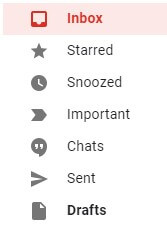
Every Gmail user has a spam folder but it is not always visible. The same can be said for other folders like the junk folder where all the email we delete ends up until they are automatically removed after thirty days.
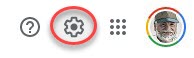
To make the unseen folders visible, click the gear.

Click See all settings
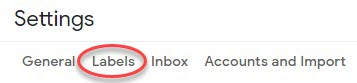
Then click the Labels tab.
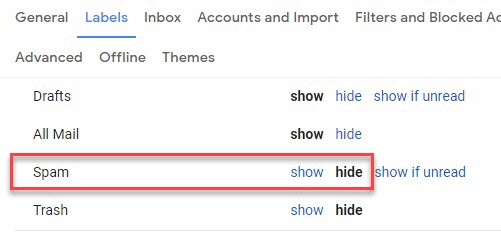
Scroll down to locate the Spam folder. Notice it is set to hide. Click show and it will appear in the left list of folders.
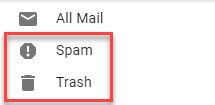
If you are not seeing the trash folder or other folders look for them and change them from Hide to Show, and hide the ones you don’t feel a need to view anymore. You might need to refresh the screen to see the changes.
All new mail ends up in the Inbox. Emailss responded to and those created by you end up in the Sent folder. The All Mail folder shows the email in every folder, received and sent, and spam. Perhaps this is a folder I don’t need. You can remove it from the list by changing its status from Show to Hide.
It is wise to check the Spam folder often and if you find any email that should not be considered spam open it and click Not Spam to place it back in the Inbox. Mail in the Spam folder is automatically removed after thirty days.
I hope this helped you to find those missing folders.
- Further Reading: How To Download An Attachment In Gmail
Dick
—

This can also be done without going to the Settings page. Scroll to the bottom of the label list, click More and continue scrolling. Labels below the Less/More line can be dragged above the line so as not to be hidden.
This was helpful Thanks
Did all this. Still can’t find a sent mail folder