Last week I was searching for a post on Facebook that I Liked but then forgot where I saw it. While I’m sure I’m not the only one who’s forgotten a post they enjoyed, this got me thinking that there must be a way to search for it. So I asked my wife if she had ever done the same thing. She has and reminded me of the Activity Log that holds a history of my interaction with this social media account. Since I had actually interacted with the post, such as Liking, or Commenting or Sharing, there was a place in Facebook which kept track of my activities. Not too surprisingly, it was called Activity Log. Now it’s time to show you the steps on how to find and use this useful tool.
How To Find And Manage Facebook Activity Log
I will be showing how to do this in your Web browser.
Step 1: Log in to your Facebook account on your computer.
Step 2: You should be on your home screen. Now head to your profile page. To get there, look to the top-left and click on your Profile image with your name next to it, or you can look to the top and click on the profile image to the right of the search box. Either way, they take you to the profile page.
Step 3: At the top of your page you will see two options to the right of the cover image
- Edit Profile
- Activity Log
I think you know which one to click on, so, click the Activity Log button.
Step 4: Here is the Activity Log screen where you can see what you have been up to on Facebook (this is a little scary). To the right, you will see “Years” that you can filter the Activity Log by. At the top, you will notice a Search box. I find this very handy when trying to find something I liked on a friend’s timeline. All you have to do is type their name in and all your activities together will appear.
Step 5: If you look to the left, you will notice they give you options to filter your Activity list more, which is extremely helpful. You can choose to only show ones you Commented on or posts you LIKED or Reacted too. Plus a bunch of other filters that could make it way easier to find what you are exactly looking for. The only ones that I bother with are these three:
- Photos and Videos
- Likes and Reactions
- Comments
Depending on the one you are looking at it, will give you some options. This is a way that Facebook gives you the ability to manage this log. Let’s choose the Comments for our example.
Step 5.1: You will notice this screen only shows Comments you made on posts. They give you an option to Delete your comment by clicking the edit pencil to the right of the comment. This is nice if you accidentally said something you wish you didn’t. But a word of warning– what goes online, stays online, somewhere.
Step 5.2: For another example let us choose Photos and Videos from the left menu. If you posted an image or photo it will pop up here. Next to your post, you will see the Earth Icon. By clicking this it will show you a selection of “Who should see this?”. Right now I have this set to Public but if I wanted to, I could change this to only Friends. I could even block some friends from seeing this post (if you do that, maybe they are not very close friends). It’s nice to have this option in case you did not want to make that post public.
Step 5.3: On this same screen they give you the edit option which offers some different choices than the comment section. Click on the pencil icon and you will see “Allowed On timeline, Hidden from timeline, and Delete”. I’m not sure why you would hide a post instead of deleting it but to each their own.
You will want to mess around with this some but trust me, this will be a big help to you in the long run once you learn all the ins and outs. Since now you know how to find and manage your Activity Log, it is time for your bonus tip.
How To Find And Manage Activity Log On Android Device
BONUS: Now, some of us use mobile devices and I’m one of them. So, your BONUS for today is how to do this on your Android device. This will be only the steps with no pictures:
Step 1: Find the Facebook App on your phone and tap it.
Step 2: Now tap on the three horizontal lines at the top right of your screen.
Step 3: On this screen, tap your profile link at the top. This will have your profile image next to your name plus it conveniently says, “View your Profile” under your name. Tap it.
Step 4: Once on your profile screen, tap the More option to the right with the three dots above it.
Step 5: The first one on the list is Activity Log. Tap it.
Step 6: Time to search around for what you are looking for. At the top, you have two options: Year and Category. Tap Category.
Step 7: This will give you a menu of all the filters as you saw on your computer. They will give you an edit option as they did on the Website. This is usually three dots to the right of the post, comment, or anything else you are looking at. I did find an option I did not find on my computer– there is the option to Clear at the top of the screen. I did not try it since I do not want to delete any of my Activities.
Now you know how to find and manage your Activity Log on both your computer and Android device.
Here’s A Short Video To Show You
To watch more How-To videos like this one, check out our Daves Computer Tips YouTube Channel. We’ll be adding more videos in the future.
—



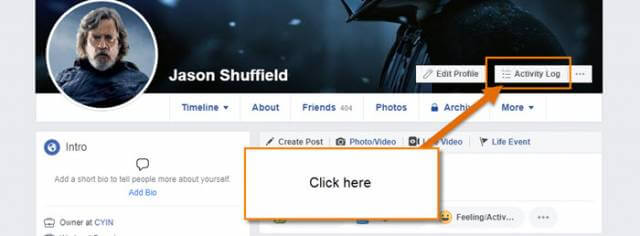
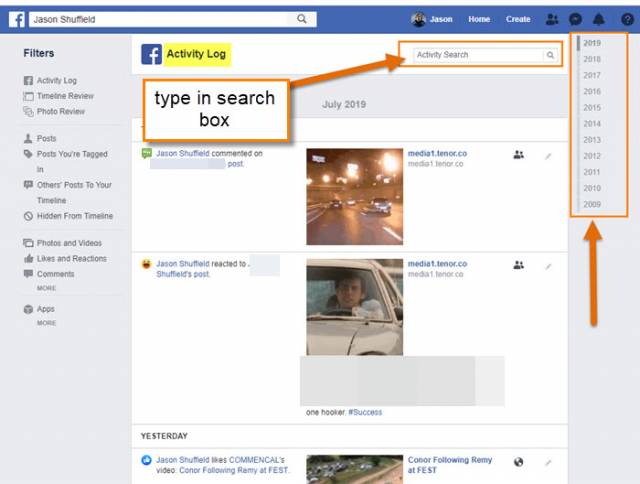
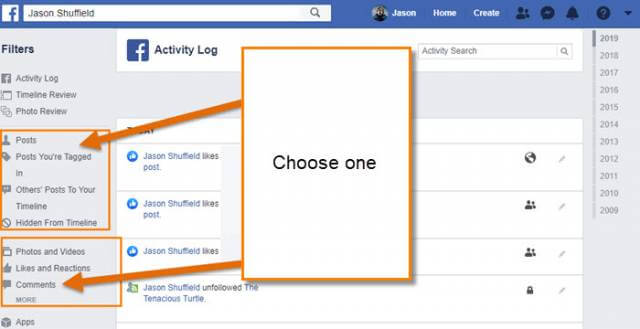

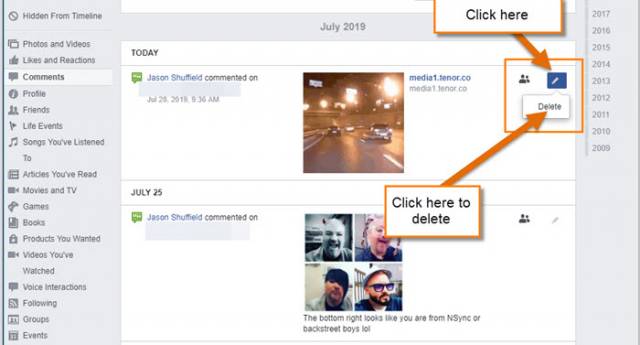
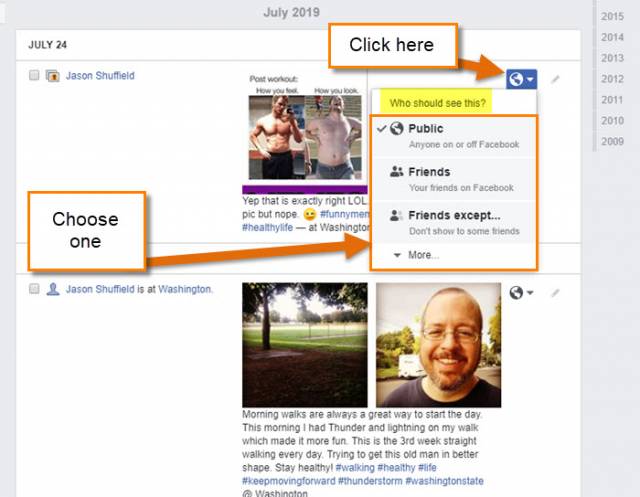
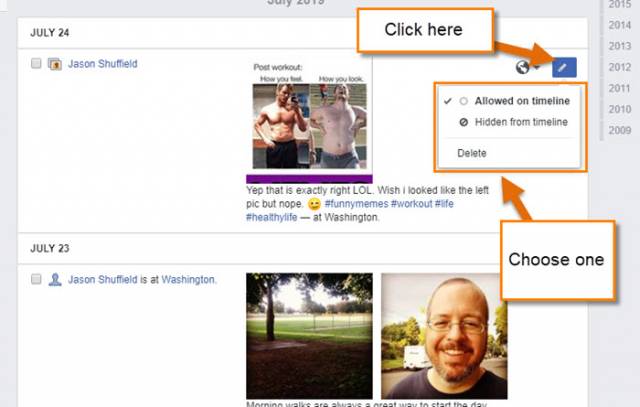

Thank you for such an informative post. Jason did a great job of giving the exact procedure to follow, step by step to edit the Activity Log on Facebook. I will definitely keep this information in a notebook. Great Work!
I just wish Facebook would let me edit and delete one year at a time. I have no desire to store activity I did 5yrs ago. If I could just keep 2yrs, that would be fine with me.