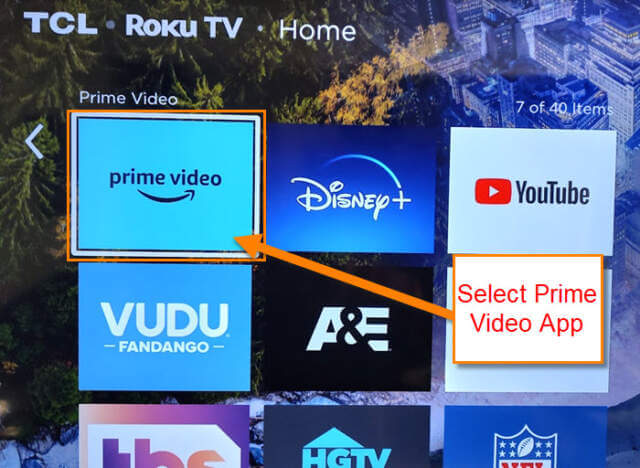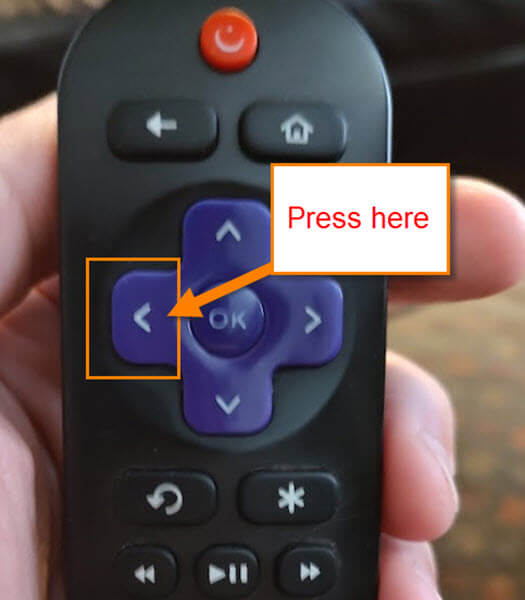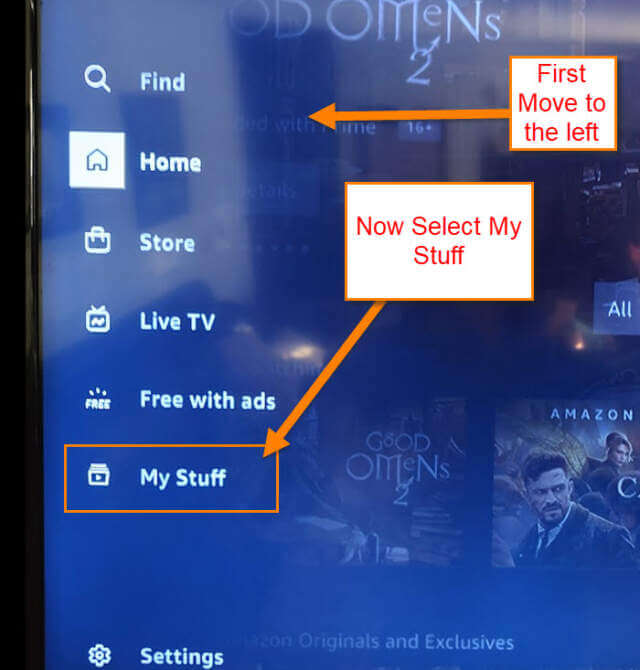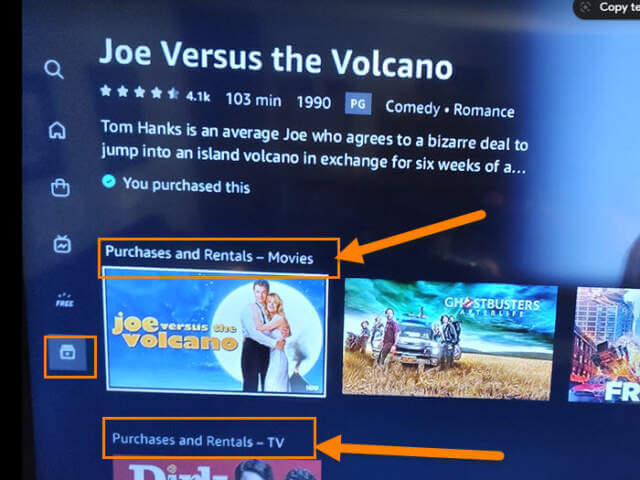During the week, I like to go on the DCT YouTube channel and try to answer some questions. This week I was given a request by one of our viewers. After they watched a how-to video called, “How To Find Amazon Video Purchase”, in which I showed how to do this on a Mobile app and the website. They requested that I show them how to do this on the Smart TV Amazon App. Since I like to help, I thought an article and a video would be nice to do. If you have not seen the article or video before, here they are:
Also, make sure to check out these other articles I have written about Amazon:
- How To Remove Items From Amazon Buy Again
- How To Change Amazon Public Profile Name
- How To Manage Amazon Browsing History – Update
- How To Find Coupons On Amazon
- How To Find Amazon Digital Receipts
- How To Update Amazon Profile Picture
- How To Use Visa Gift Cards On Amazon
Now that you have all this knowledge, let us learn something new. Turn on those smart TVs and let’s get this started.
How To Find Amazon Video Purchases On TV App
This will be shown on my Roku Smart TV using the Amazon Prime App.
Step 1: Find the Prime Video app on your smart TV.
Step 2: Once you are on the app and logged into your Prime account, move to the left. Do this by pressing the left arrow on your remote.
Now, you should see the side menu. Move down to the option called My Stuff. Select it.
Step 3: On the next screen you can see your Purchase and Rentals – Movies and TV. These are all the videos and shows you have purchased or rented on your Amazon Prime Video account.
You now know how to find your Amazon Prime video purchases. Time to share your newfound knowledge with your friends and family.
—