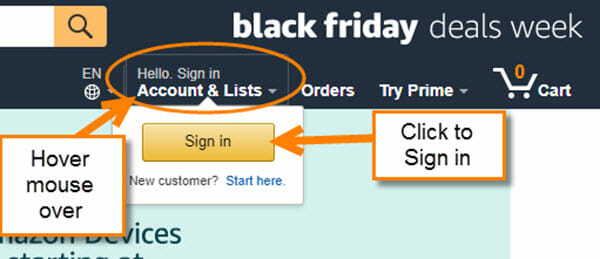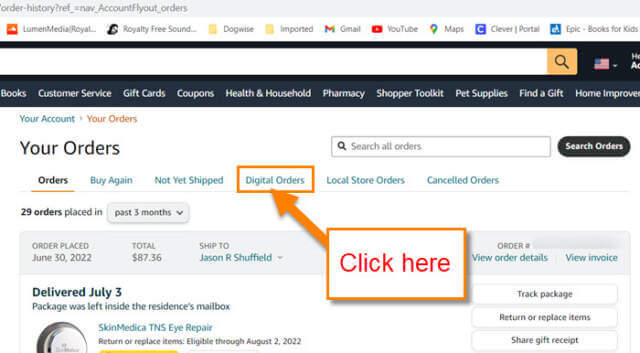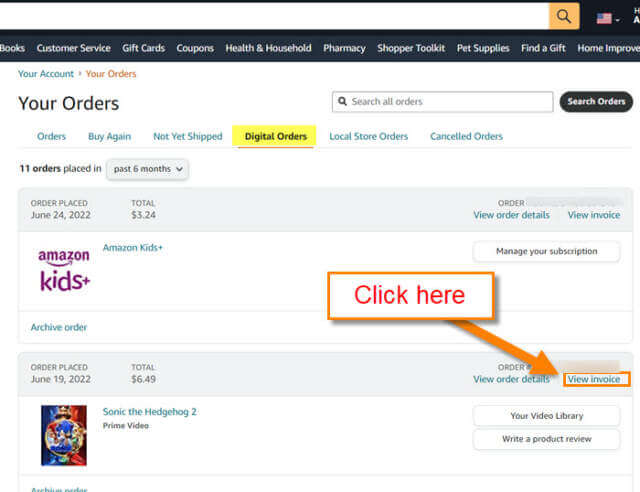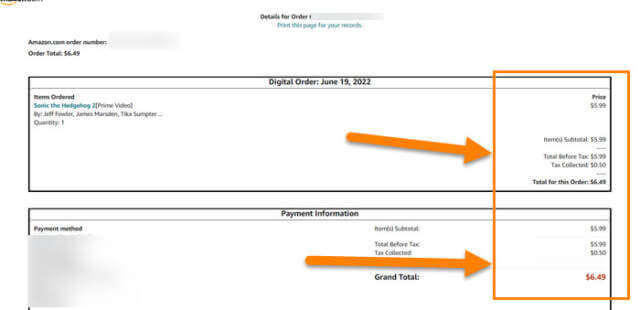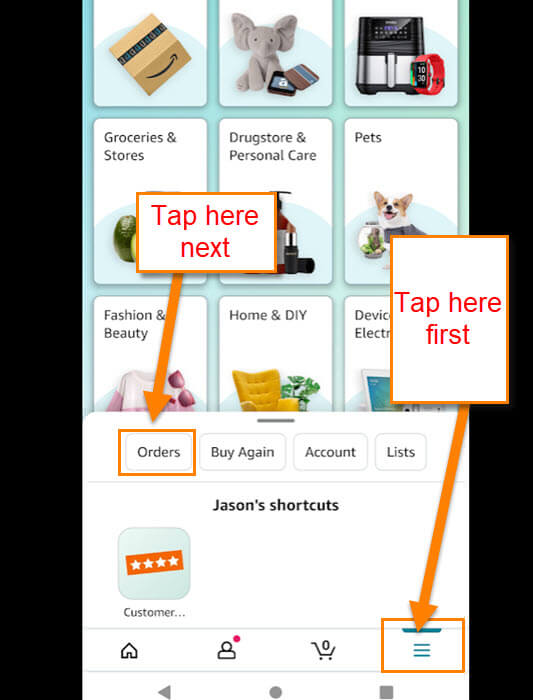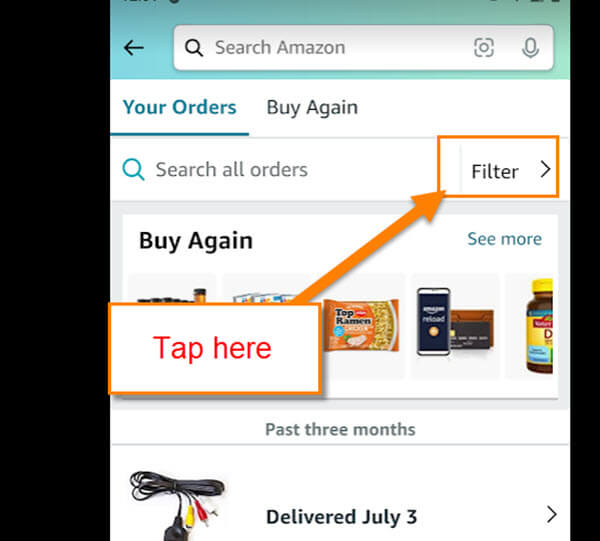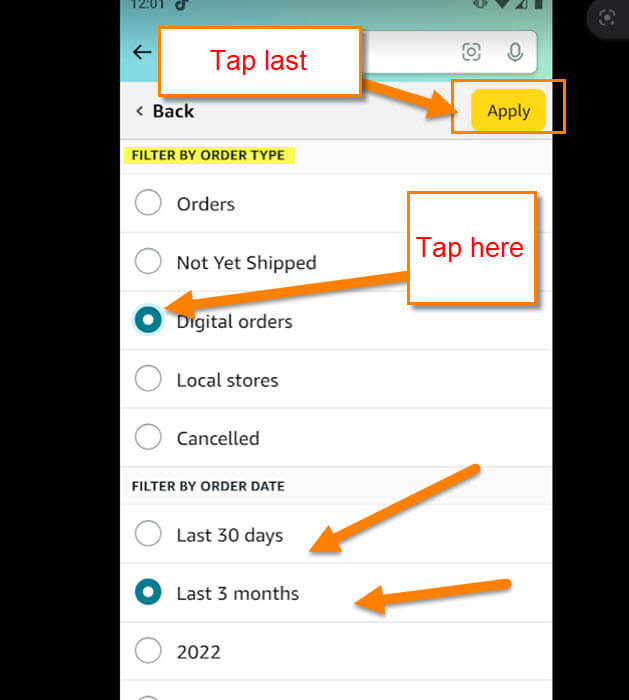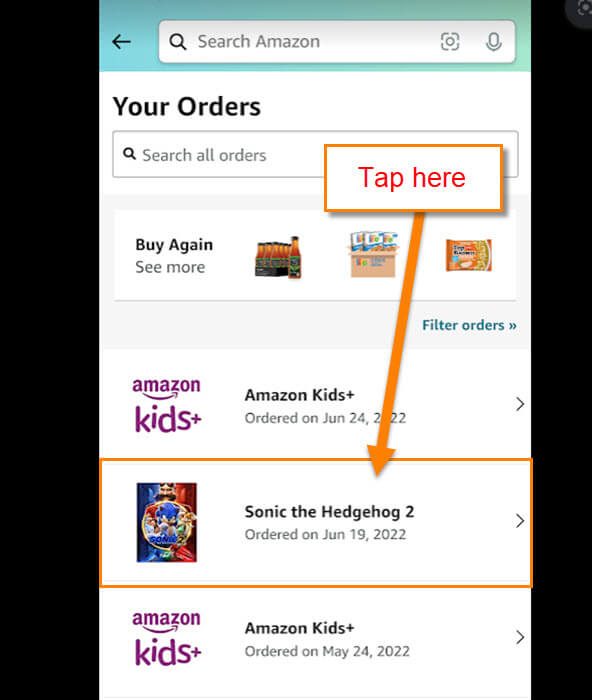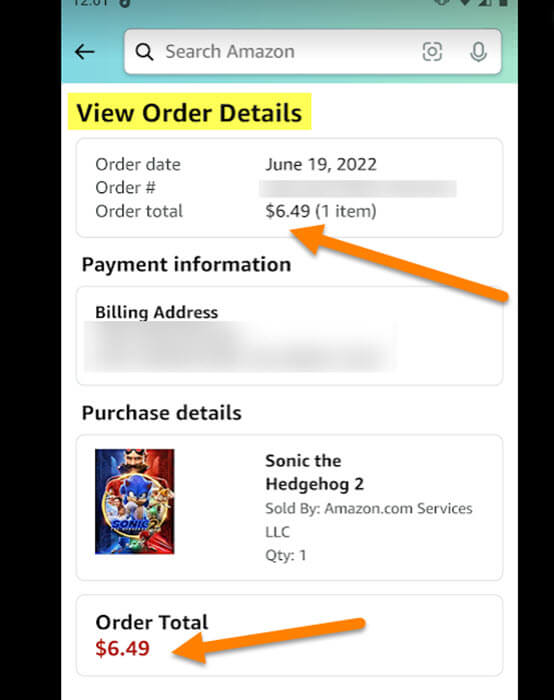On the DCT YouTube channel, we receive many questions. Recently, I was asked a question on one of our Amazon ‘How To’ videos. The person asked how they could find the amount they paid for a digital purchase. They wanted to make sure that the charge was correct on their card. This is a question that I’m asked often so why not show all of you how to access this information? Before we move forward, here are some other articles that I have written about Amazon:
- How To Update Amazon Profile Picture
- How To Use Visa Gift Cards On Amazon
- How To Remove Amazon Payment Methods
- How To Share Amazon Product Links
Now that you have all that knowledge, let’s dive into this new lesson. There might be many reasons you want to find this digital receipt but for whatever reason it is, we will be showing you the steps to retrieve it. Open that Amazon account and let us get this started.
How To Find Amazon Digital Receipts
I will be showing you this on my Windows 10 computer using the Amazon website. Also, this will be shown using my Motorola Edge Android phone using the Amazon App. We will start with the website first.
Amazon Website
Step 1: Head over to Amazon.com and sign in to your account.
Step 2: Once logged in, look to the top right and hover your mouse over Account & Lists. This will bring up a menu where you will find the Orders link. Click it.
Step 3: Now that we are on the Orders screen, look at the link tabs below the title – Your Orders. You should see one that is called Digital Orders. Click on it.
Step 4: On the digital orders tab, you will see all the Digital orders you have made. Find the one that you want to see the charge on. I’m choosing the movie I rented with my son. Click on the link View Invoices to the top right of that order.
Step 5: Here you will see the exact charge that was made on your card. Done
It is time to move over to the mobile device and show you how to do that there.
How To Find Amazon Digital Receipts On App
As I said above, I will be using my Motorola Edge Android phone.
Step 1: Find the Amazon app on your device and Tap it.
Step 2: When the app opens look to the bottom right and tap on the menu link (3 horizontal lines). After doing that, you should see a little box pop up from the bottom of the screen. Find Orders and tap it.
Step 3: On the Orders screen, look to the right of Search all orders and tap on Filter.
Step 4: Under the Filter screen, tap the Digital Orders option. You can even choose a date range under the section Filter by Order date. Once you are done selecting those, tap the yellow Apply button at the top right.
Step 5: Here are all the digital orders you have placed. Tap on the one you wish to view.
Step 6: You will now see the invoice appear with the amount of the charge. Done.
You now know two ways to find those Digital receipts. It is time to share this new knowledge with the world.
—