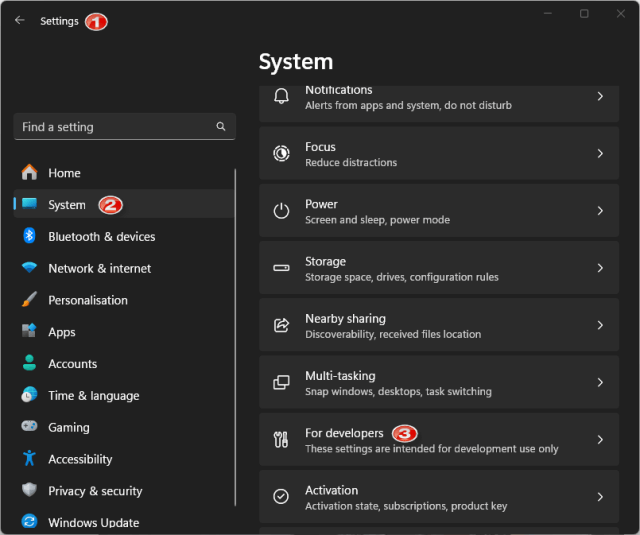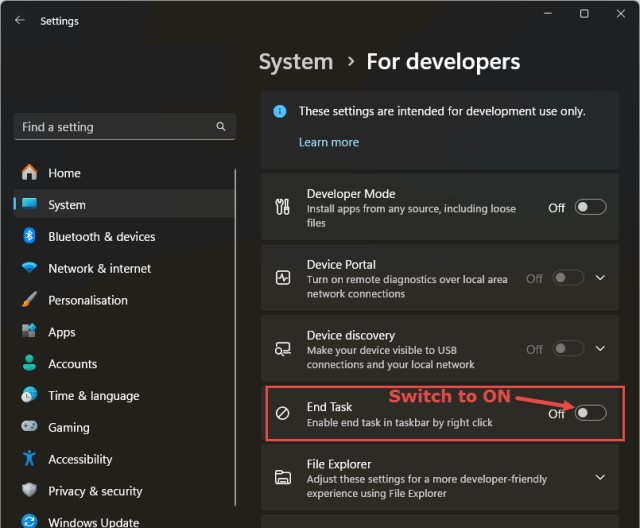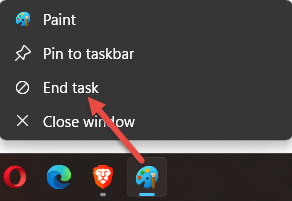Some time back Microsoft introduced a new option in Windows 11 which allows users to quickly kill unresponsive apps, but it is tucked away in Settings and disabled by default.
We’ve all been there at some time or another; an app refuses to respond and we then need to open Task Manager (Ctrl + Shift + Escape), scroll down and locate the offending app, right-click the offending app, and click “End task”.
- You also might like: Windows 11 Update – New Functionality
When enabled, the new hidden “End Task” option simplifies this process to no end. Here’s how:
Enable The “End Task” Option
- Navigate to Settings > System and in the main panel click For developers
- Enable the End Task option (switch to On)
Please bear in mind that these settings are intended for developers only. The minor tweak we are applying won’t hurt but I strongly suggest leaving other settings alone.
Once enabled, this will add an End task option to the Taskbar icon’s right-click menu. You’ll be able to kill an unresponsive app by simply right-clicking its icon in the Taskbar and then clicking End task:
BOTTOM LINE:
Microsoft hasn’t done a lot right with Windows 11 but these sorts of time-saving tweaks are just what the doctor ordered. Now, Microsoft, please revise your decision on not allowing for the Taskbar to be aligned left, right, top, and bottom. I know of one frustrated Editor who would be delighted if he could align the Taskbar wherever he wanted to suit his multi-monitor setup.
—