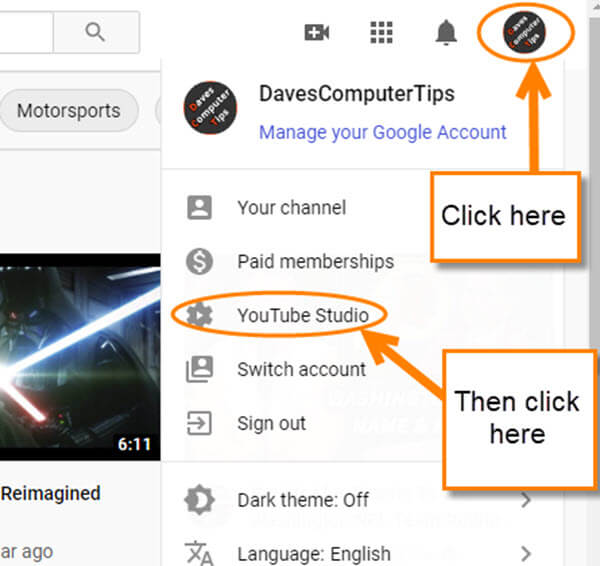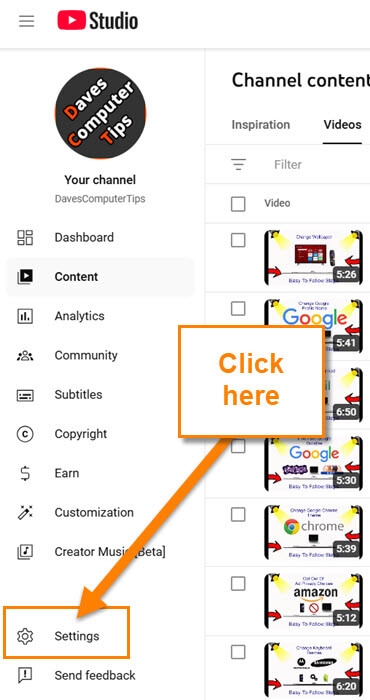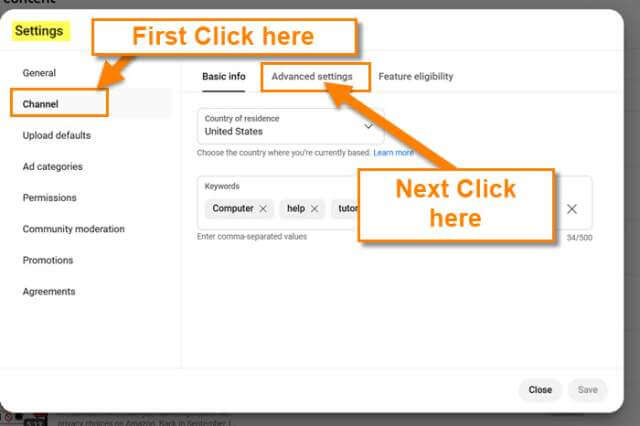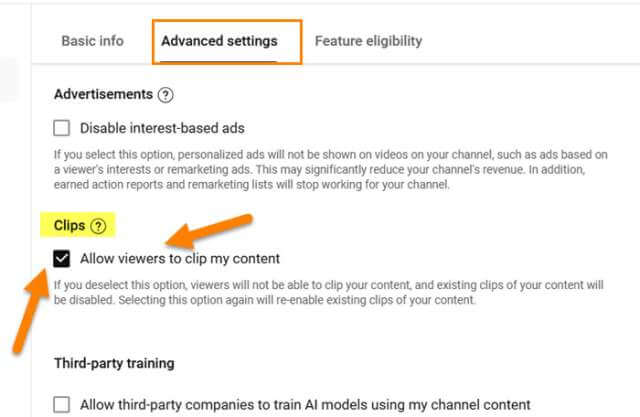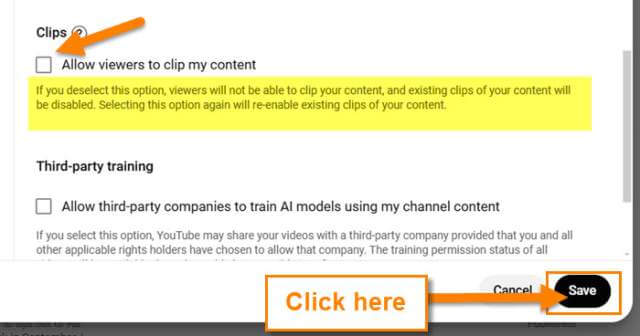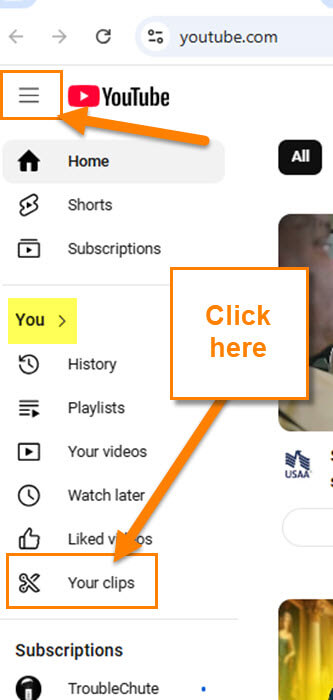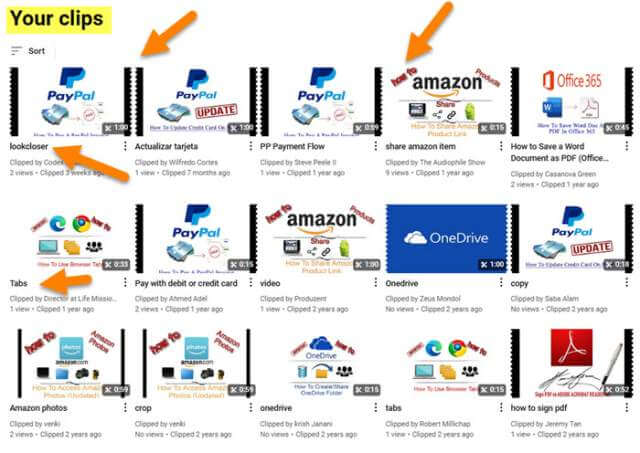I’m back with another helpful How-To for all of you. Last week we covered the PS5 and if you missed that, here it is:
How To Change Text Size On PS5
This week I wanted to head back to YouTube. I have written many articles and created many videos on this subject throughout the years. Since I have been learning more, I wanted to share what I found today. As I was working on the DCT YouTube channel and watching some videos, I saw that there was a Clip option below our videos, and many others on this platform. The icon is of scissors at the bottom of the video. If you didn’t know, you can Clip up to 60 seconds of a video and share it or embed it on your website. What is a Clip, you might ask?
What’s a clip?
A clip is a 5-60 second part of a video or live stream. A clip loops repeatedly, and all metrics like views will be attributed to the creator’s original video.
- How To Hide YouTube Subscriptions
- How To Save Bandwidth On Roku
- How To Check For Software Updates Roku
- How To Fix Loose USB Cable
- How To Manage Roku TV Power Saving Settings
How To Turn Off YouTube Clips
I will be showing how to do this on the YouTube website.
Step 1: Head over to YouTube and sign in to your account.
Step 2: Once on your account look to the top right. You will see your Profile image and you will need to click it. A menu will appear and you will want to find the YouTube Studio link. Click it.
Step 3: On the YouTube Studio screen look to the left menu. Find the Settings option near the bottom of the list. Click it.
Step 4: Here are the Settings for your YouTube channel. First, you will need to look to the left menu and click on Channel. After that, look to the middle and click on the Advanced Settings tab.
Step 5: Under Advanced Settings, scroll down until you find Clips. Here you will see a check mark next to Allow viewer to clip my content.
If you deselect this option, viewers will not be able to clip your content, and existing clips of your content will be disabled. Selecting this option again will re-enable existing clips of your content.
All you have to do to disable this is uncheck the box.
Step 6: Once the Clips is disabled you will need to look to the bottom and click the Save button. DONE!
That is how you can disable or enable the Clips option on your uploaded videos. I have a bonus tip I want to share with you on this.
BONUS TIP: I’m going to show you where you can see who and what has been clipped from your videos.
Step 1: Head back to the home screen of YouTube. Look to the left menu and you will see Your Clips under the You section. Click it.
Step 2: Here is where you can see who has taken Clips of your videos and what they clipped. Now remember that the clips people take give you credit for views. Which I find nice if you allow it to happen.
You have now learned even more about the Clips. Time to share all this new knowledge with everyone.
—