My brother came up this last week to visit and told me about this App called TikTok. Of course, my brother thought it would be a good idea to put me in one of his videos. The channel you can find this amazing performance of mine is called @jonathanandsergey and look for the two old ladies (warning– I’m a big dork in real life). Since I found this so much fun and I enjoy doing things with my brother I decided to set up my own account. If you have never heard of this App, here is a brief description from Wikipedia:
TikTok is an iOS and Android social media video App for creating and sharing short lip-sync, comedy, and talent videos. The App was launched in 2017 by ByteDance, for markets outside of China. ByteDance has previously launched Douyin for the China market in September 2016. Wikipedia
Now that you know what this App is, let us get to the point of my article. Since I’m new to this App I wanted to know how I could change my user/profile name. When I first signed up it assigned a name for me but I wanted to create a more interesting name than what they offered. This got me thinking that other people out there might need to know how they can update their own profile on TikTok, too. Since I now know how, it is time for you to open that App and follow these steps to updating your profile.
How To Edit Your TikTok Profile Page
As usual, I will be showing you how to do this on my LG X Power Android phone.
Step 1: Turn on that device and find your App. Tap on it.
Step 2: Once you are on the App, look to the bottom right for the Me icon. Tap it.
Step 3: Now you should be on your profile screen. There will be a large red button in the middle with the wording “Edit Profile”. Tap it.
Step 4: Here is where all the magic of edit your profile happens. Since I was looking for how to change Username, we will start with that. As you can see, the first name is called your Nickname. This will appear at the top of your page.
Step 4.1: The other name is your username which is the next one down. Now someone else might have your name so be creative here. (Remember the days when you played online RPGs and tried to pick a name no one else had? Yep it was a pain.) After you key in the name, tap Save at the top right. If the name doesn’t fulfill the requirements, it will let you know as well. This part may take a while since you must get a unique name.
Step 5: Now that we have our name all done, the other things you can do are:
- Change Profile image
- Add Profile Video
- Add a Bio
- Add your Instagram and YouTube Links
This is pretty straightforward so get in there and start customizing those profiles.
See, it didn’t take that long to learn how to update your TikTok profile, did it? Now that we are all done with that, go start creating those amazing videos.
Here’s A Short Video To Show You
To watch more How-To videos like this one, check out our Daves Computer Tips YouTube Channel. We’ll be adding more videos in the future.
—

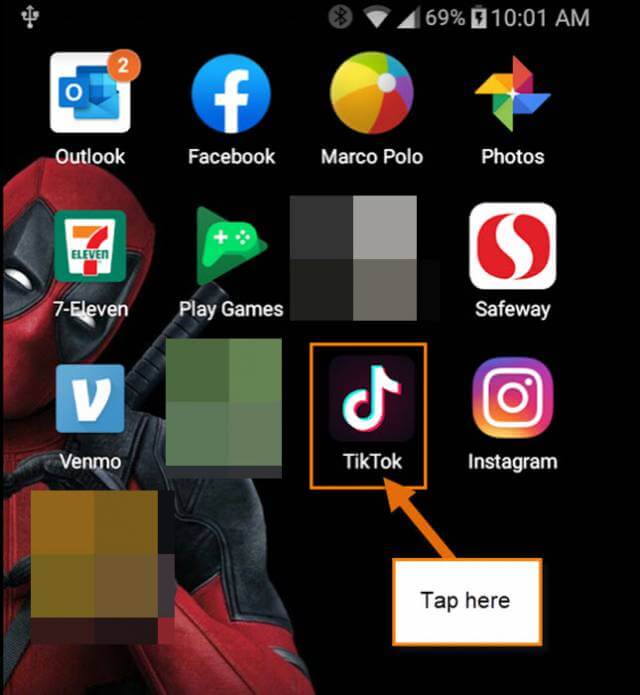

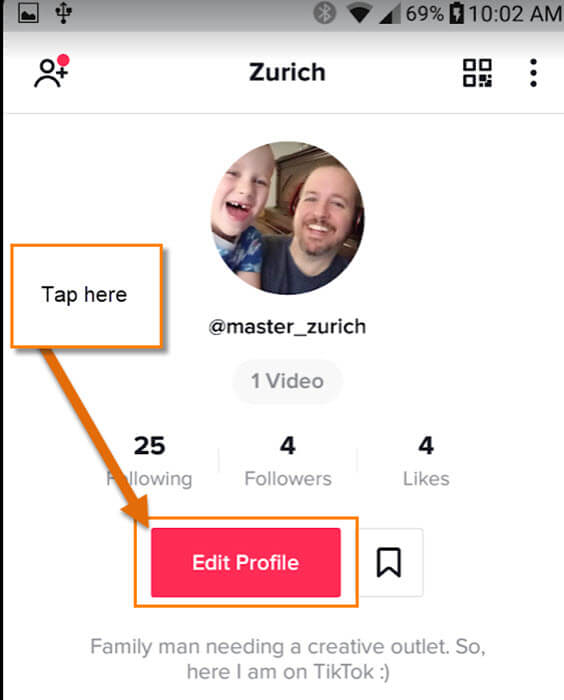
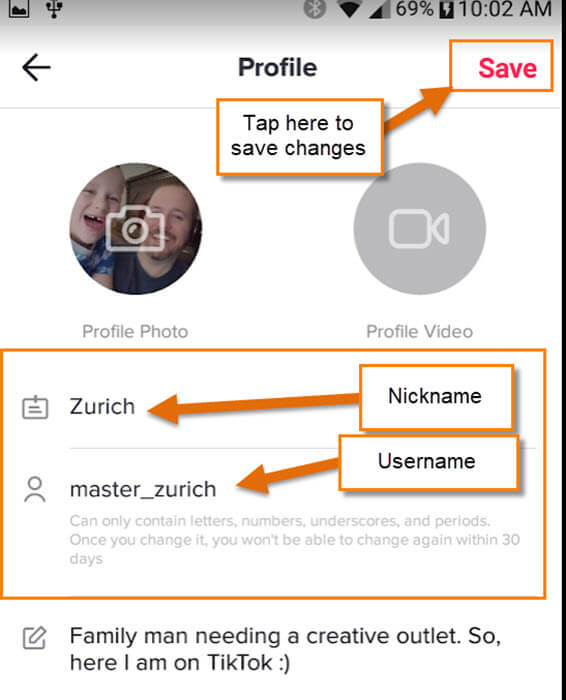

Yes it’s a great app – not. It let’s you watch mostly narcissistic young girls (some very young) preening themselves, pouting at the camera and gyrating their bodies in an attempt to look sexy and gather likes.
I understand some countries have banned it for its poor influence on kids’ moral behaviour. Good job too. I deleted it. Pure juvenile rubbish.