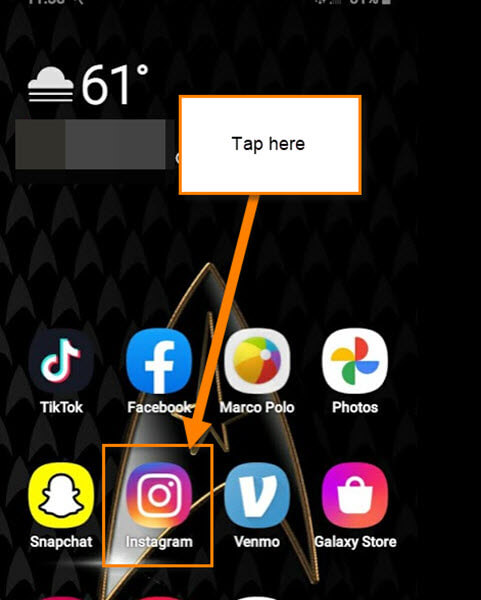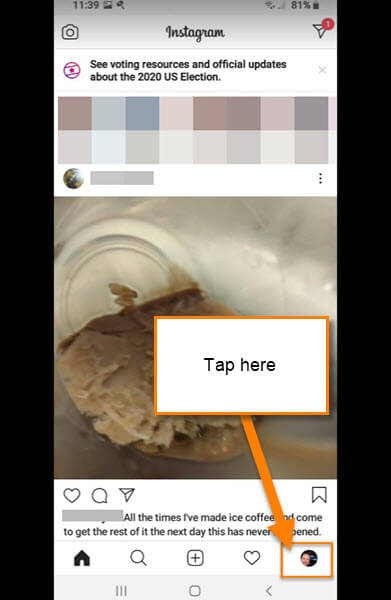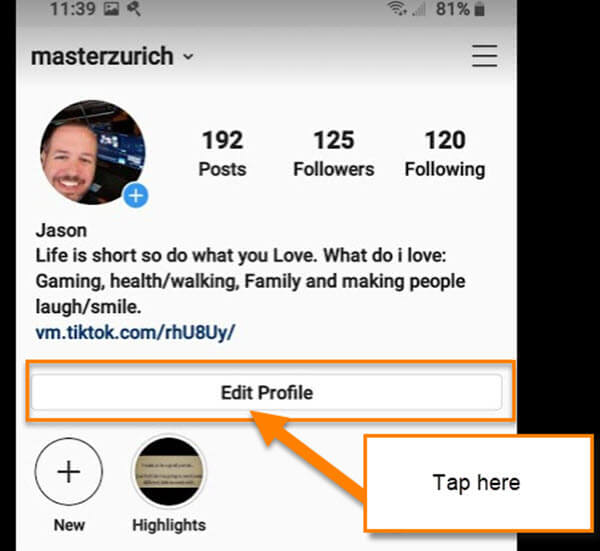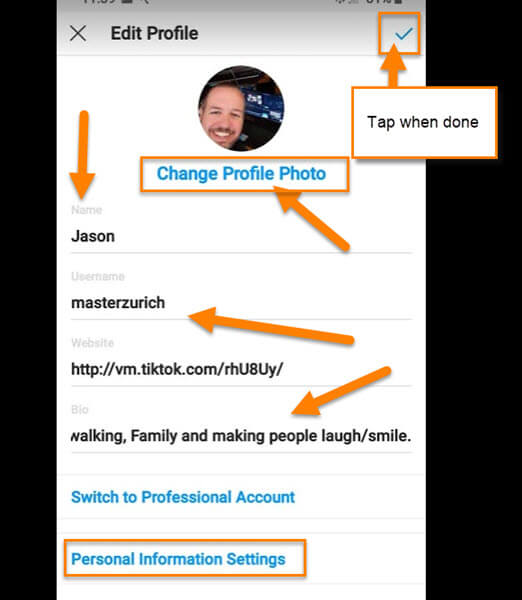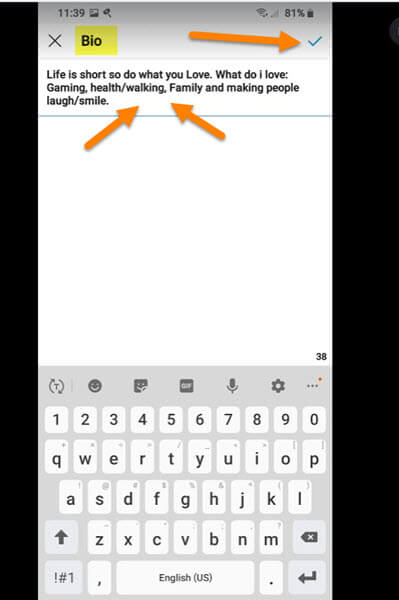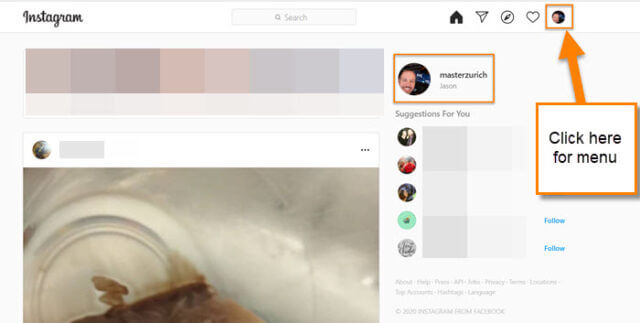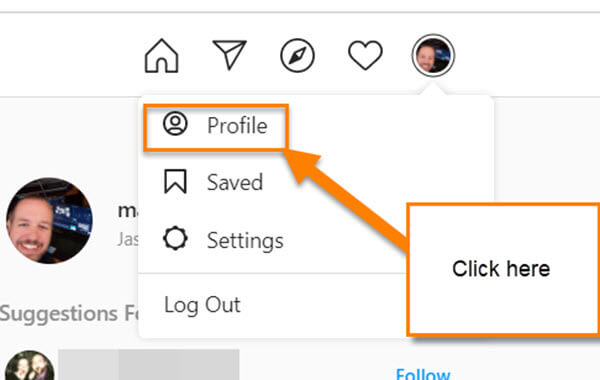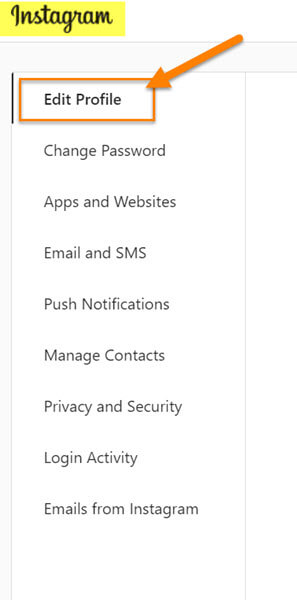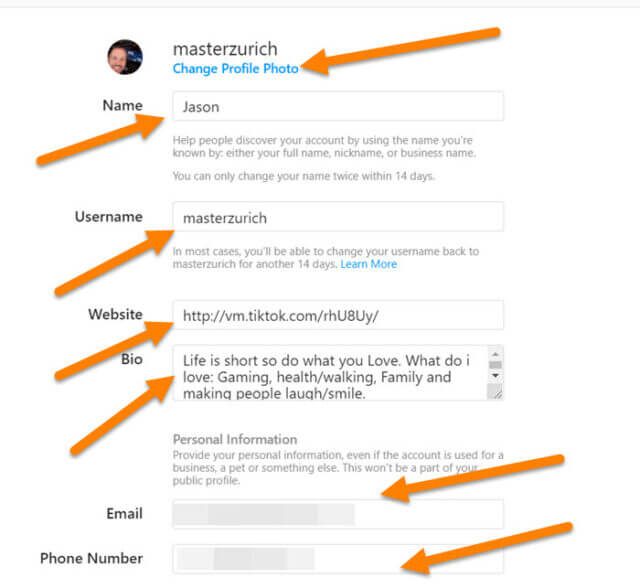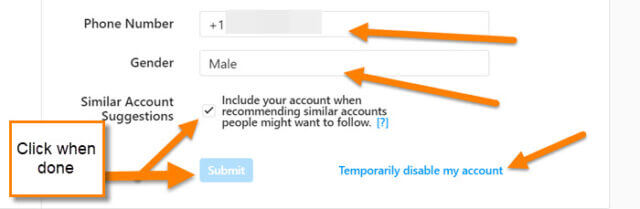In my personal and business life, I use many social media platforms and one of the platforms I have started to use more often is Instagram. Many people use this platform to share what they or their business is up to. If you are new to this platform or never really did much with it before, then this article will teach you more about it. You can also learn more about this social site by checking out some other articles I have written about it.
- How To Change Theme On Instagram
- How To Send Direct Message On Instagram
- How To Delete A Post From Instagram
- How To Set Up Instagram 2-Step Verification
- How To Turn Off Active Status On Instagram
The one thing I want to teach you in this article is how you can edit your profile information and picture on your account. It is always a good idea to know how to do this since we all want to make a good first impression. Time for you to pull out those devices and get this class started.
How To Edit Your Instagram Profile
I will be showing you how to do this on your mobile app and on the website. We will be starting with the mobile app first.
How To Edit Your Instagram Profile On App
Step 1: Find the App on your mobile device and tap it.
Step 2: Once you are on the app, look to the bottom right. Tap on your profile image.
Step 3: Here we are on your profile screen. From here you should see the Edit Profile button right under your bio. Tap it.
Step 4: This is where you will be able to edit your profile from Name to Bio and a few other things. Let me show you a few of them now.
Step 5: Let us look at how to change the Bio. Tapping on the Bio line will take you to this screen. Type in the new bio and then tap the checkmark on the top right. Done.
If you wish to change your profile image then from the edit screen, tap Change Profile Photo. This brings up a menu where you can add a New Profile Photo, Import from Facebook, or Remove Profile Photo altogether. This should get you all started on how to edit your profile. Remember, once you are all done editing, tap the checkmark at the top right of the screen to save.
That is how you do this on your app. Now it is time to show you how to do this on the website.
How To Edit Your Instagram Profile On Website
Step 1: Head on over to https://www.instagram.com/ and log in to your account. Once in, look to the top right and click on your profile image. You can also click on the large profile image below the small one to get to the next screen but for this article I want you to click the smaller one at the top. Click it.
Step 2: This brings up a menu on which you will see Profile. Click it.
Step 3: Now we are on your profile page. You should now see Edit Profile to the right of your name. Click it.
Step 4: You will first see a side menu with the Edit Profile selected. If it is not, make sure to click on Edit Profile. You will also see in the middle of the screen where you can edit.
At the top, as with your mobile app, you can Change Profile Photo. Not only that, but you can edit all the other profile information on this screen. Type in any new information in the supplied boxes. Now move down to the bottom of the screen.
Step 5: Here you can change your number and have the option to Temporarily disable your account. If you are all done, click on the Submit button at the bottom. Done.
You now know how to edit your Instagram profile on your app and the website. It is time to get in there and make yourself look good.
—