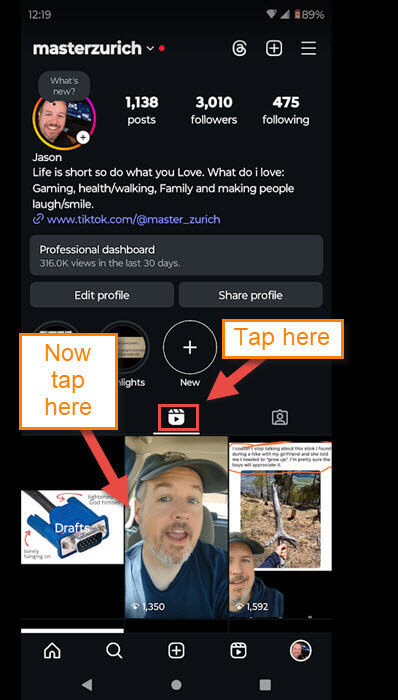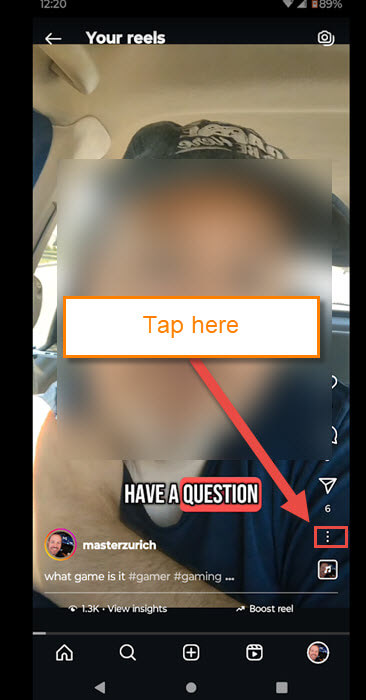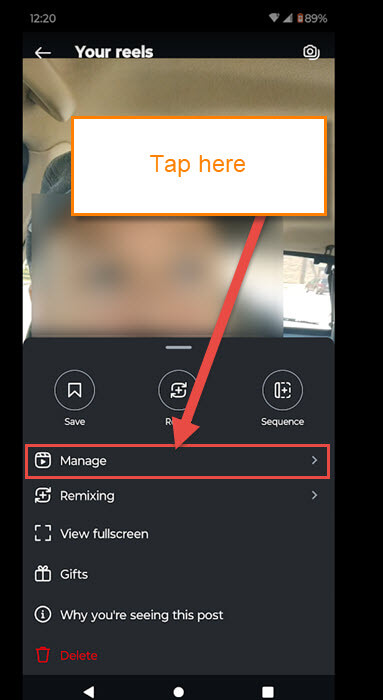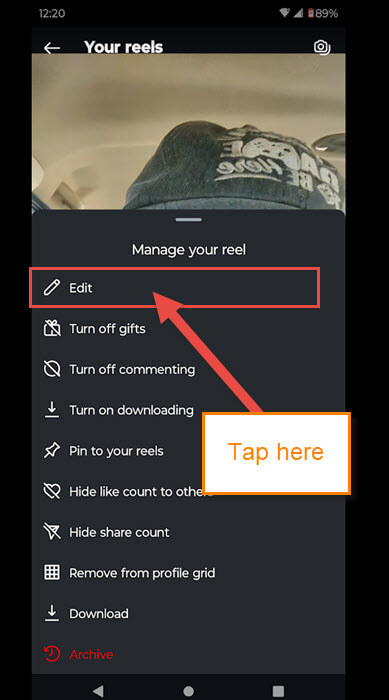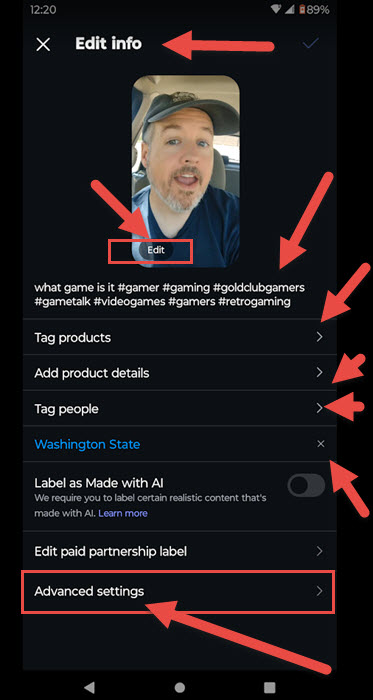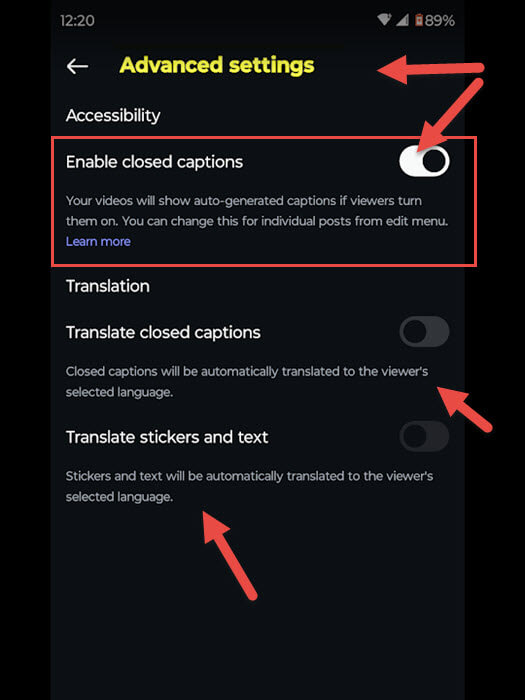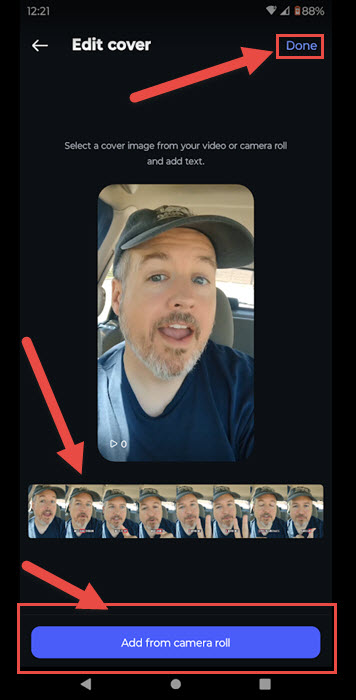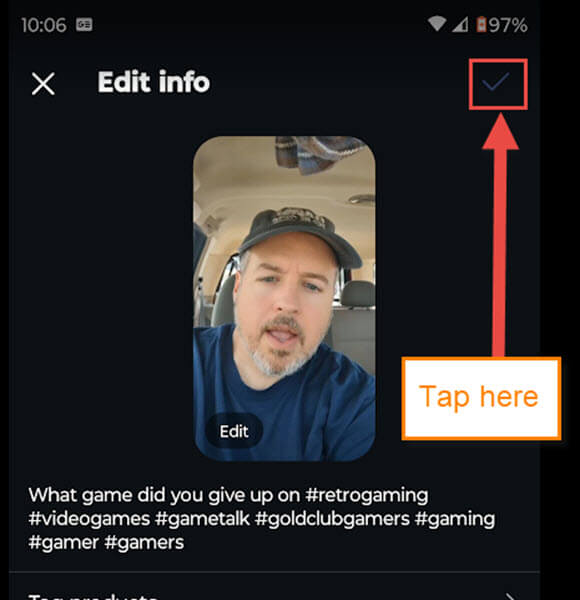Last week, we covered how you could deny Facebook access to your camera roll. If you missed that, you can find it here:
How To Deny Facebook Access To Photos
This week, I’d like to switch to another social media platform. What is this other app you speak of, you might be asking? That would be Instagram, and I wanted to show you how you can edit a video that you already posted. You might not have known that after you post something, you can still edit the post. I will be focusing on video (Reel) posts that I have done. Before I start our lesson, make sure to check out these other articles I have written recently:
- How To Increase Internet Speed On Phone
- How To Stop Phone From Listening
- How To Hide Reaction Count On Facebook
- How To Change Chrome Performance Settings
- How To Change Side Button Settings Samsung
Now that that is out of the way, let us start our class.
How To Edit Posted Videos On Instagram
This will be shown on my Motorola Edge Android phone using the Instagram app.
Step 1: Find the Instagram app on your device. Tap it.
Step 2: On the Home screen of the app, look to the bottom right. You will see your Profile link, tap it.
Step 3: Now that you are on your Profile screen, look for the Reels icon in the middle above your posts. Tap that to show all your videos. After that, tap on the Reel (video) you want to edit.
Step 4: The post will open up and show your video post. Look to the lower right for the 3 dots. Tap it.
Step 5: A menu will appear, and at the top, you will see Manage. Tap that.
Step 6: This will make another menu appear, and it will have the Edit option at the top. Tap it.
Step 7: Here is the magical Edit screen you have been looking for. They give you many options to edit here:
- Edit Cover Image
- Edit Description (Tap in the description wording to edit that)
- Tag Products
- Add product details
- Tag people
- Location
- Labels as Made with AI (Not sure about this option)
- Edit Paid partnership label
- Advanced settings
The ones I find to be important are these.
- Edit Cover Image (That is the edit link on your image)
- Description (That is under your image. Tap it to edit)
- Advanced settings
For this article, I will go over the Advanced Settings and then the cover image. Tap the Advanced Settings option first.
Step 8: The Advanced Settings screen will appear. Here, you are able to adjust the Accessibility settings. That covers Closed Captions, Translate stickers and text. Adjust it how you like and head back to the previous screen.
Step 9: Now we want to tap the edit option on our cover image. After that, you will be on the Edit Cover screen. Two ways that you can edit this:
- Slide your finger on your video under your image. Drag it to the image you want to use
- The other way is to tap the Blue button at the bottom, Add from Camera Roll (You can choose a cover image from your device)
If you are done, tap Done at the top right. Then tap the check mark at the top right. That will save all your edits. You will need to mess around with the editing to change it to the way you want. DONE!
That is how easy it is to edit a video you have already posted. Time to share this knowledge with everyone.
—