What Is Gamer ID?
Many of us have Android phones or tablets, right? This means most of us use Google Play to download fun games. In my family, everyone has some sort of handheld device that uses Google Play. This App uses something called a Gamer ID. “What is a Gamer ID, Jason?”
“Great question!” I figured, who better to explain this than Google Play help:
For some games on Google Play, you have the option to sign in and play using a Gamer ID, a unique username linked to your Google account.
Why use a Gamer ID?
By signing in to a game with your Gamer ID, you can:
- Play games across Android, iPhone or iPad, and the web
- Participate in leaderboards
- Earn in-game achievements
- Save your in-game progress
- Play others through multiplayer modes on web, mobile, tablet, and Android TV games
If a game has a sign in button for Play Games, you can use your Gamer ID with that game. ~ Google Help
The reason I bring this up is that the other day I noticed that my Gamer ID was not that exciting. That got me thinking. I needed to change that to something that makes me look cool. (My kids don’t think I am, but I do, and that is all that matters.) Let me show you how you can change your Gamer ID with these easy-to-follow steps.
How to Edit Google Play Gamer ID
Step 1: Turn on your mobile device and look for the Green controller icon named “Play Games.” Tap on the icon
Step 2: Once in, you will need to tap on the Account link. This is at the top-right which looks like a little person trapped in a circle. Tap it
Step 3: From here you will want to tap on the pencil icon at the top.
Step 4: Now we are on the Edit Profile screen. You can now change the name to anything you want (remember– this name must be unique). Change your name and tap Save at the bottom. Done!
Bonus
Step 1: You can also change your profile image here. Tap on the edit pencil next to your image.
Step 2: This will bring up a list of images for you to choose from. Tap on the one you want and tap Save.
Step 3: Then tap Save again to complete the deal.
Now, get out there and create a name that means something.
What games do you like to play? Does it use a Gamer ID?
—
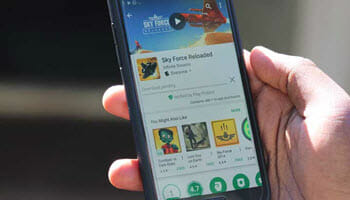
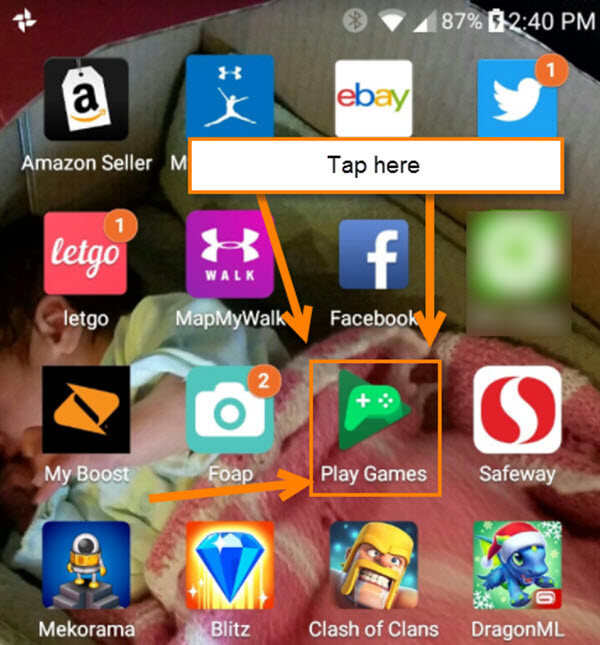
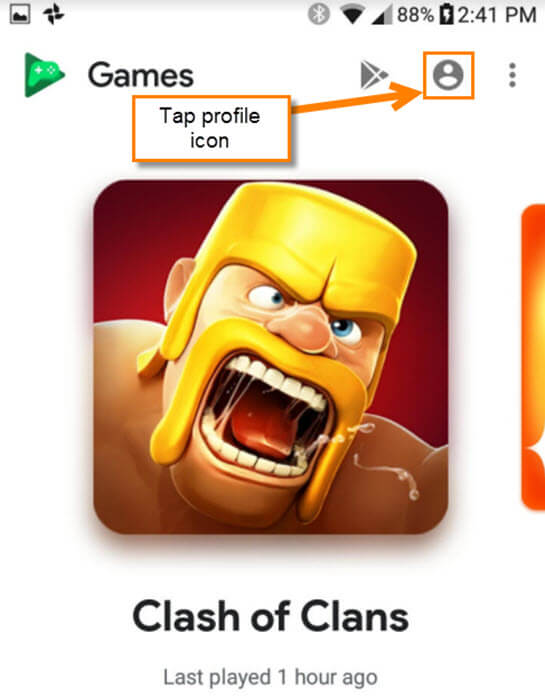
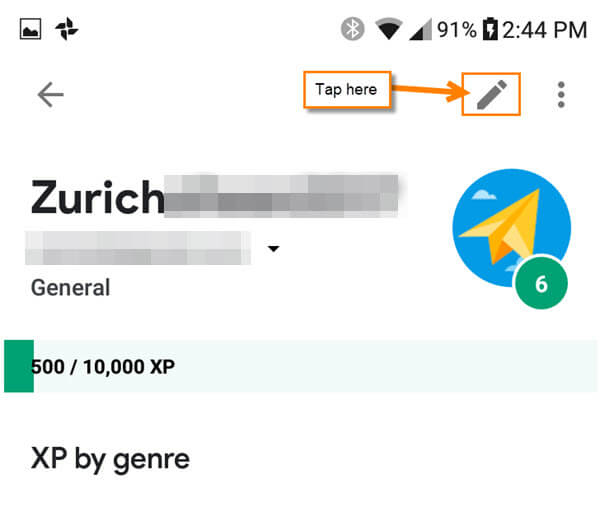
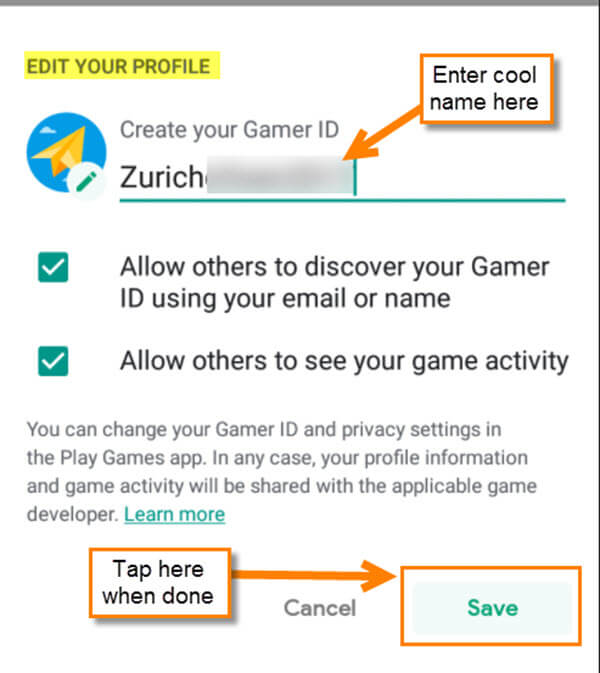
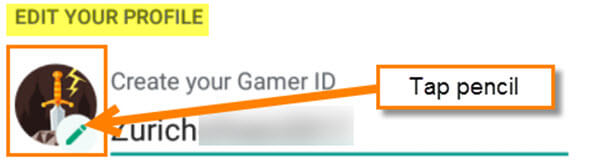
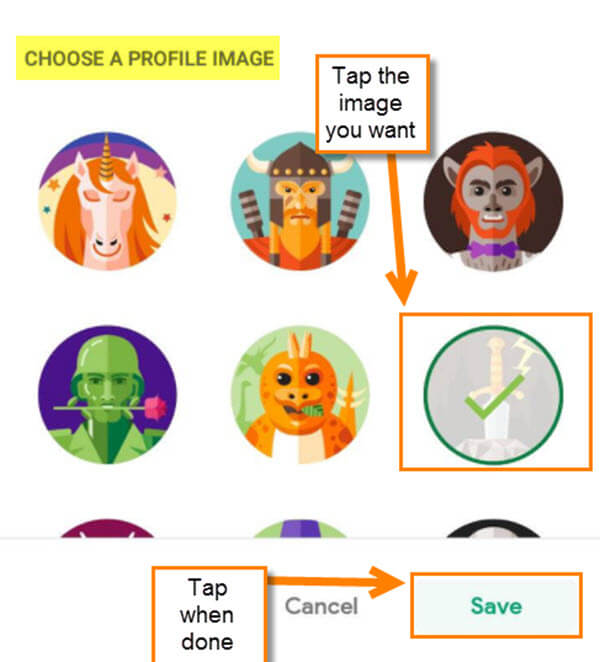
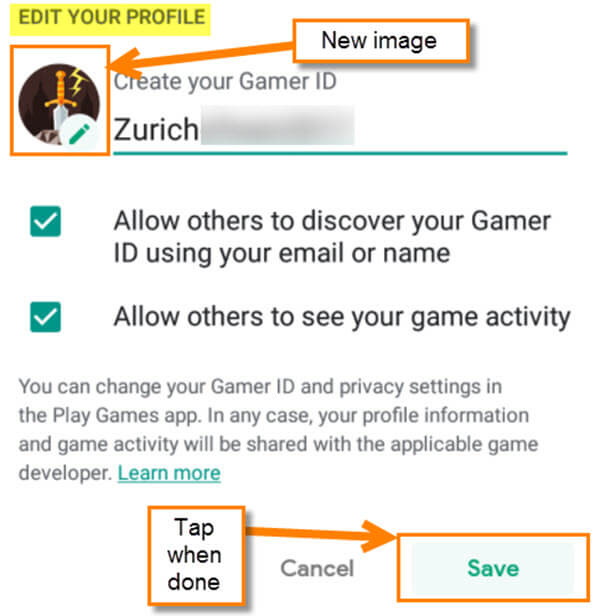
That’s cool Jason and it would be nice if both Microsoft and Google allowed us to change the ludicrous avatars that they thrust upon us. The Microsoft ones are just bizarre and the option of uploading our own avatar would be great in my opinion.
I missed your comment from December Marc. Your right, they should give us the option to upload our own avatar. The choices they give are horrible. Maybe one day they will come to their senses and let us Upload our own. 🙂 We can only dream