HAPPY MOTHER’S DAY to all mothers out there. Otherwise, this article has nothing to do with Mother’s Day.
My uncle wanted me to make a few copies of a music CD he made.
So I tried ImgBurn. This one used to come bundled with third-party software but the current one doesn’t at the time of this writing.
How To Use ImgBurn
The problem here is that it doesn’t seem to have a direct copy disc option, at least none that I can find. But it is still possible. Open up the program.
First, I had to create an image of the disc on my hard drive. With the disc you want to copy in your drive click on the “Create image file from disc” option.
This will create two files to represent your disc image. In my case “Image.bin” and “Image.cue”. Now I need to write this image on a blank CD. Put in a blank CD and click on the “Write image file to disc” option.
When selecting the file, I clicked on the .bin file and the program got a bit cranky.
So click on the .cue file and also remember to set the number of copies.
When everything is ready click on the Write button towards the bottom. Wait until it finishes. You’ll eventually get a message saying “Operation Successfully Completed”.
You’re done. If you want to do more with the program before closing it out, click on the Mode menu option and then click on “Ez-Mode Picker…” This takes you back to the main screen.
More for CD/DVD stuff:
- Best Free CD/DVD Burning Software 2020
- How To Copy CD/DVD With CDBurnerXP
- How To Print DVD Labels With CD/DVD Label Maker
- Imgburn Disc Burning Software Beware When Installing
- Making An MP3 Disc With Burnaware Free
Search for more articles here.
—

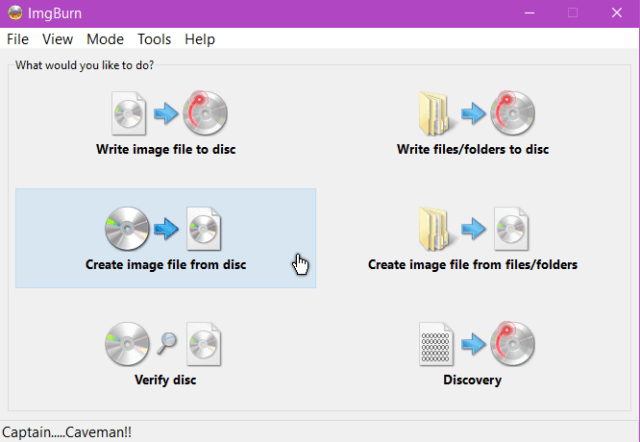
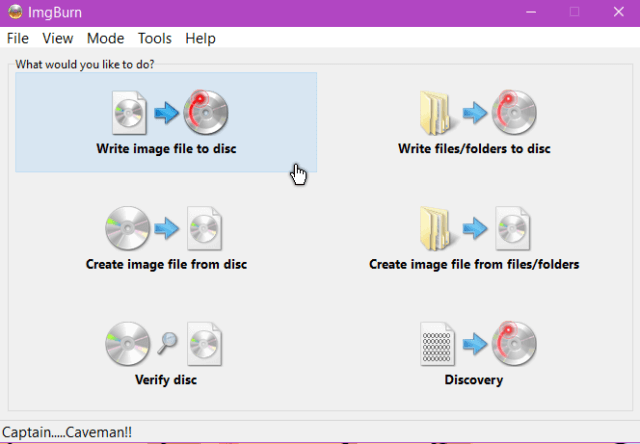

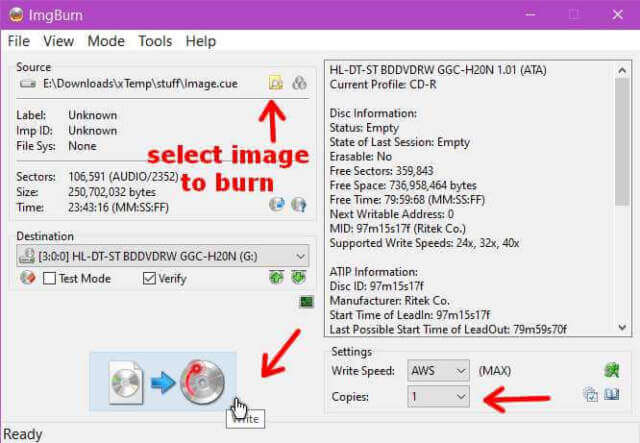
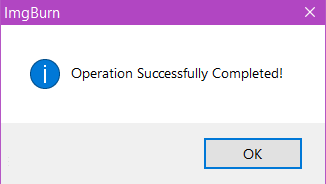
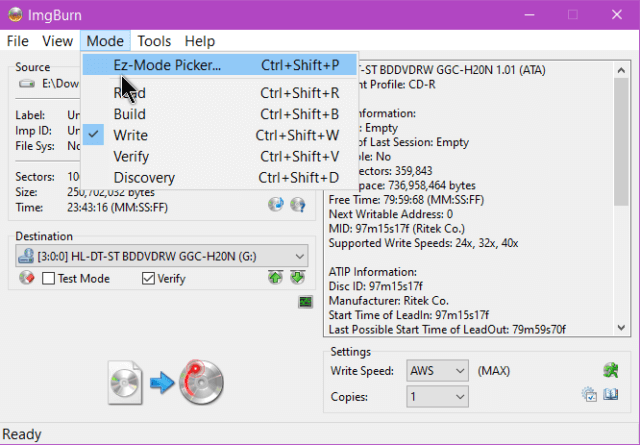
Lord have mercy on my decrepit soul, but I’m still using the great Roxio Creator to burn CDs. Which is something I haven’t done in years, come to think of it.