One of the most annoying things about YouTube, other than YouTube, is their auto-play feature. That is when one video finishes playing and another starts playing right afterward. There used to be a switch by the Up next section but that is long gone. At least it doesn’t show up on my screen.
After a bit of digging online and I found out how to turn it off. Just go to YouTube and play a video (you don’t have to play it fully). Move your mouse over the video towards the bottom right-hand corner, where the controls pop up, and the first button you see is the auto-play toggle. Just click on it to disable or enable.
This works whether you sign in to Google or not.
—

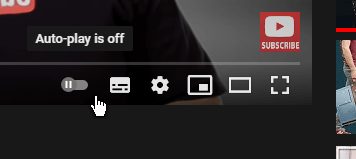
Nice find Terry, Mindblower!