Applies to Windows 10 version 2004 and up.
If you’ve installed Windows 10 version 2004 or 20H2, chances are you will see a new banner added to the top of the Settings app. The banner displays the status of various aspects, including Windows Update, OneDrive, and type of account:
Apparently, at this stage, not everyone is seeing this new banner but I’m guessing everyone will sooner or later. There is no native method for disabling the banner but, with a little help from a third-party tool, it isn’t difficult to do. Here’s how…
Disabling The Settings App Banner
- Download the portable ViveTool from GitHub
- Extract the files and then open the extracted ViveTool folder– do NOT run the executable
- With the ViveTool folder open in File Explorer, click File > Open Windows PowerShell > Open Windows Power Shell as administrator
- Copy and paste the following command into PowerShell and press Enter:
.\ViveTool.exe addconfig 18299130 1
You should see the message “Successfully set feature configuration”.
You may need to restart for the change to take effect (I didn’t need to, the change was immediate).
Re-enable The Settings App Banner
If you change your mind and want the banner back, go through the above process again except this time copy and paste the following command into PowerShell and press Enter:
.\vivetool.exe addconfig 18299130 2
Again, you may need to restart for the changes to take effect (this time I did need to restart).
Bottom Line
Personally, I don’t mind the banner. However, there are some who might not like it… plus, it’s always nice to have a choice. It’s a shame Microsoft doesn’t adopt that attitude at times.
—

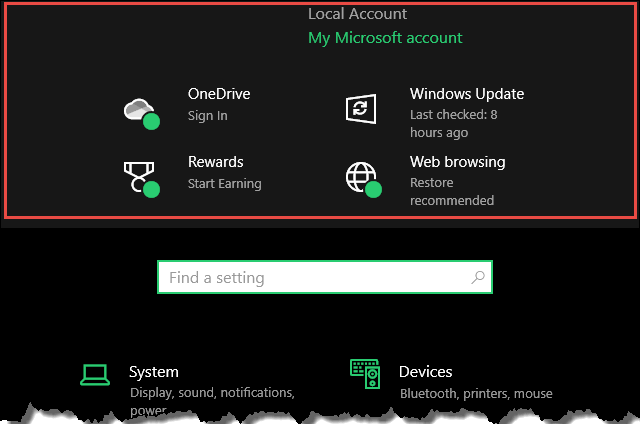


The trouble with all these banners and various bars is that they soak up the available screen real estate. Then there is that bar that is dragged down as soon as you begin to scroll and soaks up yet more screen depth.
In the end there may only be a few lines of content visible, the rest hidden and needing to be scrolled.
Not to mention some place on the screen that is not an active zone where we can tap or click to open or close a menu.
These days the whole screen is one big advertising zone. The trouble with these zones is that having inadvertently clicked on an advert, one is thereafter inundated by that type of subject in yet more advertising whether it was originally a desired subject or not.
I have several programs which stop problems (like this new one) from occurring on my Windows 10 computer. Unfortunately, (sorry) I prefer not to tempt my fate by exploring to determine which one has blocked this banner, Mindblower!