Last week, we covered how you can manage Instagram Comments. If you missed that one, you can find it here:
How To Manage Instagram Comments
This week, I want to start a small series of articles on Android tips. I am going to show you some ways to prevent Android from tracking you and collecting your information. Every time they do an update, Android likes to turn on features that track and steal your information. I’m here to help you learn how to stop them from doing that. In this week’s article, I’m going to show you a few hidden settings that let Android developers track you. Before I start our new lesson, make sure to check out some of my previous articles:
- How To Hide Reaction Count On Facebook
- How To Change Chrome Performance Settings
- How To Change Side Button Settings Samsung
- How To Change Scroll Direction On Samsung
- How To Schedule Posts On Instagram
Time to start our lesson.
How To Disable Hidden Tracking On Android
This will be shown using my wife’s Samsung Galaxy S22 Android phone. We will go over two hidden settings that will help you stay safe. I have also tested this on my Motorola Edge Android phone.
Hidden option 1:
Step 1: Swipe down from the top of your device. This will show you the Settings link at the top right. Tap it.
Step 2: On the Settings screen, scroll until you see the Google option, which includes Google Services. Tap it.
Step 3: On the Google Service screen, you will see two tabs under your name. One is Recommended and the other is All services. Tap All services.
Step 4: After that, you will want to find the section called Privacy and Security. Under that, you will see Personalize using shared data. Tap that.
Step 5: Now we are on the screen where we can turn off some tracking. Tap the switches to the right of all these. The two at the bottom are the most important to turn off. Now that this is done, let me show you one more that will keep these Android developers from knowing too much.
Hidden option 2:
Step 1: Head back to the Settings screen and find the option Location. Tap it.
Step 2: On the Location screen, tap Location services.
Step 3: If you look at the bottom of this screen, you will see two options:
- Wi-Fi scanning (Let apps use Wi-Fi for more accurate location detection, even when Wi-Fi is off)
- Bluetooth Scanning (Let apps use Bluetooth for more accurate location detection, even when Bluetooth is off)
Obviously, you do not want these on if you do not like being tracked. Tap the switches to the right of each of these. The other location services at the top part of this page can easily be turned off too. Tap on one of them, and at the top of the next screen, there is a switch to turn them off. DONE!
You have now learned how to keep the Android Developers from tracking you and stealing your information without your permission. Time to share this knowledge with the world.
—

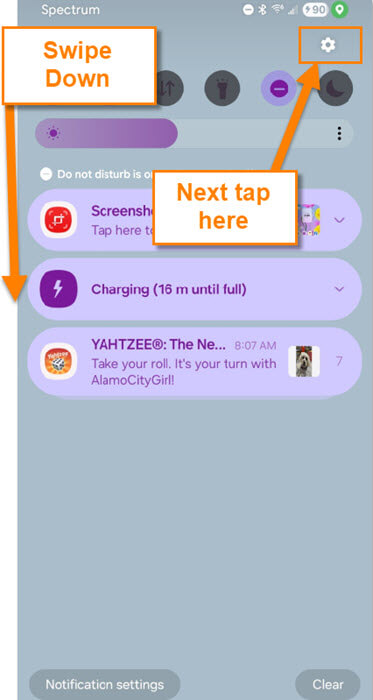
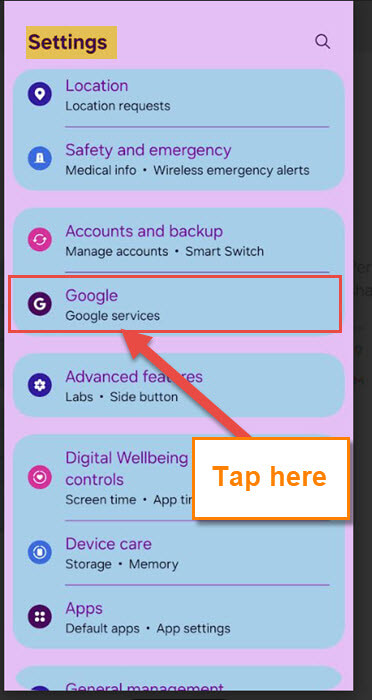
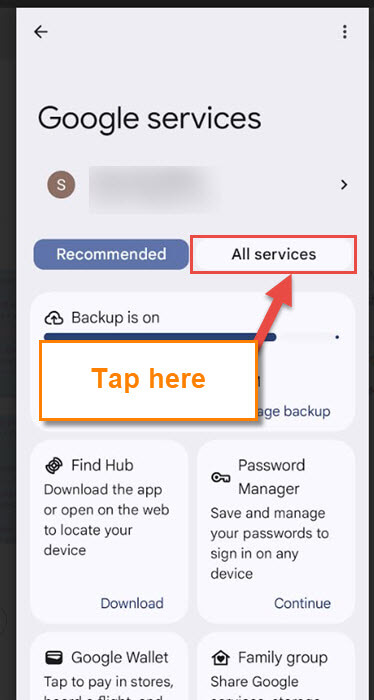
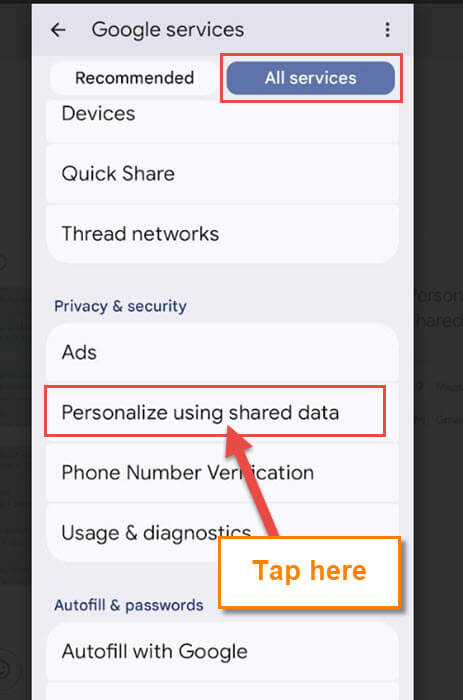
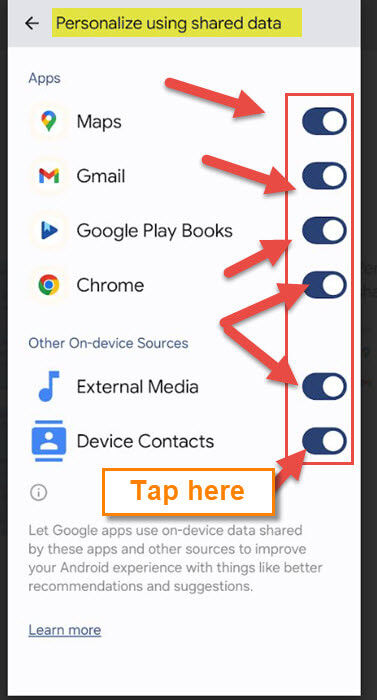
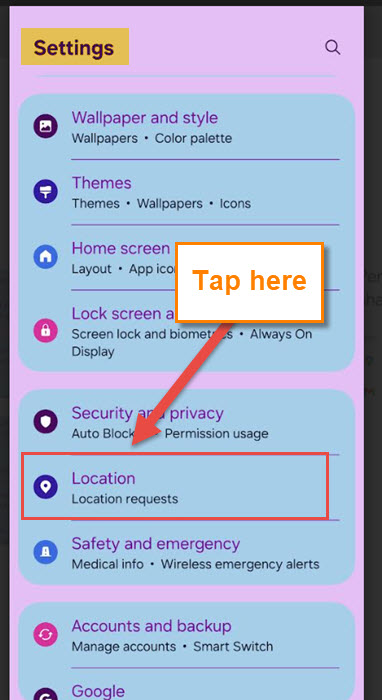
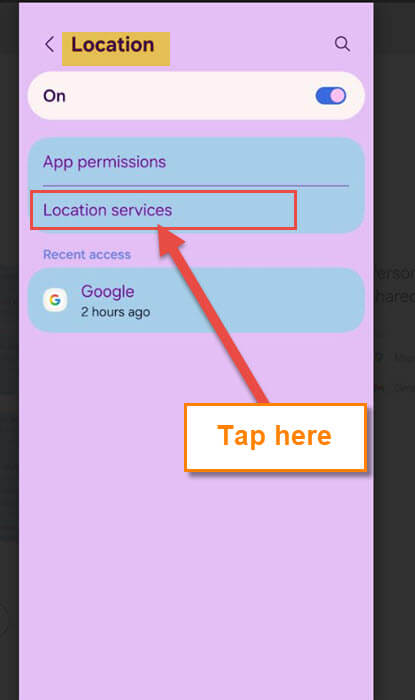
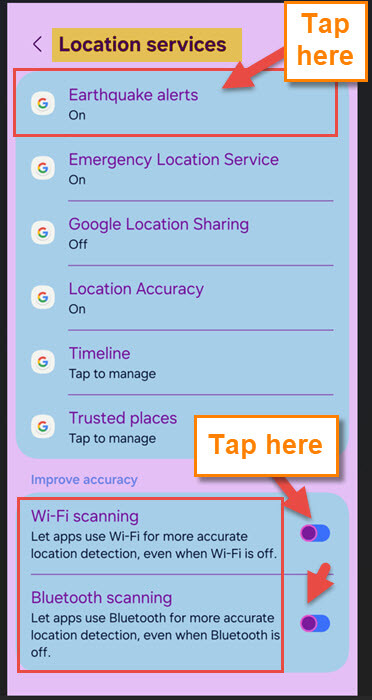
Thnk you .. awesome… easy as!!
Since ditching my laptop and moving to just this new phone, I’m finding some issues that I never thought of. As they say “you don’t know what you don’t know til you know you don’t know it!”
I have a HTC (Human Technology Company I think it stands for? In actual fact it probably stands for human traffic company) Used to be a …..?…..until they sold that whole arm of their ops. Sorry I can’t go check now as this phone only allows one internet page open at a time.
And therein lies the crux of that issue.
The other issue that happens is just because I turn something off in settings, doesn’t mean it’s turned off.
Seems like once something is turned on, that’s it, it’s on for good irrespective of what position the button is in. And Ive done all sorts of things to try to actually get things to turn off.
I’m sure someone with far greater understanding of phones would be able to solve the issue and actually turn things off. But so far I haven’t found such a person in my neck of the woods.
So I do have those things you mentioned already turned off along with most everything else, but as to whether they are indeed turned off is another thing entirely.
does this data need to be on for smartphone integration systems for vehicles- ie:
android auto and apple carplay?
Thanks. Have tried . Lets see
Maybe that might be the case if I used it in those situations.
But I just mostly use it for making actual phone calls, messages and some emails.
I rarely browse the internet nowadays because of how unsafe it’s become.
I don’t use it in my car at all and have never turned the GPS on at all.
But I notice from time to time that it has turned itself on.
That just goes to prove that they are checking my phone without my permission and turning the GPS on to track me.
So when I see that, I turn the phone off completely for a few days.