With the holidays fast approaching, some of us may be upgrading or switching to a different Apple iOS device — iPod, iPhone, iPad or iPad mini — compliments of Santa or whomever your gadget gift-giver is.
I am a proponent of keeping my MacBook’s hard drive uncluttered so I occasionally delete old iOS device backups from my Mac. The first time that I did it, I was surprised at the number of old backups that were out there. To make sure that you don’t select the wrong backup when setting up your new iPod, iPhone, iPad or iPad mini, you may want to do a little bit of pre-holiday cleaning. It’s really simple to do.
STEP 1: Open iTunes and connect your device. Under the iTunes menu, select Preferences…
STEP 2: When the Preferences window appears, click on Devices to show your device backups. The first time that I did this, I had over a dozen backups for a single device. Next, highlight the backup that you would like to delete and click on ‘Delete Backup’. It’s not readily apparent which ones are the most current. I have found that the most current backups are at the top of the list for each device.
STEP 3: When prompted on whether or not to delete the backup, select ‘Delete’. Select and delete any additional backups that you want to delete.
STEP 4: Your device backups list should be looking a lot better once you have deleted the old backups. When you are done, click OK.
Remember to always keep at least one backup for each device. You don’t want to have to do a restore without a recent backup, should the need arise.
I typically back up my devices to iCloud but, every couple of weeks, I do a local backup to my MacBook as well. There’s nothing like having that backup on a local device if it turns out that you need it and vice versa.

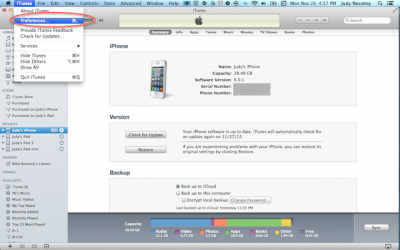
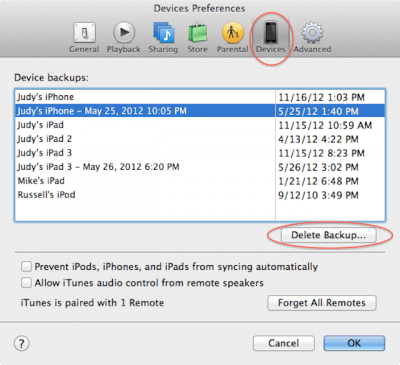

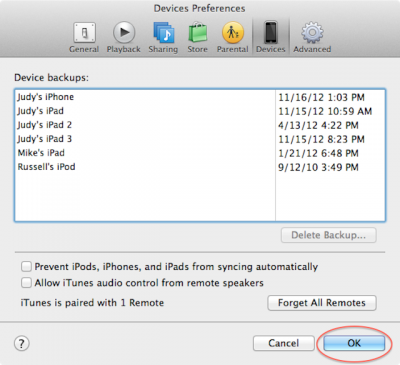
Hi,
Does this work also on a PC ?
Thanks.
Hi,
Thanks for this outstanding article. I never new one could do this. I appreciate your newsletter. Works on my PC.
Hi,
You mention backing up to iCloud – how secure is this really?
As a senior, I am very nervous in installing iCloud on my iMac.
Love your newsletter and thanks for you help
Poppy
Poppy,
Sorry for the very late reply. I share your concern about backing up to iCloud but it seems to me that Apple has some of the best security around. Ever since iTunes has been around, I haven’t heard of anyone hacking in and getting personal information so they must be doing something right.
Judy