At my house, we have four kids that love watching different shows. Being a smart parent, I decided to buy a subscription to Netflix. I paid the big money to make sure the whole family could have their own profile. The main reason for that was not to have my kids messing up my show line-up on my personal profile. That is not the reason I’m bringing this up. Once in a while, I watch a show or movie that has subtitles in it. The default settings for the Netflix subtitles are hard for me to read. Yes, I’m getting old but this can be hard at any age (that is what I keep telling myself). Did you know that there is a way that you can adjust these settings? Yes! and I’m going to show you how you can change the appearance of those subtitles for the better.
How To Customize Appearance Of Subtitles On Netflix
I will be showing you how to do this on the Netflix website on my Laptop.
Step 1: Head over to Netflix and sign in to your account.
Step 2: Once you are signed in you should see all the profiles you have set up on your, “Who’s watching Netflix?” screen. Choose the account profile you want to customize. Side note: My account has five profiles and three of them are kid profiles. These do not have the option of changing the subtitles. You will need to be on a regular, adult profile to do this. I’m selecting mine since I’m the one with bad eyes.
Step 2.1: If you are not seeing the “Who’s Watching Screen”, then it probably took you right into your profile. If you have other profiles on your Netflix account, to change profiles head to the top-right and hover the mouse over your image. This will give you a list of all the profiles on your account. Pick the one on which you wish to change the subtitles.
Step 3: Now that you are in, look to the top-right and hover your mouse again over the arrow and profile image and this will bring up a menu. In this menu click on Account near the bottom.
Step 4: On the Account Screen, look in the My Profile section at the bottom and find a link called Subtitle Appearance. Click it.
Step 5: Here is the magic screen where you can change the look of those Subtitles. You are given a few options to mess with:
- Font
- Font color
- Text Size
- Shadow
- Background
- Window
What I found to work best for me was adding a window color that is transparent and changing the font. This helped me see the wording no matter what is on the movie. You can see what it will look like in the Preview box above before you save it. Make sure to mess around in here so you get the right look that works for you.
Step 5: Now that you have decided how you want it to look all you need to do is click on the blue Save button. Done! If you are not happy with your choice you can set it back to the default settings by clicking the Reset to Default button.
Time to grab your partner and watch a romantic film (or Sci-fi) with subtitles. Your eyes will thank you for changing the appearance.
Here’s A Short Video Demonstrating The Process
To watch more How-To videos like this one, check out our Dave’s Computer Tips YouTube Channel. We’ll be adding more videos in the future.
—

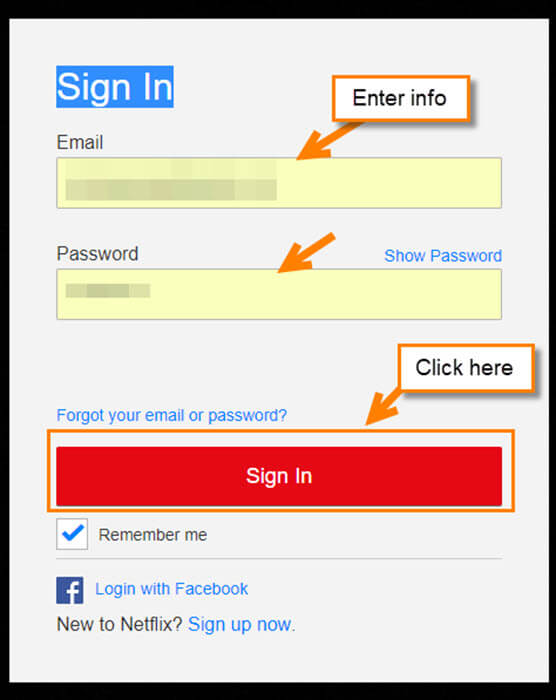
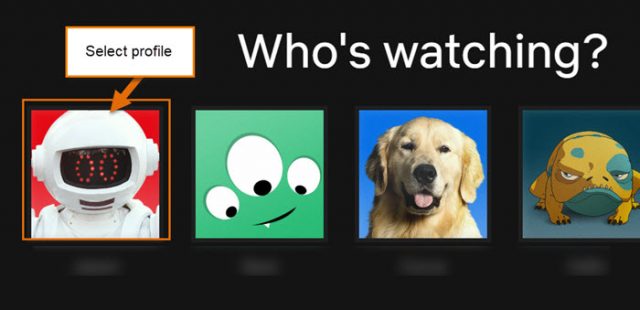
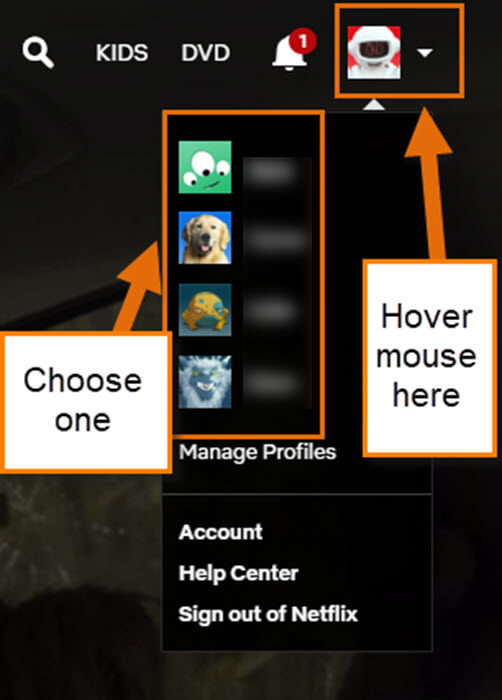
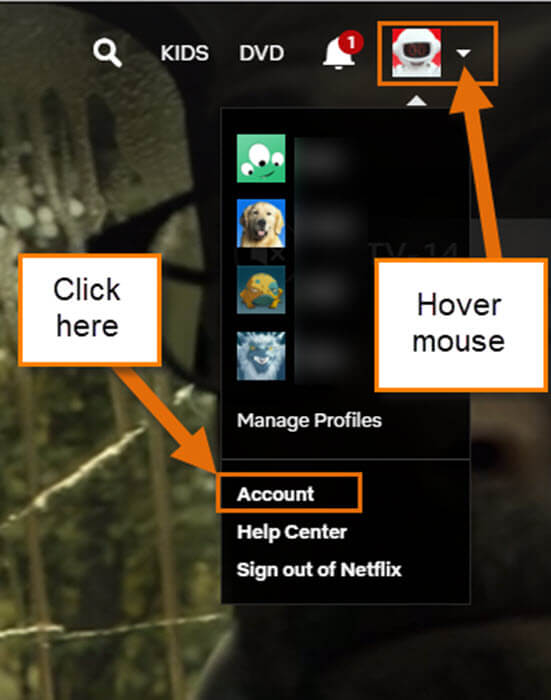
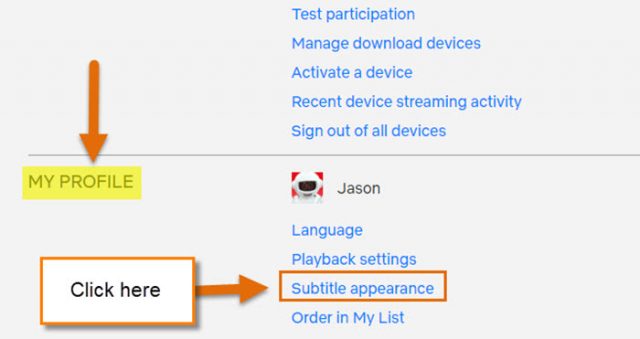
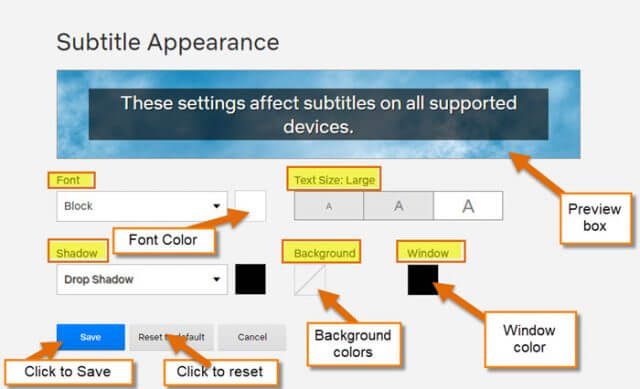

I found a much easier method, I just called in at Specsavers :-)))
(but thanks for the info)
I wish there was a way to lock the profile pics and names.
My Daughter keeps changing my profile name to Smelly Bum Face etc.etc.
Dear Netflix Management,
I would like to see scriptwriters use intelligent descriptive words instead of the sexual intercourse slang words.
The other annoyances are the meaningless D-grade songs payed in many movies and in many cases the actors and actresses speak too quickly and with half-closed mouths and most of them definitely do not perform in a correctly trained manner in the manner of true professionals.
It is a necessity to use sub-titles when watching Netflix.
I just typed in a long comment and it got lost (because I forgot to enter my email address) and I ain’t retyping it!
DAVE, you need to fix this!