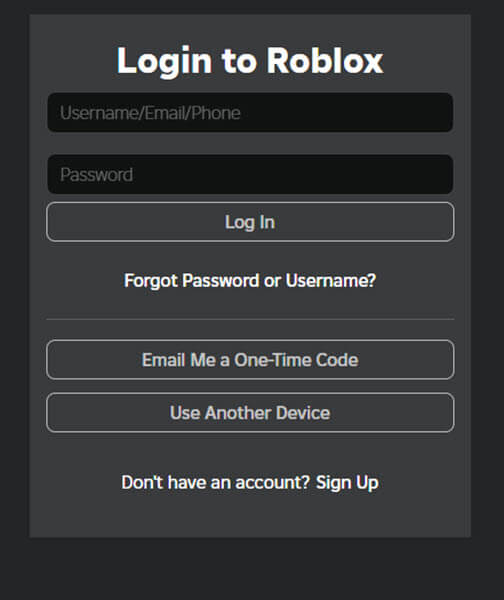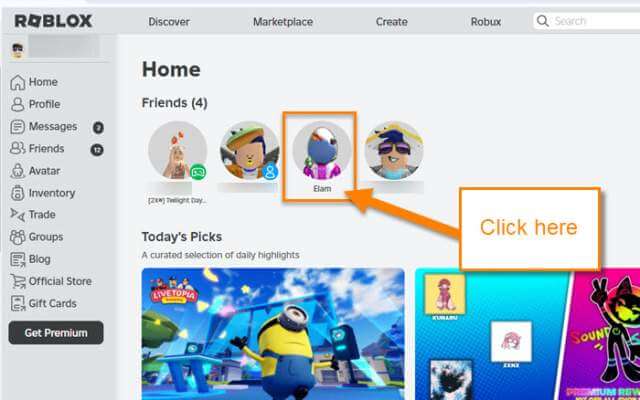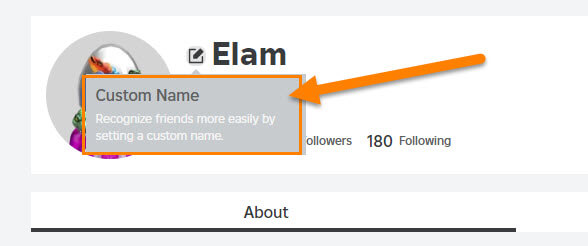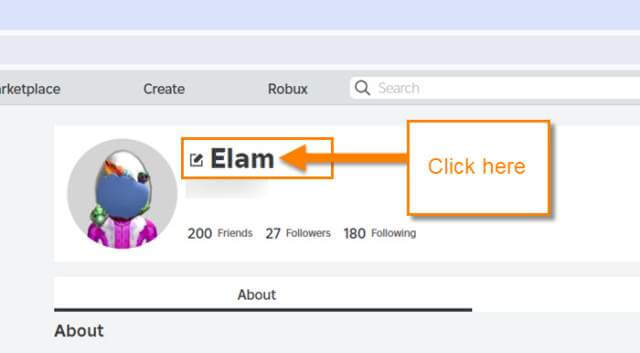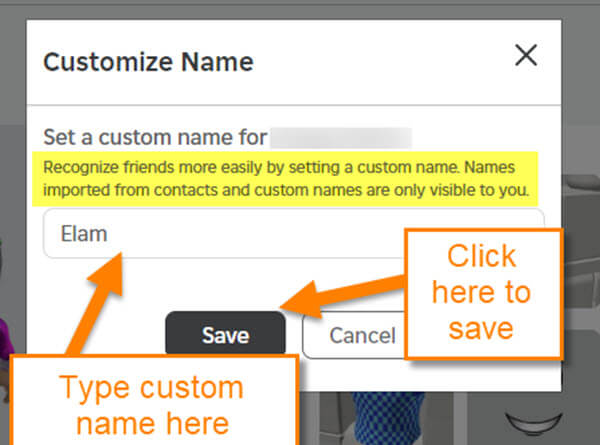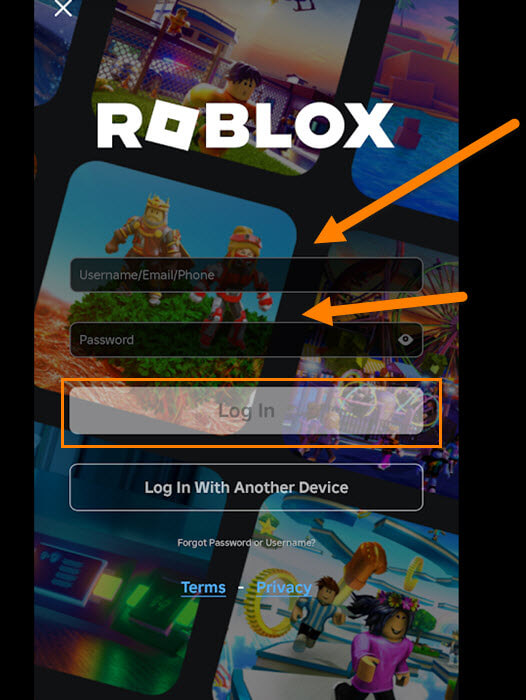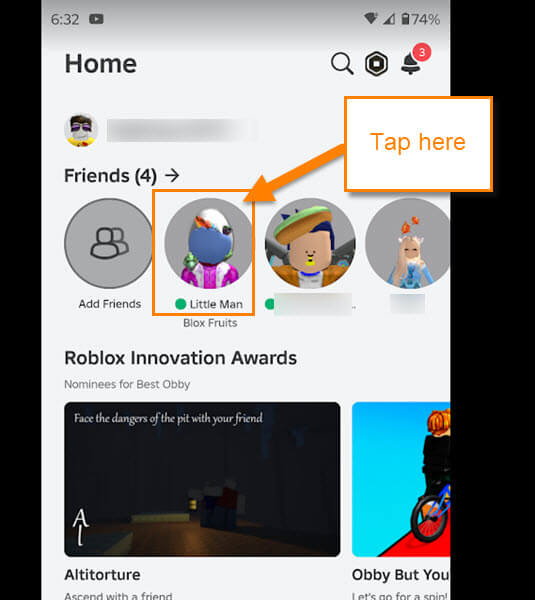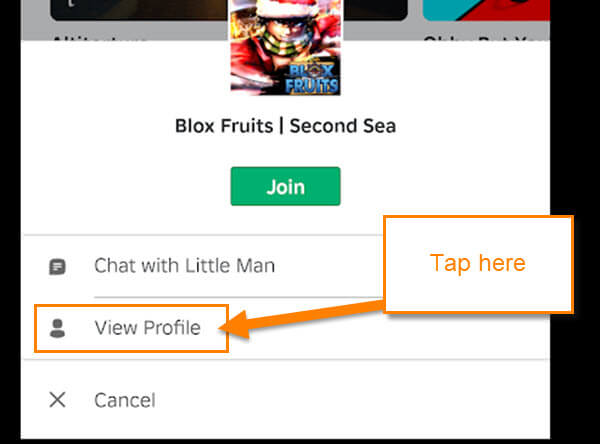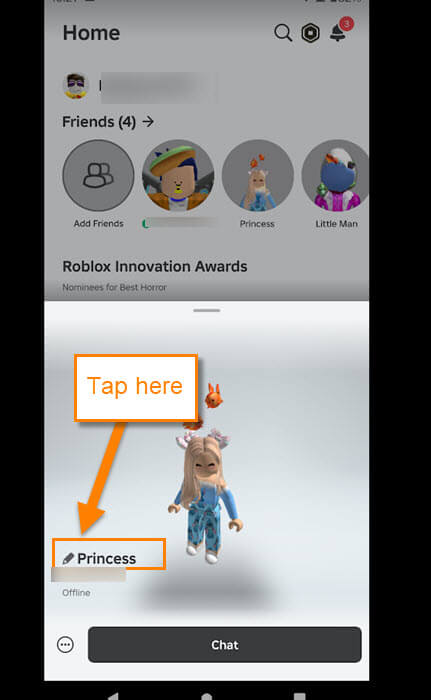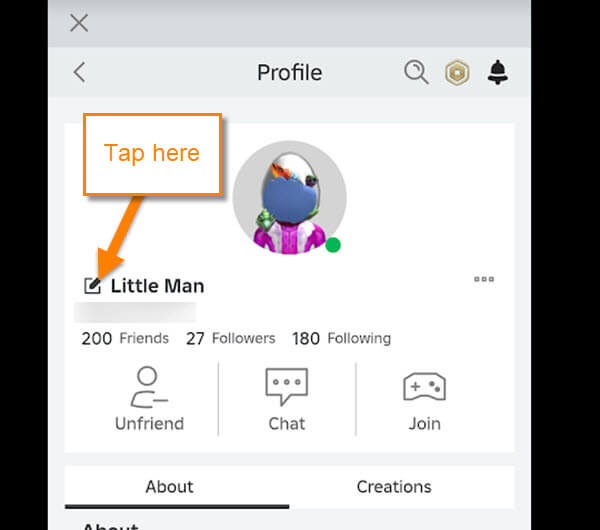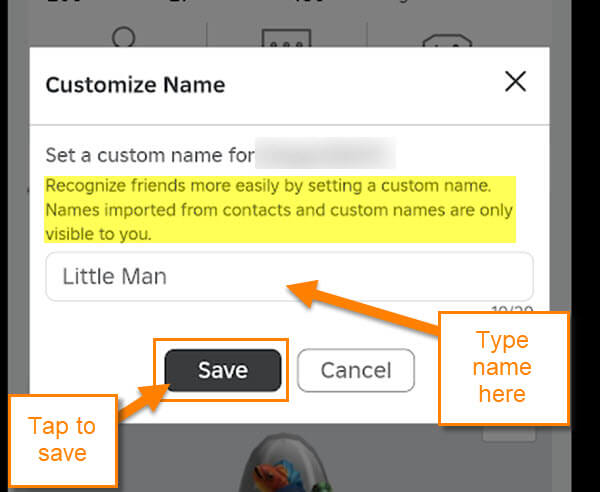If you have been following me you know I play games with my kids. We play everything from Fortnite to Roblox and even console games. I bring this up because I was playing some Roblox games with my youngest son and he told me that I could customize his name on my friends list. That is right, you can change their name on your own account. This is great because just like on your phone, you can give a name that really reflects who they are – plus it is fun. Before we jump into this new lesson my son taught me, make sure to check out these other articles I have written:
- How To Save Battery Life On PS5 Controller
- How To Set Up Profile Picture For PS5
- How To Manage PS5 Notifications
- How To Update Xbox Payment Method
- How To Fix Network/WiFi Issue On Xbox One
- How To Set Xbox One Game Achievements As Background
It is now time to show you how it is done.
How To Customize Friends Name On Roblox
This will be shown on the Roblox website and then on the Roblox app.
How To Customize Friends Names on Roblox Website
Step 1: Log in to your Roblox account on the website Roblox.com.
Step 2: Once in your account, you will be on the home screen. At the top, you should see a list of all your friends. Click on the friend whose name you want to customize.
Step 3: On their profile page you can see their name at the top. Next to the name you can see a pencil icon (edit) to the left. If you hover your mouse over that, you are given some information.
Custom Name: Recognize friends more easily by setting a custom name.
Click on the name of your friend to go to the Customize window.
Step 4: Here is the Customize Name window.
Set a custom name for (Their Name): Recognize friends more easily by setting a custom name. Names imported from contacts and custom names are only visible to you.
Type the new name in the box provided. After you are done click the Save button at the bottom. Done
Now that you know how to do that on the website it is time to show you on the app.
How To Customize Friends Name On Roblox App
This will be shown using my Motorola Edge Android phone using the app.
Step 1: Find your Roblox app and tap it to open. Log in to your Roblox account.
Step 2: Once in, you will be on the home screen. At the top, there is a list of all your friends. Tap the one you want to customize.
Step 3: A menu will appear at the bottom of the screen if they are playing a game. On that menu, tap the View Profile link.
Step 3.1: If they are not on a game, you will see their name pop up at the bottom. All you need to do is tap the friend’s name with the edit pencil next to it. Now skip to step 5 if that is what came up.
Step 4: Now we are on our friend’s profile screen. At the top left you will see their name and that edit pencil next to it. Tap it.
Step 5: Like on the website, the Customize Name window will pop up. Type in the name that you want to give them and then tap Save. DONE!
Now you know how to do this on the website and the app. Guess it is time to start changing some names.
—