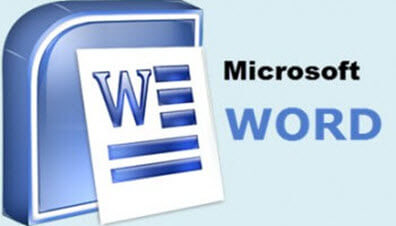When I say Automatic Number I mean using a field for a number in your document. I am sure that there are lots of folks out there that use these in Academia and legal fields, insurance companies, realtors, etc.
For instance, suppose you have a paragraph numbered Clause 2.2, but you want your cross reference to only display 2.2 and not the word Clause?
You can accomplish this task fairly easily by amending the manner in which you insert your cross-reference in your document.
Follow the steps below to learn how:
- Place your cursor where you would like your cross-reference to appear.
- Display the References tab on your Ribbon.
- In the Captions group, click the Cross-Reference tool to display the dialog box.
- Using the Reference Type drop-down, select Heading – of course, I am assuming that you are using numbered headings in the sections of your document.
- Select the footnote you would like to use for your reference.
- In the Insert Reference To list, select Heading Number (no context).
- Click Insert.
Your cross-reference has been inserted and it only displays the number and not the word.
—