In a previous post, I told you how to create a hyperlink to a Web page. Today I will show you how to create a hyperlink to a file that resides on your computer or alternatively, to a new file that you would like to create on your computer.
Follow the steps below to learn how:
- Select the text or image that you would like to display as a hyperlink
- Press CTRL + K
- Under Link to, select one of the following:
- To link to an existing file, under Link to, click Existing File or Web Page
- In the Look in or Current Folder list, find your file
- If you would like to create a new, blank file, and link to it, click Create New Document under Link to
- Key in a name for your new file and use the location shown under Full path or navigate to a different save location by clicking Change
- Now, you can select whether to Edit the new document later or open and Edit the new document now
There is more information coming in a future post. Keep an eye out for it!
—

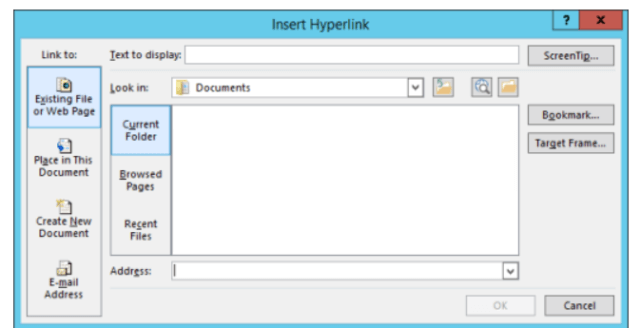
21nov20
What’s the difference between the hyperlink created with your method and the “create Direct Access” commend I’m offered by right-clicking a file?