A meme is defined as an amusing or interesting item (such as a captioned picture) that is spread widely online especially through social media. We see them all the time on Facebook posts.
Perhaps you have found a meme either on another’s page or on the internet and you want to post it to someone else’s page. Maybe it is just a funny image you want to post without all the information associated with it.
The Convoluted Way
I thought I had to click on the image to open it in the next window. Then I would right-click the image and choose Save image as… I would save it with a shorter name than what Facebook generated into my Downloads folder.
Next, I would open the page I wanted to post it to. In the new post section (What’s on your mind), I would click the Photo/Video selection and locate the image I had saved in Downloads and post it. Pretty simple steps but not really necessary. The following works much better.
A Better Way
Use Win+Shift+S to draw a box around the image selecting just the portion of the image you want to use.
That places what you selected onto the clipboard.
Just go to where you want to post it and right-click > Paste or Ctrl+V to insert it.
Save the Post and Facebook creates the image file for you. There is no need to keep a copy on your computer.
If you don’t need to crop a selection of the image, then just right-click on the original image and Copy image to place it on the clipboard. Then paste it right into the new post.
I hope this is another useful addition to your toolbox.
Dick
—



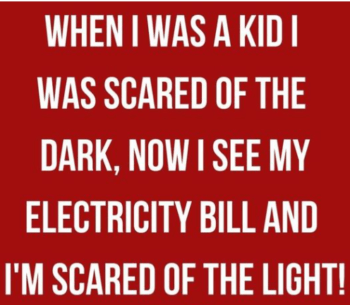
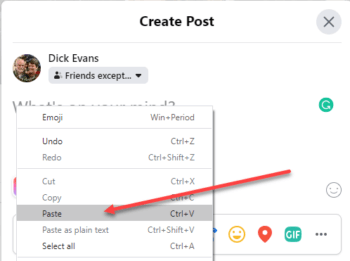
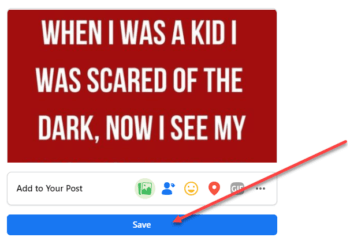
Why not simply right click on the meme/image and select copy? And then in the place you want to post it, simply right click and paste? I tried your method but there were some embedded symbols in the image, an “X” and an “>”.
Thanks, I agree and that is how I ended the article “If you don’t need to crop a selection of the image, then just right-click on the original image and Copy image to place it on the clipboard. Then paste it right into the new post.” And you can paste it into an email as well…