WebP is an image file format developed by Google intended as a replacement for JPEG, PNG, and GIF file formats ~ Wikipedia
The WebP image format is supported by all Chromium-based browsers and many websites now use this format to help with faster loading. However, image viewers are a little behind with their support for the WebP format and it isn’t easy to find one that natively supports WebP images.
There are online services available that will convert WebP images to JPG or PNG for you but there is a simpler method to convert WebP images into those more universally supported formats by using the Windows native Paint program. Here’s how:
Convert WebP To JPG/PNG Format
Step1: Right-click the WebP image you want to download and select Save image as
Step 2: Locate the downloaded image (usually in the Downloads folder), right-click the image, and select Open with > Paint
Step 3: The image will now open in Paint
Step 4: Click the File tab (at the top left) and select Save as, then choose your preferred format
Step 5: In the File Explorer window that opens, select your preferred save location (folder) and then click the Save button
That’s all there is to it. You now have the WebP image saved in a local folder in your preferred format.
NOTE: Bear in mind that the JPG format is more suited to images that contain graphics and/or heavy colors while the PNG format is more suited to images that mainly contain text or black and white.
—
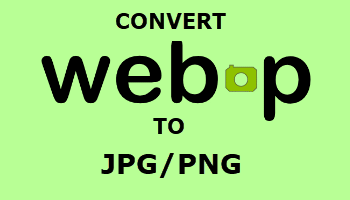
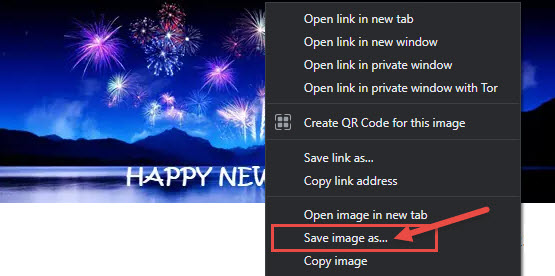
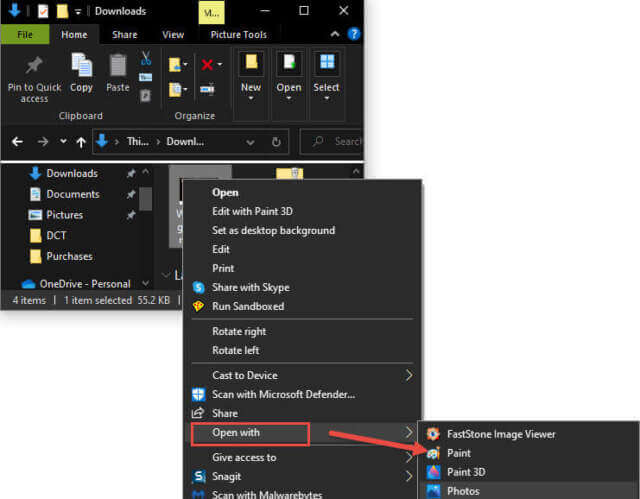

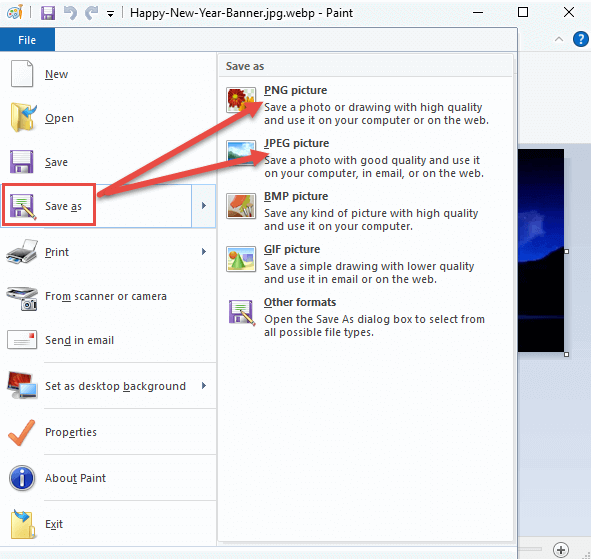
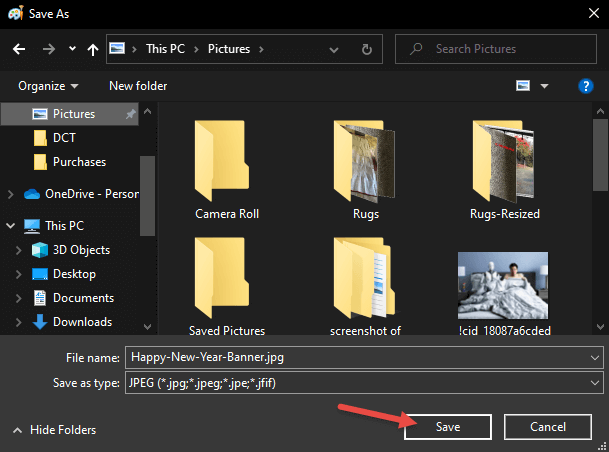
Thanks a bunch for this tip. I was using third party apps on the net to concert. This will be soooo easy.
Hey Shobha,
You are very welcome, as always. Nice to hear from you.
Cheers… Jim
Hi Jim,
Besides Paint I tried opening one of the “.webp” files in your article with other graphics programs I use and like better. Irfanview, Faststone Image Viewer, and Affinity Photo 2 all opened this file with ease. I imagine most updated graphics programs will work. Same “Save as” technique would be used to get a “.jpg” file.
But why bother. With “.webp” files well recognized, I see little need for the conversion.
Hey Tom,
Many people do not have a third-party image viewer and the native Windows Photos app does not recognize WebP.
In my case; I occasionally download images from the web for articles and often need to manipulate those images using Snagit, which does not support the WebP format.
Hi Jim,
Snagit finally added support for WebP files starting in version 22.1.1
Yes JD, I’d really like to upgrade my version (12.4.1) but it’s so darned expensive in Aussie dollars.
I hear you, expensive in US dollars, too. I’m also using a non-current version of Snagit for the same reason.
Well, for a long time, I have been simply using Snip & Sketch to take a screen shot hit the save button, and save as JPG.
Another totally viable solution Harry. It’s something I also often do, only using Snagit, the professional screen capture tool.
Appreciate the suggestion.
Two others Jim…
WebPconv : https://webpconv.apponic.com/
XnConvert : https://www.xnview.com/en/
I knew about XnConvert, from the makers of XnView- here is the correct link for XnConvert: https://www.xnview.com/en/xnconvert/
Never heard of the other one. On the product page it says “Do batch conversions of JPEG/PNG files to WebP”. That’s the wrong way round, unless it also converts in reverse?
Both need to be downloaded while the Paint app is already part of Windows. Anyway, accumulating a nice little list here. Thanks Belga.
It also converts in reverse Jim ! For my part, i don’t use Paint but Photofiltre free (which one is not yet suitable for files Webp)
I have also been using XnConvert for some time.