Not All SSDs Are The Same
I well remember the day I switched from a mechanical hard drive, aka spinner, to a SATA drive– Windows boot time was reduced to mere seconds and the difference in performance was night and day. Since then, SSDs have become even faster with the M.2 form factor, SATA, and NVMe drives. As the name suggests, SSD is a solid-state device with no moving parts and unlike RAM, it’s non-volatile, which means it retains the data when powered down. Form factor and compatibility also play a part in your decision making, with all modern PCs having SATA ports with the small, almost credit card size 2.5″ SSD drive being the most popular and economic choice at around $50 for 500GB. Form factor is important since a SATA SSD will be the size of a standard laptop hard drive, i.e. 2.5″ and may need an adaptor tray so that you can fit it into your case. The M.2 form factor is different altogether and is built into the motherboard as an expansion slot, with many having two or more M.2 slots in mid to high-end boards.
For example, my PC has an Asus Crosshair Hero VII motherboard with two M.2 slots so that I could add two NVMe SSDs or one M.2 SATA and one NVMe, thus giving me eight possible drive configurations. As it is, in my rush to add an M.2 drive, I only opted for an M.2 SATA 500GB drive because NVMe was out of my price range at that time. However, the benefits of speed when comparing HDDs, SATA, and NVMe are very obvious as you can see from the diagram below.
Those speeds speak for themselves and it’s fair to say that a SATA drive is only marginally slower than an M.2 SATA drive, at least in my experience. I am however contemplating buying an M.2 NVMe drive on which I’ll clean install Windows 10 and all the programs that would benefit from the speed increase, such as Movie Studio for video editing and rendering.
NVMe is clearly the fastest SSD you can get, but they are still rather expensive with 500GB drives at around $100 and going over $200 for 1TB, so if budget is a concern, you may want to consider M.2 SATA. I’ll be buying a 500GB NVMe if I can find one at the right price. Samsung’s line of EVO SSDs is highly regarded, but expensive, so I’ll probably opt for a 500GB Western Digital Black which has had excellent reviews and is much cheaper than the Samsung. From what I’ve read, Windows boot times won’t be greatly affected, but I have read reviews stating that video rendering can be cut down from minutes to seconds. I’ll update this post when I’ve finally got my hands on a new NVMe.
FURTHER READING:
- How To Clone To New SSD
- How To – Simple Upgrade To An SSD
- Windows 10 Quick Tips – Prefetch/Superfetch/SSD
- Windows 10 Quick Tips – SSD TRIM
—



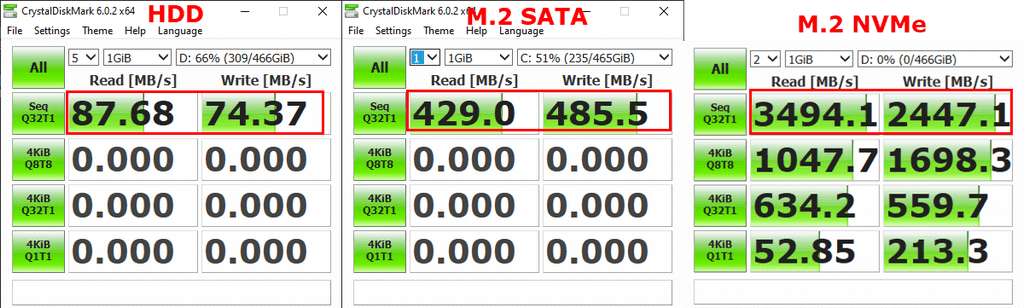
I have an M.2 NVMe as my C:\ and would you believe it, both of my BIOS’s died the other day. OK, no worries, I shall boot up another comp and put my NVMe in to get my work off it. The comp didn’t have an M.2 slot or a PCIe x4 slot (old comp), so how do I get my work off.
I shall boot up my laptop, same problem, how do I get my work off? With HDD’s or either SATA or IDE, I had USB to SATA or IDE cable, but for an NVMe, I have nothing. NVMe’s are fast, but if you can’t get to access it, it is just another paperweight. I just happened to have a spare X99 mobo around, so I am swapping the boards over while I wait the month (or so) for the BIOS chips to go from the Netherlands to the land downunder.
The funny thing is, I tried to order 1 BIOS chip (I have dual BIOS, what are the odds of both BIOS chips going eh) from another vendor twice before but he said that flights did not come to Oz yet.
I think it is the BIOS problem, I turn on the computer and it goes to the first screen (it says – “please press DEL to enter UEFI BIOS setting”) and stays there. I can’t get into the BIOS it doesn’t go to the OS, nothing, it just stays on that first screen doing nothing. The motherboard gives the letters”AO” which when I look it up means all OK, everything is OK and ready to boot up; but it does nothing, just that first screen on both BIOS’s. I changed the battery. I flashed the BIOS using a USB stick but it did not recognize a BIOS there! I found another BIOS seller who could post the chips to me, I just have to wait. The mobo I am swapping is an ASUS X99 Deluxe, the one I am taking out is an ASUS X99 Rampage V Edition 10
NVMe’s are nice, when they are not paperweights
Hi:
Good article you wrote. Thanks for making me aware. Do you know of any laptops that can be purchased with the NVMe Sata drive already installed. I prefer to pay a little more to have a computer fully tested and with warranty instead of my opening up a new computer and voiding the warranty. I currently have had 2 Acer computers and they have served me well. I tried to get on their forum but I get a 403 error message. If possible I would like to stick with Acer but I am open to any suggestions on other brands. Thank you
Cooee Jim, thank you for liking my article 🙂
I have only had 2 laptops in my life and they have been Dell Latitude’s.
I picked my E7470cheap and it had a 256GB NVMe in it, but I put in a 1TB one with a heat sink on it as well while I was at it. I also got another 8GB stick of RAM so it makes it 16GB of RAM and guess what? It has a touch screen:P All this for close enough to $800 Aussie dollars. I got it off Amazon, it was a re-furbished ultrabook. The battery wasn’t holding charge too well after a month, so I emailed Amazon & I got a battery back, it was the small size, but who cares, it was new!
I was thinking about taking out the NVMe and shoving in the other OS, but I know it will play up if it ever boots up. I instead am swapping out the ASUS Rampage V Edition 10 modo & putting in an ASUS X99 Deluxe mobo I just happened to have lying around; that will do until the BIOS chips come for the Rampage mobo. BTW, my other laptop was a LatitudeE5500, I still have it actually; they build them tough those business class laptops. I usually build PC’s, I started in 2014 I suppose and then I got hooked into gaming, so I build them big & fast now 🙂
have a good 1
wow…sounds like you are Big time expert. I wish I had more time to tinker and learn more but I am glad for you. I will be keeping an eye out to read more of your articles, Bear. My daughter has a Dell and very happy with it also. Good tidings, Bear.
Let’s get one thing straight here guys: Marc Thomas wrote this article, not Bear. I’m pretty sure Bear was tongue-in-cheek with his “thank you for liking my article” comment. Bear has a good sense of humor and is a valued reader and commenter but he did not write this article.
Cheers… Jim
Me, an expert? more like a single nerd with cats 🙂
peace & long life
Sorry for the delay in replying to your comments. I’ve been busy installing a new NVMe.
Ans yes, as Jim correctly points out, it’s probable that Mr Bear was referring to his previous comment which he referred to as his article.
Anyway Bear, you should consider an NVMe USDB adaptor (not to be confused with an M.2 SATA USB adaptor) to recover your data. You can then just plug it into any PC.
Two BIOSs failing? That would imply some other type of problem.
Please excuse my spelling mistakes…
Cooee
An NVMe to USDB adapter, I have never heard of such a thing, but I will check one out in the morning; it has just gone past midnight
The two BIOS’s failing I bring that down to my luck, which is all bad.
I was born un-lucky, if I did not have have bad luck, I would not have any luck at all 🙁
It’s a tiny case into which you put the NVMe and then connect through a USB cable.
I bought one recently for an M.2 SATA and it’s fantastic.
Always look on the bright side of life…♪ ♫