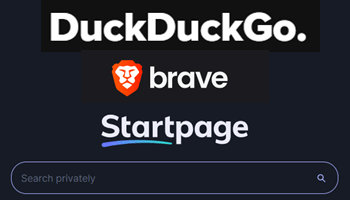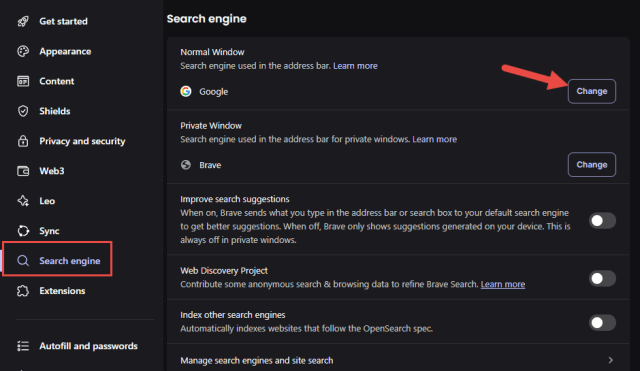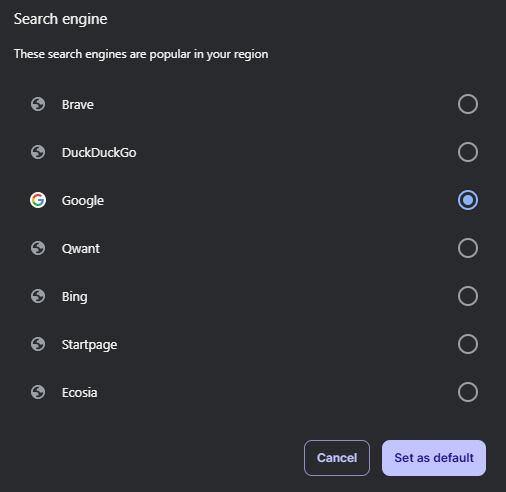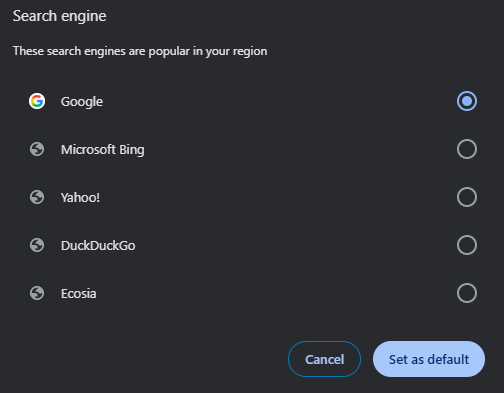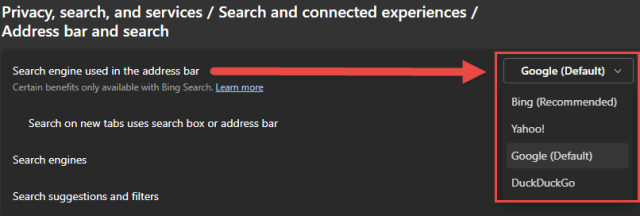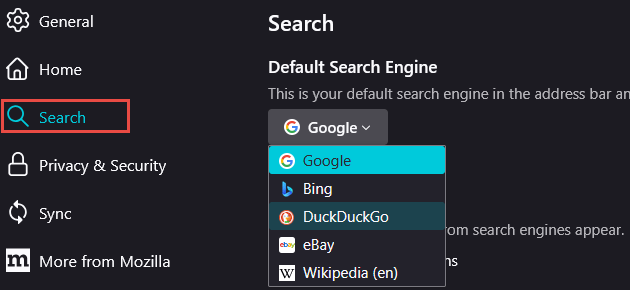Browsers And Search Engines
Many (if not most) of my clients do not understand the difference between a browser and a search engine. So, for the uninitiated, let’s start there:
- Browser: A web browser is a software application that allows users to access and view web pages and other content on the World Wide Web. Essentially, a browser acts as an interface between the device and the World Wide Web
- Search Engine: A search engine creates and stores a vast database of indexed online content to help users find specific content on the World Wide Web. When the user inputs a key phrase (search term), it returns a list of relevant results, typically presented as hyperlinks and usually with summaries
Browsers and search engines are entirely different animals, but every browser includes at least one search engine. Most browsers include a search engine that is set as the default – e.g., the default search engine in Edge is Bing search. However, most browsers also include a setting that allows users to choose a different search engine.
Choose An Alternative Search Engine In Brave
- In Brave, click on the three little horizontal lines at the far right of the address bar to open its options menu and then click Settings
- Click Search Engine in the left-hand panel, and then click the Change button
- Choose a search engine and then click Set as default
- You also might like: Brave Search Growing Fast
Choose An Alternative Search Engine In Chrome
The steps in Chrome are identical to those in Brave, except the button at the far right of the address bar to open the options menu consists of three little vertical dots. From there, follow the same steps as above:
Choose An Alternative Search Engine In Edge
- Again, the button at the far right of the address bar that opens the options menu is slightly different. This time it’s three little horizontal dots
- Click Settings and then, from the left-hand panel, click Privacy, search, and services
- Now, from the center panel, click Search and connected experiences, then click Address bar and search
- Open (expand) the dropdown menu under “Search engine used in address bar” and make your selection
Choose An Alternative Search Engine In Firefox
- Click on the three little horizontal lines at the far right of the address bar to open Firefox’s options menu, and then click Settings
- Click Search in the left-hand panel
- Open (expand) the dropdown menu under “Default Search Engine” and select your search engine
You can choose a different default search engine, other than the options that are available in each browser. In some cases, that can be achieved via the browser’s own settings, and in other cases, you might need to navigate to the specific search engine’s web page and then set that as your browser’s Home page. We’ll delve more into that option in a later article.
Alternative Search Engines
- Ecosia: Privacy-oriented search engine that claims to be “the greenest search engine on the planet“
- Startpage: Privacy-focused search engine that claims to be “the world’s most private search engine“
- DuckDuckGo: Privacy-oriented search engine from a known privacy-focused developer
- Brave Search: Relatively new privacy-oriented search engine from the same people who produced the Brave browser (in my opinion, the best browser for privacy)
- Qwant: Privacy-oriented search engine based in Europe
- Mojeek: A crawler-based search engine that doesn’t rely on external search engines. Creates its own (but smaller) index of websites for entirely independent and unbiased results
—