With all the discussions surrounding Windows 10 upgrades and downgrades you might want to check to see if your copy of Windows 10 is activated – this also prevents black helicopters from circling your house and visits from men in dark suits. There are three methods to check your activation status, and because everyone does things a bit differently I’ll walk you through the two easiest!
Check Windows 10 activation status using the System Applet
The System applet is part of the legacy Control Panel familiar to users of Windows 7 and before. To open the Control Panel System applet right click on the Windows button to open the power users menu then click on System to open the System applet.
When the System applet opens you will see the activation status at the bottom. In the image below you will note that the Windows 10 installation is Activated. If Windows is not activated it will read “Windows is not activated”.
Check Windows 10 activation status using Settings
In Windows 8, and furthered in Windows 10, Microsoft began moving settings out of the Control Panel and into a more modern interface appropriately named Settings. To open Settings click on the Start button (Windows logo) in the lower left to open the Start Menu. From within the Start Menu click Settings.
At this point the Settings panel will open. If Windows is not activated you will immediately notice a small notice at the bottom stating “Windows isn’t activated. Activate Windows now.
If the warning isn’t displayed at the bottom of the Settings pane (see above image) you are activated – woo hoo! However, if you would like more information on the status click Update & Security.
On the Update & Security page click on Activation.
On the Activation pane you can see your current status, as well as the Windows Edition you have installed and the Product Key. In the image below you’ll see the words digital entitlement. This how most versions of Windows 10 will be listed as they do not have the standard product keys we all know and love. Most Windows 10 versions will use a unique hardware identifier created by Windows during installation and stored on Microsoft servers. No more typing JDE3Y-FYEY43, “of crap lost my place!” Rejoice!
All in all some pretty easy steps to tuck into your computer repair tool belt for future use.




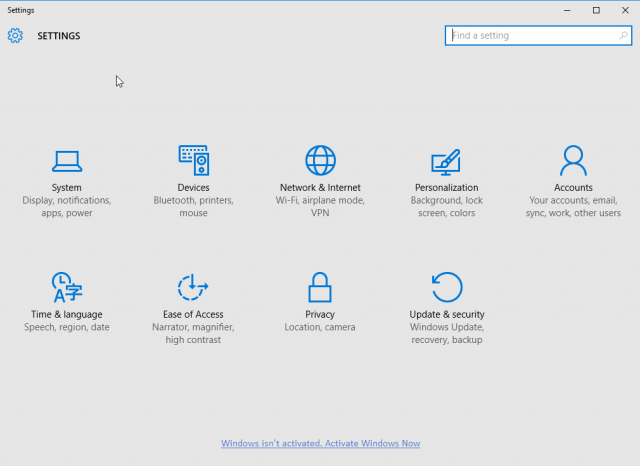
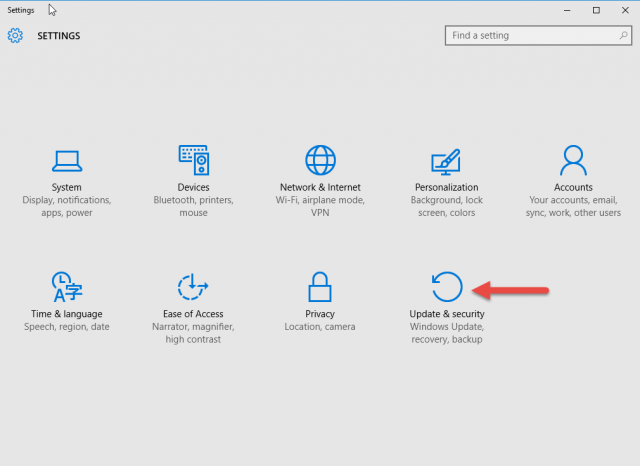

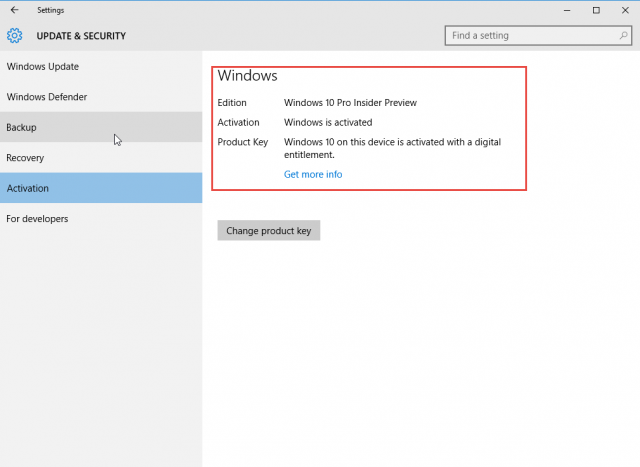
I think most people already know this, I think you just had to show off that whole left click right click thing on the start menu …….LOL!
Love the new blue color of the newsletter and find the tips most helpful.