If you want to check the speed of a USB drive in Windows 10 and 11, you can do so natively via Task Manager or by using suitable 3rd-party software.
Check USB Drive Speed Via Task Manager
- Connect the USB drive
- Open Task Manager
- Switch to the Performance tab
- Click on the USB drive listed on the left
- Note the “Read speed” and “Write speed” items at the bottom
You’ll then need to transfer data to and from the USB drive to view each speed in real time (larger files will give better results). Personally, I find this method a bit hit and miss. The speeds fluctuate quite a bit, making it difficult to nail down a base speed.
Check USB Drive Speed With USBDeview
USBDeview is one of many excellent free and portable tools and utilities from the renowned NirSoft developer (Nir Sofer). USBDeview incorporates multiple useful features, including a USB speed test feature.
- Read more about USBDeview: What’s Connected: 2 Portable Programs To Examine USB Devices
- Download and extract USBDeview
- Connect the USB drive
- Run the extracted USBDeview executable
- Entries for currently connected USB devices are highlighted in green
- Right-click the entry for the USB drive you want to check and select Speed Test
USBDeview will then run the test and present the average write and read speeds.
Special Mention: CrystalDiskMark is another popular drive benchmarking tool. However, there is no portable version available, so it needs to be installed.
BOTTOM LINE:
As I mentioned earlier, USBDeview includes many useful features. In addition to the speed test, you can also uninstall drivers for any USB devices you no longer use, and much more. I’ve used USBDeview many times to fix issues on clients’ machines caused by outdated and/or corrupt USB device drivers.
A must-have for your portable toolbox.
—
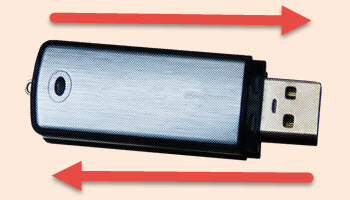
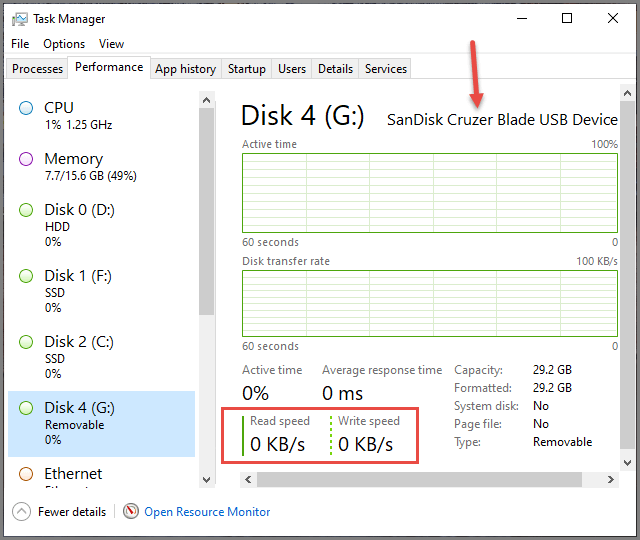
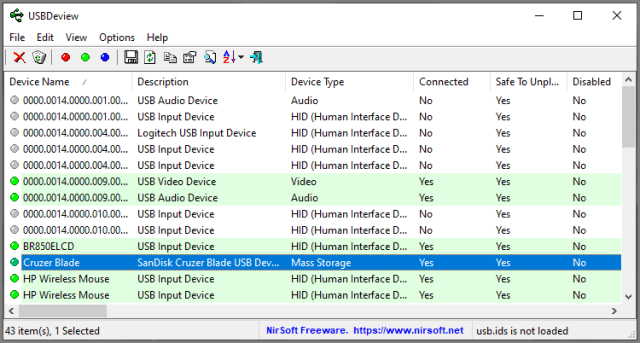
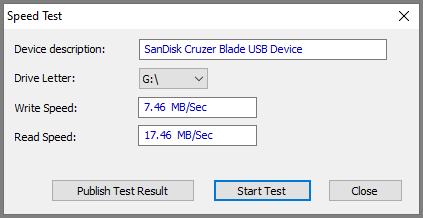
There are so many little utilities in Nir Sofer’s toolbox that I hadn’t gotten around to that one. Thanks much for pointing it out Jim ─ just tried it on all my USB drives, and real nice to know which run at decent speeds and which are laggards!
hey Richard,
There is a portable version of CrystalDiskMark at
https://portableapps.com/apps/utilities/crystaldiskmark_portable
Rex E.
Who’s Richard?
Yes, but that’s from PortableApps, it is not natively portable, as in it hasn’t been produced by the original developer.
That said, I do trust PortableApps so it is definitely an option.
Thanks.