Most computer users are used to having spell checking a normal part of most programs. Microsoft Word, OpenOffice, LibreOffice, Google Docs and even email all have a spell checker built-in. I don’t know about you, but that sure helps me.
I remember my grade school teacher saying, “If you don’t know how to spell a word, look it up in the dictionary”. I never could figure out how to do that. Now I just Google it!
Occasionally I come across Windows users that like to use Wordpad. It has been around for decades and is looked at as a mini or stripped-down Microsoft Word. It will create documents in Word format as a DOCX file as well as that long-standing universal format, RTF, and an OpenOffice file among others. It accepts images and includes various fonts and colors. What it does not include is a spell checker.
After some Googling, I found a simple spell checker that will work in Wordpad and other applications as well.

It is free and a small program called TinySpell.
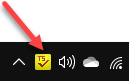
When running, it displays an icon on the taskbar
Right-click on that icon to open a list of options.
Open Wordpad and misspell a word. When you end the word, a box appears with the misspelled word in red.
Click the red letters to display a list of possible corrections.
There is no key to press to go back and check the document for spelling errors, only each time you finish typing a word.
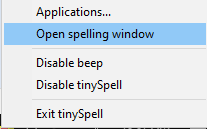
However, there is a way to check a word in TinySpell. Right-click on the taskbar icon and select Open spelling window to type (or paste) a word you are unsure of.
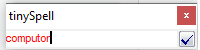
Click the checkmark and a list of corrections appear.
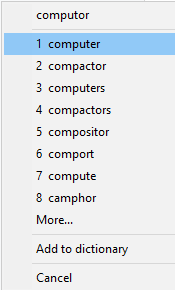
In case you are wondering, you can use this TinySpell program in other applications as long as it is running (the icon appearing on the taskbar).
Now you have another tool for your toolbox that you can share with others who do not have a need for a full-fledged word processor. They can use Wordpad and have their spelling checked.
Dick
—
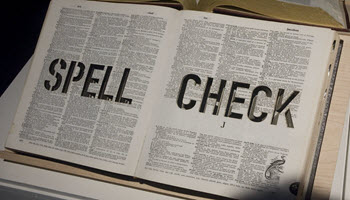
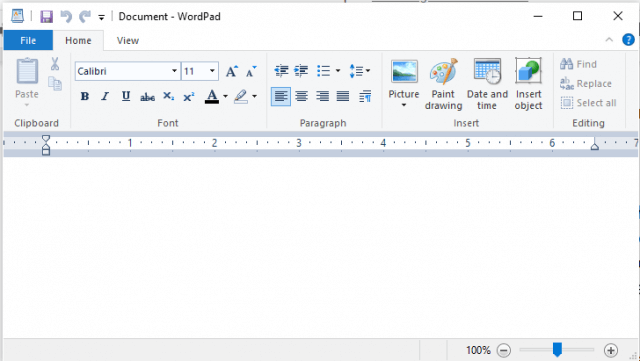
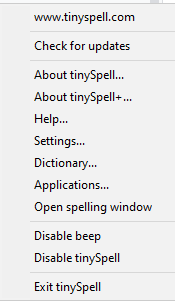
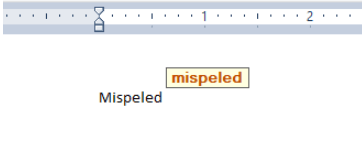
Nice find Dick. TinySpell is indeed an ideal tool. I am using WordWebPro ( https://wordweb.info/ ) and yes there is a free version as well, Mindblower!
Interesting you mention this. I’d long forgotten about Wordpad and haven’t even searched for it on my computer for a very long time, but I often use Notepad. Seems to be the same situation – no Spell Check.