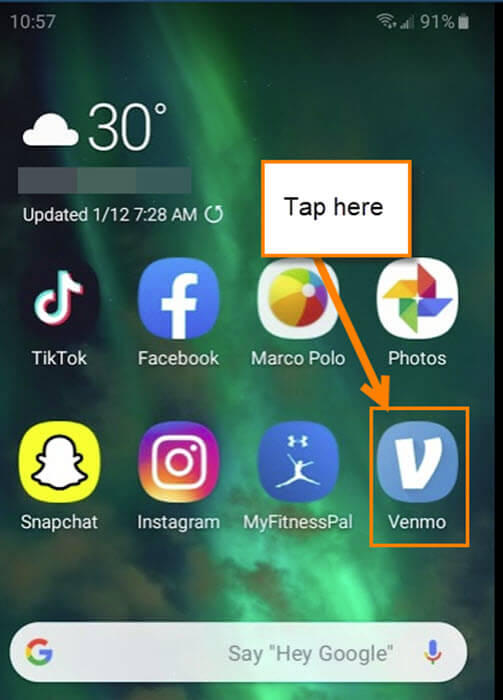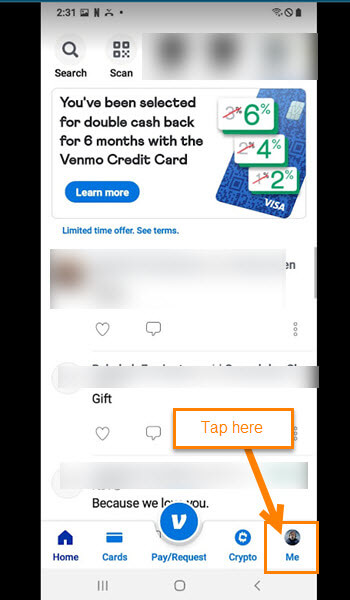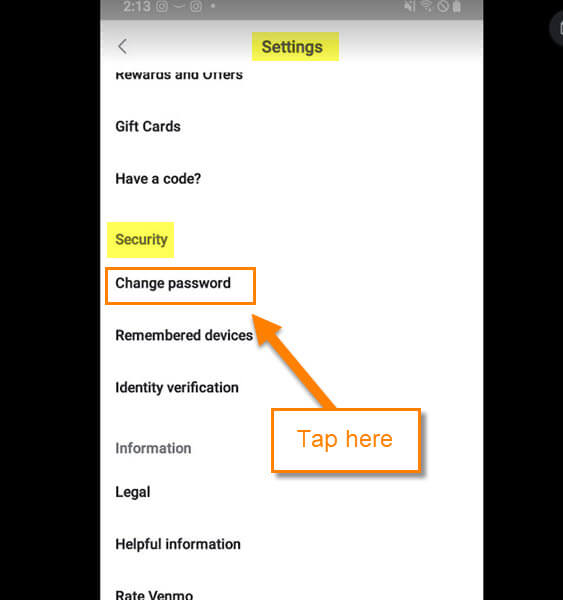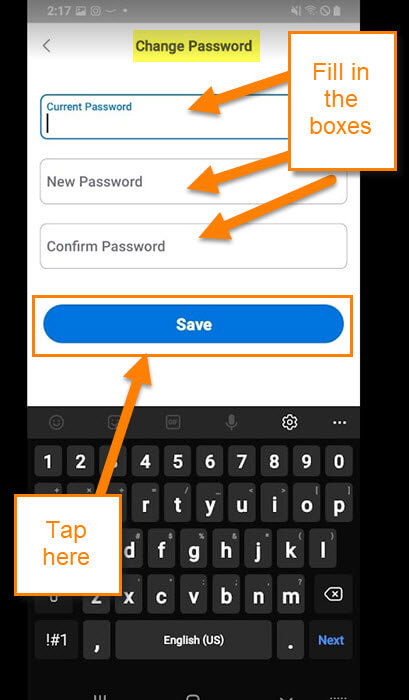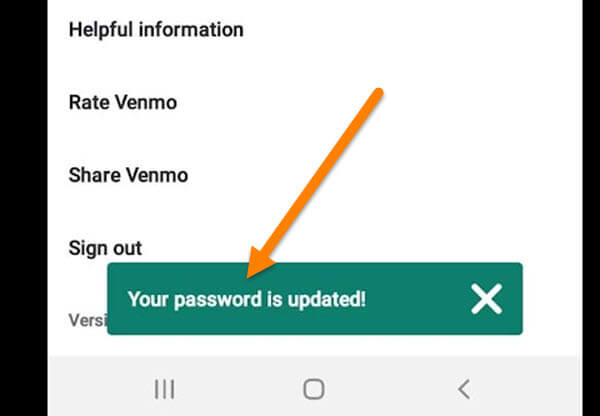For the last few weeks, I have been writing articles about the Venmo App. This week we will continue on the subject. If you have not seen the other articles then here they are:
- How To Adjust Venmo Notification Settings
- How To Change Venmo Privacy Settings
- How To Update Venmo Profile Image
- How To Transfer Funds From Venmo
Now that you are caught up, we need to get the new lesson started. In the article today, we are going to show you how to change the password for your Venmo account. Every so often, you should change the password for your account. That is a good security tip to keep your account safe from intruders. It is time to pull out those mobile devices and get the lesson started.
How To Change Venmo Password
I will be showing you how to do this using my Samsung Galaxy Android phone using the Venmo app. This has also been tested on my Motorola Edge Android phone.
Step 1: Find the app on your device and tap it.
Step 2: After it opens, look to the bottom right and you will see your Profile image. Tap it.
Step 3: You will now be on your Venmo Profile screen. On this screen, look to the top right and find the Settings (gear) icon. Tap it.
Step 4: On the Settings screen, look for the section called Security. In this section find the option called Change password. Tap it.
Step 5: A screen will appear where you can change your password. Make sure you have your current password available. You will need this before you can change to a new password. Fill in the boxes and if you are happy, tap the blue Save button at the bottom.
Step 6: You will see a green confirmation message appear at the bottom of the screen. You have successfully updated the password! I suggest logging out of all devices that have access to the Venmo app. Then re-sign into the app to be safe. Done!
We have learned another tip about this helpful app. Time to share all this new knowledge with the world.
—