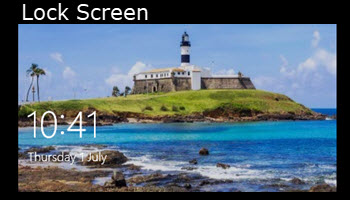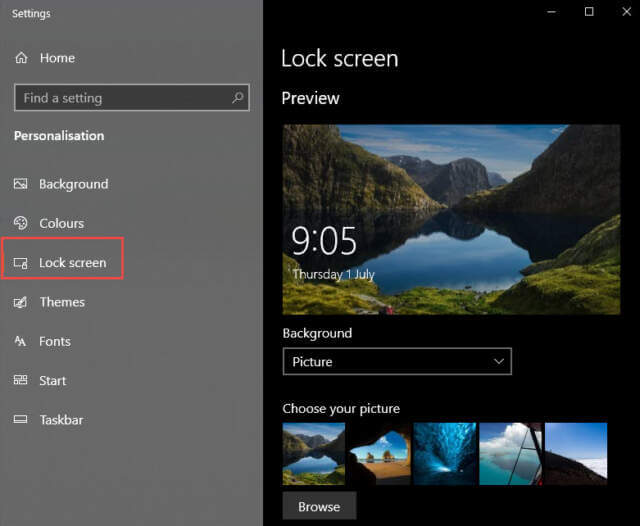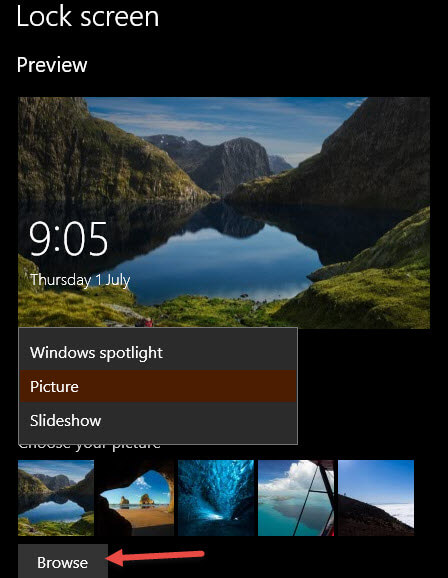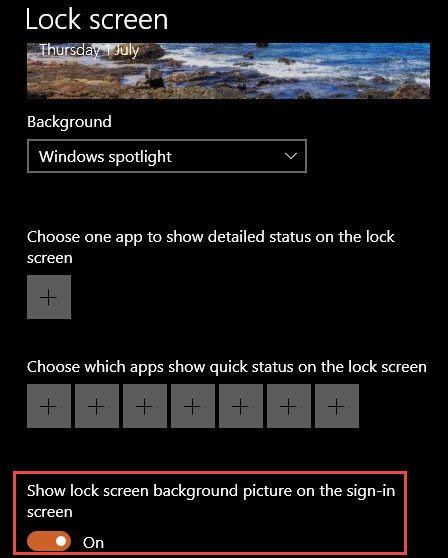Did you know that the background image displayed on the Windows 10 Lock screen and sign-in screen can be customized to suit your own taste? Even though this image is usually only displayed fleetingly, it can become quite mundane seeing the same old image over and over. Here then are your customization options:
Change Lock And Sign-in Screens Background Image
- Start off by right-clicking on the desktop and select Personalize from the menu
- In the Settings app, click Lock screen in the left-hand panel
- In the dropdown menu under Background, you can choose from three options:
- Windows Spotlight: Allows Windows to change your lock screen background with images sourced from Bing
- Picture: Allows you to select any image from your computer; click Browse to choose your image
- Slideshow: Allows you to choose a folder of pictures that will cycle through the images
- To apply the same setting for the sign-in screen, scroll down and switch on the option to Show lock screen picture on the sign-in screen
Changes are immediate, no need to restart. Your chosen image should show up in the Preview window but if you want to double-check, press the Windows + L keys (after which you’ll need to sign in again).
Personally, I like the default Windows Spotlight option which displays a different image each day. However, I know many of you would probably prefer to display a more personal image on the Lock screen and sign-in screen, a family photo perhaps or a photo of your best furry friend. Well, now you know how. 🙂
Cheers… Jim
—