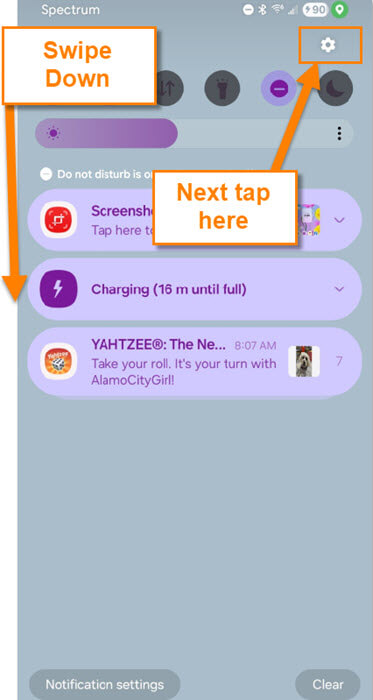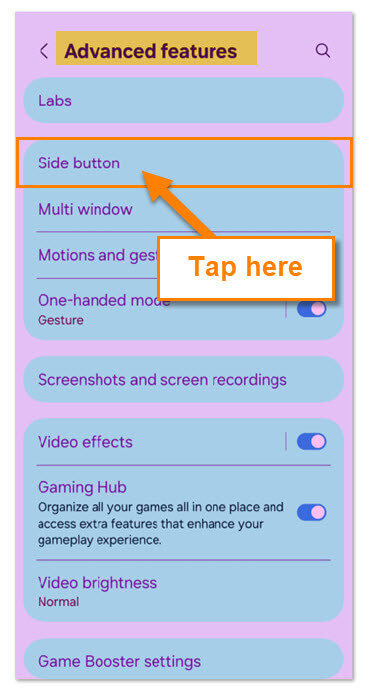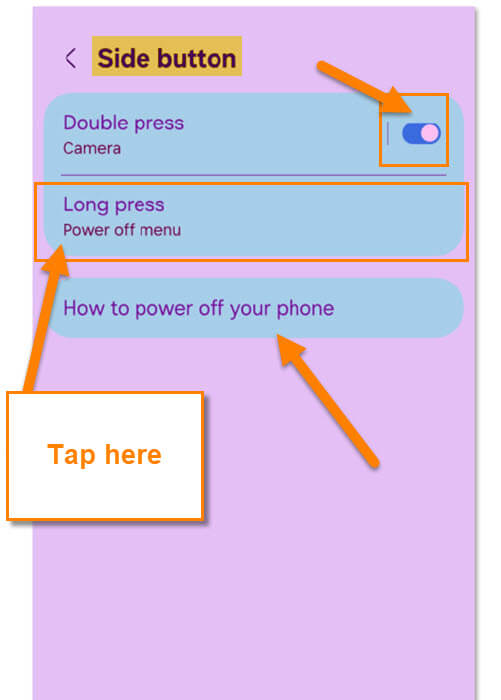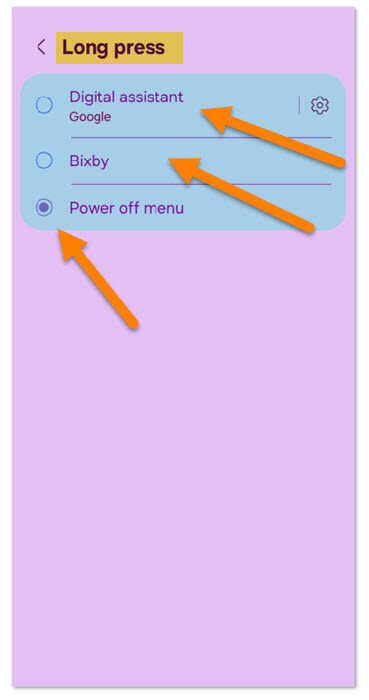Last week, I talked about how to change the scroll direction on your Samsung. If you missed that, you can find it here:
How To Change Scroll Direction On Samsung
I want to stay on the Samsung subject this week and cover another helpful tip. My wife also noticed, after this recent update, that something else was changed. Bixby kept popping up at the bottom of the screen when she pressed the Power button. This was getting on my wife’s nerves, so this time she did some research and figured out how to fix that. Also, while doing this, and I was watching over her shoulder, I noticed some other options you can adjust. Figured I would share what I learned from her with all of you. Before we start class, make sure to check out these other articles I have created:
- How To Check Your TikTok Account Status
- How To Change Facebook Video Notifications
- How To Change Facebook Chat Settings
- How To Unblock People On Facebook
- How To Block People On Facebook
Guess it is time to start the lesson and learn something useful. Pull out those devices and let’s begin.
How To Change Side Button Settings Samsung
This will be shown on a Samsung Galaxy S22 Android phone.
Step 1: Turn on your device and swipe down from the top. You will see the Settings (gear) icon on the top right. Tap it.
Step 2: On the Settings screen, you will want to find “Advanced features.” Once you find that, tap on it.
Step 3: On this screen, you will see the option called Side button. That is the one we want to use. Tap it.
Step 4: Here we are now on the Side button screen. They give you some options to modify what your side button does:
- Double press (Camera)
- Long press (Power Off Menu)
- How to power off your phone
You can tap the switch to the right of the Double press (Camera) to disable that function. But we are here for the second option, Long Press. Tap it.
Step 5: On the Long press screen, you are given some more options:
- Digital assistance (Google)
- Bixby (this is the one that kept popping up after the update)
- Power Off Menu
You can tap the circle to the left of the option to choose one. This time my wife chose the Power Off option. That way, she doesn’t have the Bixby pop-up. That is all you need to do to adjust the side button on your Samsung Galaxy Android phone.
Now you know how to adjust the side button to the way you want, within reason. Time to share this knowledge with all your friends.
—